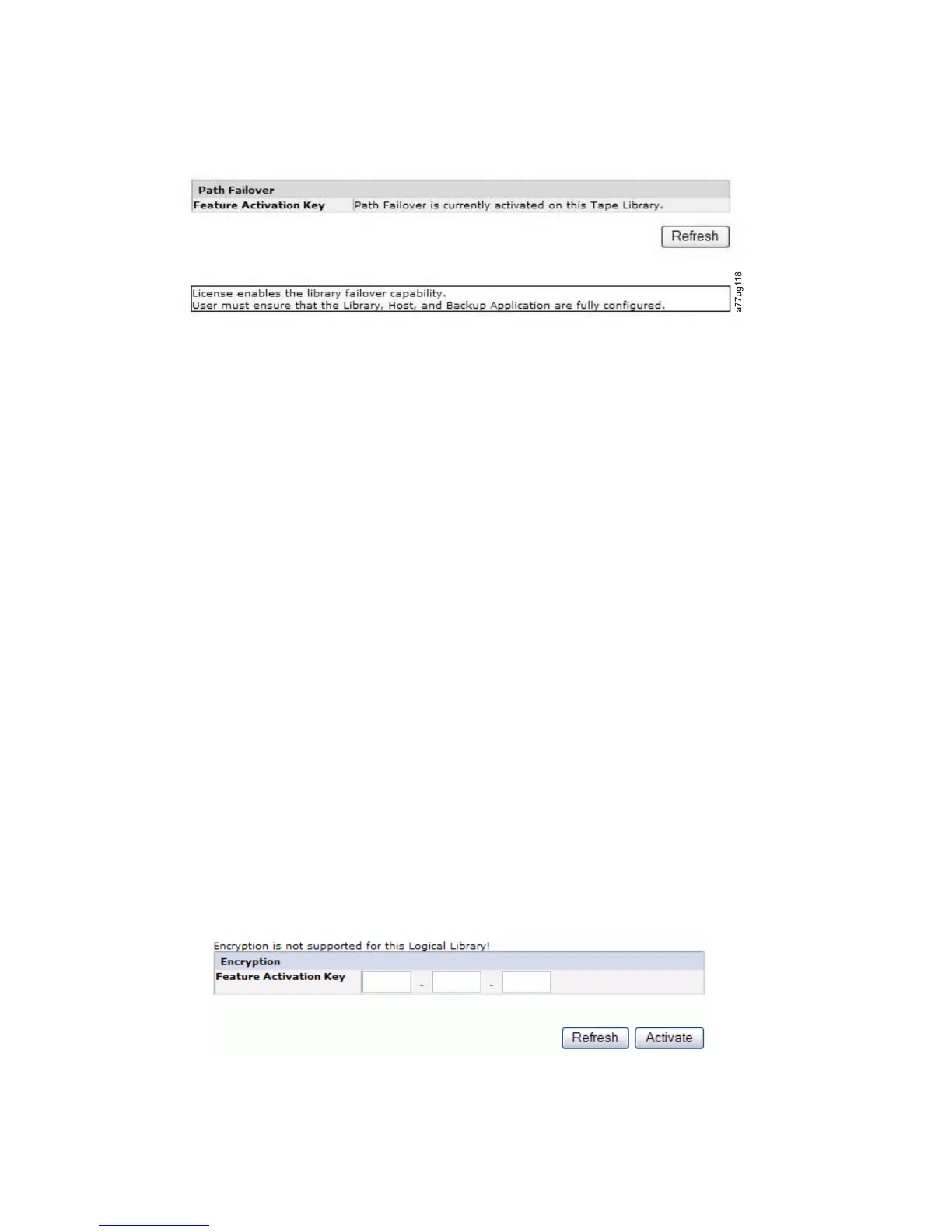3. Click Activate to save the feature key. The following screen will display if you
have correctly entered the feature key.
Note: Follow the instructions in the Dell PowerVault TL4000 Failover
Configuration Guide to configure your environment for failover.
Setting Up Encryption
Note: Application Managed Encryption (AME) does not require a key. Library
Managed Encryption requires a license key. The customer should contact
their TSR (technical sales representative) to purchase this feature.
Minimum Prerequisites for Application Managed Encryption:
v SAS and Fibre Channel LTO Ultrium 4 Tape Drive (Full Height or Half Height)
v Ultrium 4 Tape Cartridge
v Library firmware level 5.80 or higher
v Drive firmware level 77BE or higher
v Tape backup software application that supports LTO4 encryption
Minimum Prerequisites for Library Managed Encryption:
v SAS and Fibre Channel LTO Ultrium 4 Tape Drive (Full Height or Half Height)
v Ultrium 4 Tape Cartridge
v Library firmware level 5.80 or higher
v Drive firmware level 77BE or higher
v Dell Encryption Key Manager application
Setting a Drive's Method of Encryption
1. Click Configure Library → Encryption in the left navigation pane.
2. On the Encryption screen, enter the Feature Activation Key to make available
the library managed encryption options.
Figure 4-22. Feature Key verification screen
a77ug199
Figure 4-23. Feature Activation Key screen
4-22 Dell PowerVault TL2000 Tape Library and TL4000 Tape Library User's Guide