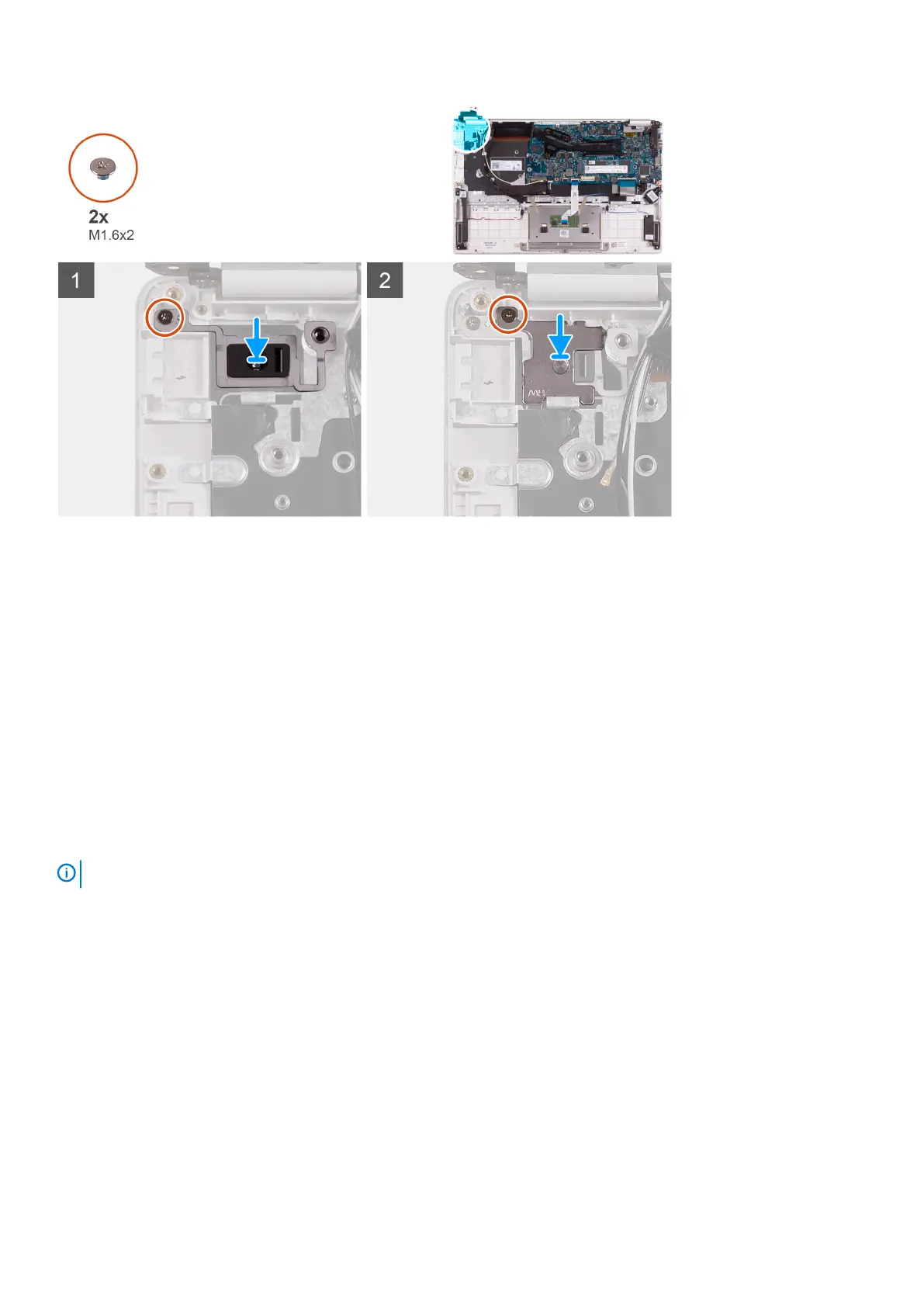1. Align the screw hole on the power-button board with the screw hole on the palm-rest and keyboard assembly.
2. Replace the screw (M1.6x2) that secures the power-button board to the palm-rest and keyboard assembly.
3. Align the screw hole on the power-button bracket with the screw hole on the palm-rest and keyboard assembly.
4. Replace the screw (M1.6x2) that secures the power-button bracket to the palm-rest and keyboard assembly.
1. Install the I/O board.
2. Install the fan.
3. Install the WLAN card.
4. Install the battery.
5. Install the base cover.
6. Follow the procedure in After working inside your computer.
Power button with fingerprint reader
Removing the power button with fingerprint reader
NOTE:
This procedure is only applicable for computers shipped with a fingerprint reader.
1. Follow the procedure in Before working inside your computer.
2. Remove the base cover.
3. Remove the battery.
4. Remove the WLAN card.
5. Remove the fan.
6. Remove the I/O board.
The following image indicates the location of power button with fingerprint reader and provides a visual representation of the removal
procedure.
42
Removing and installing components
