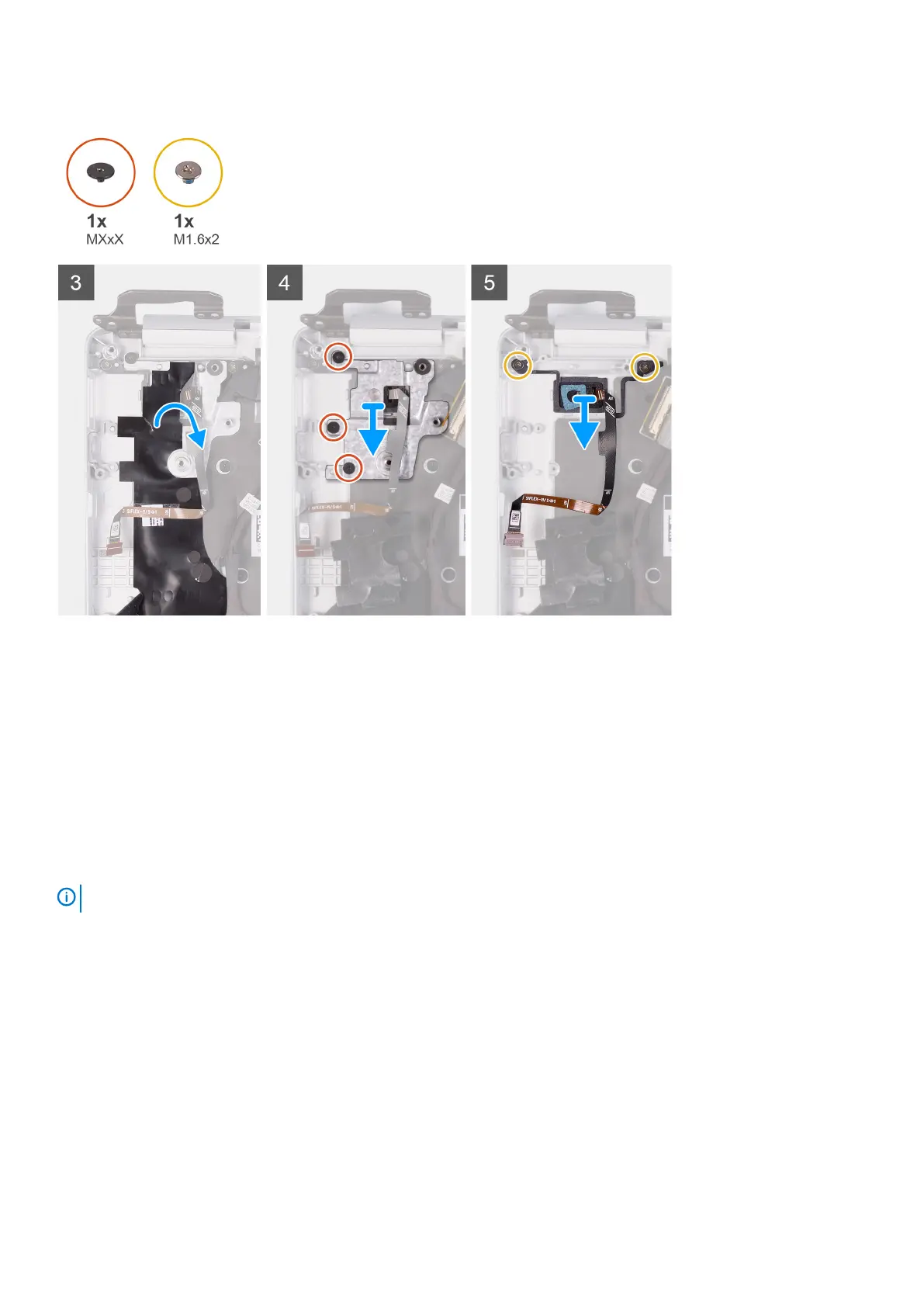1. Peel the tape that secures the fingerprint-reader board to the palm-rest and keyboard assembly.
2. Open the latch and disconnect the fingerprint-reader cable from the fingerprint-reader board.
3. Open the latch and disconnect the fingerprint-reader cable from the system board.
4. Lift the power button with fingerprint-reader, along with the power-button cable, off the palm-rest and keyboard assembly.
5. Peel the Mylar that secures the power-button bracket to the keyboard and palm-rest assembly.
6. Remove the three screws that secures the power-button bracket to the palm-rest and keyboard assembly.
7. Lift the power-button bracket off the palm-rest and keyboard assembly.
8. Remove the two screws (M1.6x2) that secure the power button to the palm-rest and keyboard assembly.
9. Lift the power button off the palm-rest and keyboard assembly.
Installing the power button with fingerprint reader
NOTE:
This procedure is only applicable for computers shipped with a fingerprint reader.
If you are replacing a component, remove the existing component before performing the installation procedure.
The following image indicates the location of power button with fingerprint reader and provides a visual representation of the installation
procedure.
44
Removing and installing components
