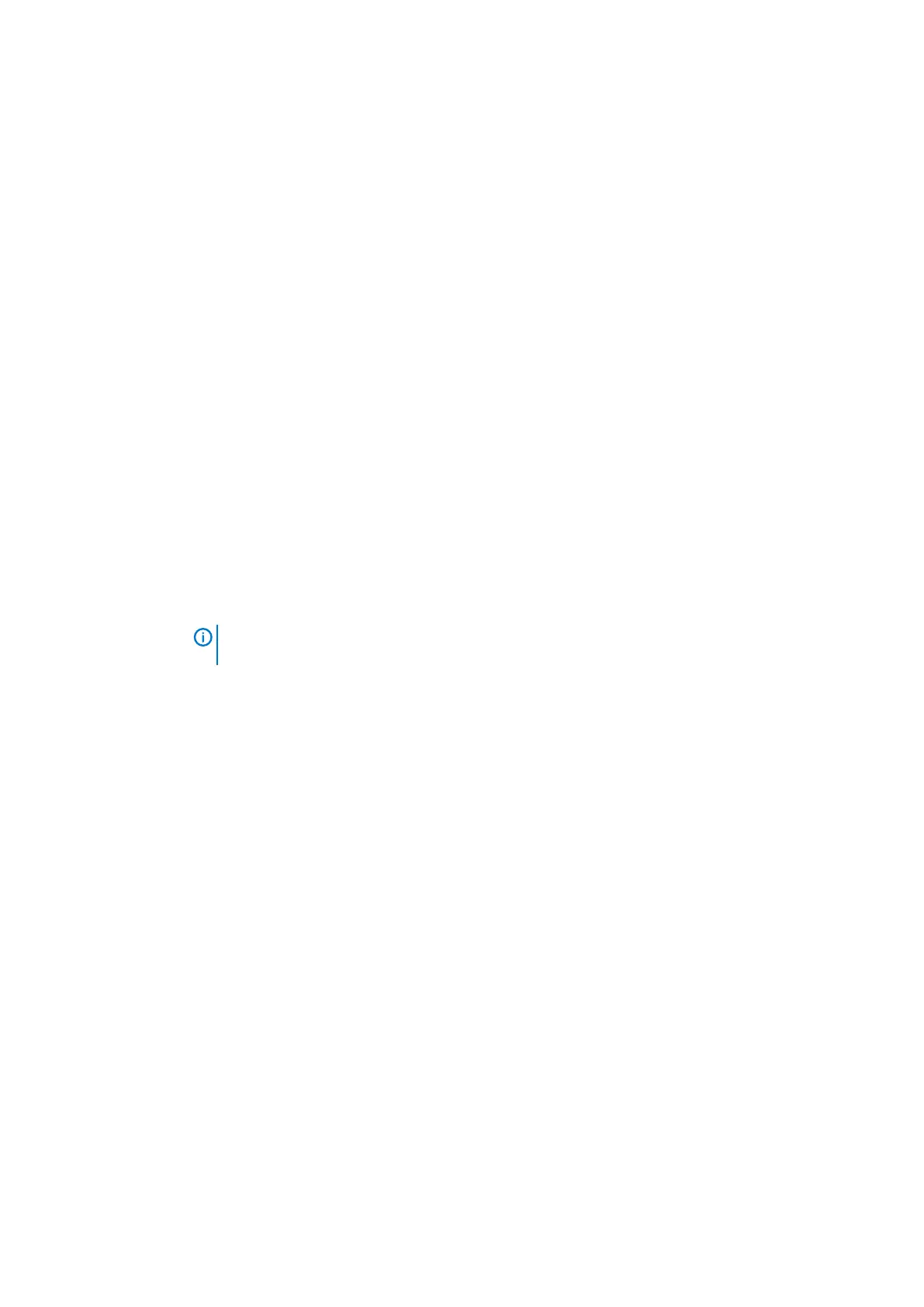Virtualization support
Option Description
Virtualization This field specifies whether a virtual Machine Monitor (VMM) can utilize the conditional hardware capabilities
provided by Intel Virtualization Technology.
Enable Intel Virtualization Technology—enabled by default.
VT for Direct I/O Enables or disables the Virtual Machine Monitor (VMM) from utilizing the additional hardware capabilities provided
by Intel® Virtualization technology for direct I/O.
Enable VT for Direct I/O - enabled by default.
Trusted Execution This option specifies whether a Measured Virtual Machine Monitor (MVMM) can utilize the additional hardware
capabilities provided by Intel Trusted Execution Technology. The TPM Virtualization Technology, and the
Virtualization technology for direct I/O must be enabled to use this feature.
Trusted Execution - disabled by default.
Wireless
Option
Description
Wireless Switch Allows to set the wireless devices that can be controlled by the wireless switch. The options are:
• WLAN
• Bluetooth
All the options are enabled by default.
NOTE: For WLAN enable or disable controls are tied together and they cannot be enabled or
disabled independently.
Wireless Device
Enable
Allows you to enable or disable the internal wireless devices.
• WLAN
• Bluetooth
All the options are enabled by default.
Maintenance screen
Option
Description
Service Tag Displays the Service Tag of your computer.
Asset Tag Allows you to create a system asset tag if an asset tag is not already set. This option is not set by default.
BIOS Downgrade This controls flashing of the system firmware to previous revisions. Option 'Allow BIOS downgrade' is enabled by
default.
Data Wipe This field allows users to erase the data securely from all internal storage devices. Option 'Wipe on Next boot' is
not enabled by default. The following is list of devices affected:
• Internal SATA HDD/SSD
• Internal M.2 SATA SDD
• Internal M.2 PCIe SSD
• Internal eMMC
BIOS Recovery This field allows you to recover from certain corrupted BIOS conditions from a recover file on the user primary
hard drive or an external USB key.
• BIOS Recovery from Hard Drive—enabled by default
• Always perform integrity check—disabled by default
70 System setup
