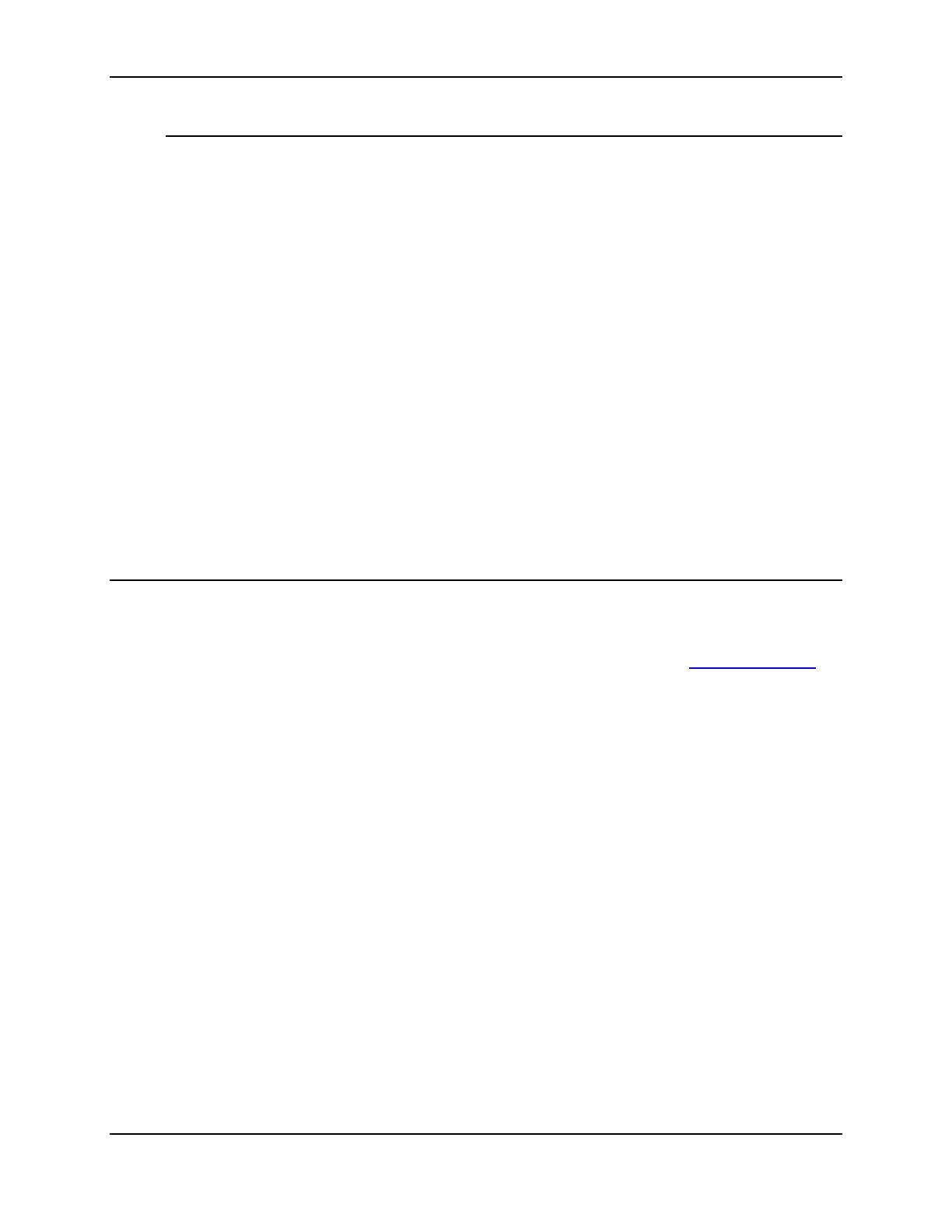XBee® Wi-Fi RF Modules
© 2013 Digi International, Inc. 36
Using X-CTU to Enter Configuration Mode
X-CTU is designed to support a forced configuration on a UART interface following the
steps below. (Currently, X-CTU will not work over a SPI interface directly.)
1. Connect an asynchronous serial port of the PC (either RS-232 or USB) to the
development board into which the XBee module is plugged.
2. Start X-CTU and go to the PC settings tab.
3. Set parameters as appropriate on the PC settings tab to match the default
configuration previously described.
4. Go to the terminal tab and click on the break key. (This holds the DIN line low.)
5. Using the development board, press the reset button
6. Wait for the OK prompt to be displayed
7. Click to de-select the break key so that input can occur on DIN.
8. Within ten seconds of seeing the OK prompt, enter the desired configuration in
AT command mode.
9. Enter the WR command to save the parameters to non-volatile memory.
10. Go back to the PC settings tab and set up the PC side of the interface as it was
just configured on the XBee.
11. Optionally, reset the XBee module.
12. Go to the terminal tab and begin normal transparent operation.
Sleep Mode
Sleep modes allow the RF module to enter states of low power consumption when not
in use. The XBee Wi-Fi modules support both pin sleep (sleep mode entered on pin
transition) and cyclic sleep (module sleeps for a fixed time). For both pin sleep and cyclic
sleep the sleep level may be either deep sleep or associated sleep.
XBee sleep modes
are discussed in detail in Chapter 5.