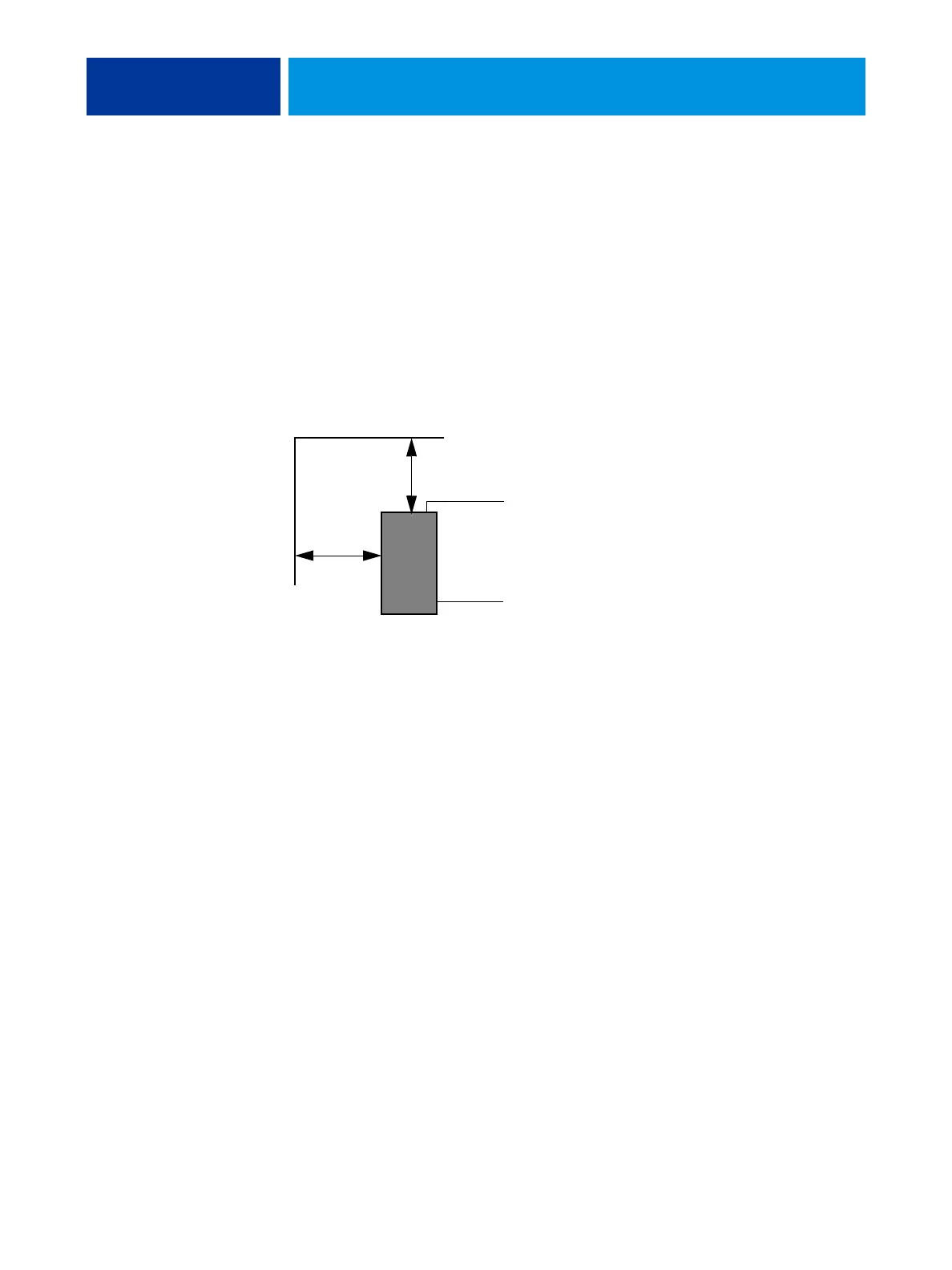INSTALLING HARDWARE 16
5 (Optional) If the E-43A requires a static IP address (for example, in a non-DHCP network
environment), work with the network administrator to configure it (see page 23).
6 Complete the installation (see page 24).
Remind site administrator to install current user software on networked computers that print
to the E-43A (see Printing and Utilities, which are part of the user documentation set).
Checking the customer site
Before you install the E-43A, check site conditions and inform the customer of any
installation requirements.
FIGURE 2: Space requirement for the E-43A
Copier/printer readiness
• Is the copier/printer configured for use with the E-43A? (For the proper settings, see the
documentation that accompanies the copier/printer.)
• Is space available near the copier/printer for the E-43A and the furniture?
Make sure that adequate space is available for the E-43A and the furniture. Allow enough
space at the connector panel for the cables to route easily and at the side panel so that the
E-43A does not interfere with use of or service to the copier/printer (such as clearing a paper
jam). You may need to move the copier/printer away from the wall so that the interface
connectors are accessible.
• Does the copier/printer require service or adjustments?
Print the copier/printer Test Page before you install the E-43A.
If the image indicates that the copier/printer needs adjustment, inform the customer.
After getting approval, complete the necessary copier/printer service.
Power
• Is a dedicated, grounded electrical outlet for the E-43A available near the copier/printer?
Locate the grounded electrical outlet that will supply power to the E-43A. Do not run the
E-43A and the copier/printer on the same circuit. If the customer has provided one, use a
surge suppressor for the E-43A.
Connector panel
Side panel
20cm+ (8 in.)
E-43A
20cm+ (8 in.)