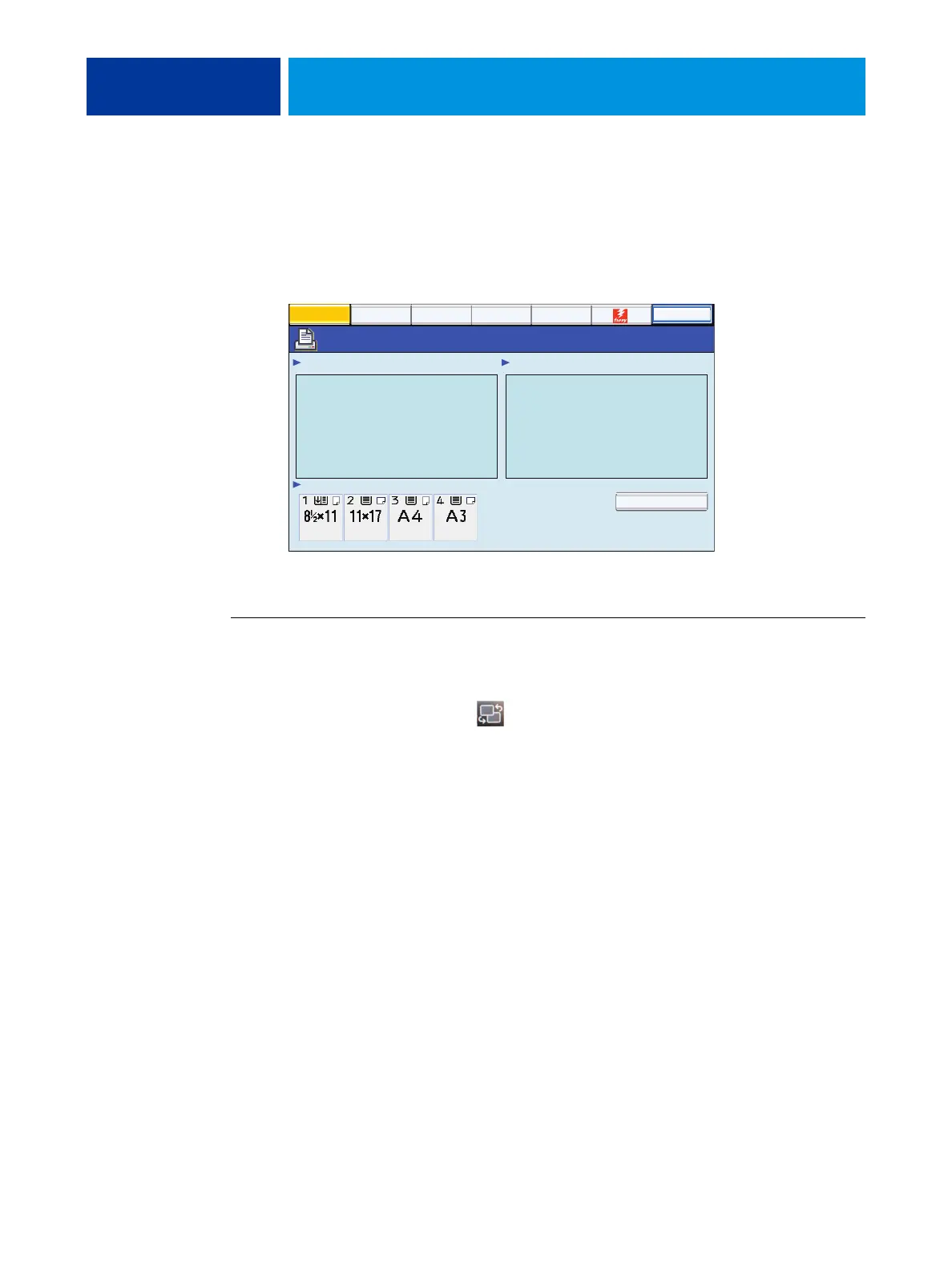USING THE E-43A 28
Using the copier/printer touch panel
The “Fiery” icon of the copier/printer touch panel allows you to interact with the E-43A from
the copier/printer. The menus provide access to many of the same options available from
Command WorkStation.
FIGURE 9: The copier/printer touch panel
TO ACCESS TO THE FIERY SCREEN ON THE COPIER/PRINTER TOUCH PANEL
1 Press Home button on the copier/printer operational panel.
2 From the Home screen of the copier/printer touch panel, select Fiery. If the Fiery icon does
not display, press the button ( )on the upper right corner of the screen to switch to the
icon view.
3 Press the Fiery tab.
Main tab
The Main tab is displayed as the starting point. It summarizes waiting and printed jobs and
displays paper tray status and other information.
Main
Waiting Jobs:
Idle
Paper Tray Status:
Document 3
Document 4
Document 1
Document 2
Printed Jobs:
Suspend Printing
Login
Job List
PrintMe
Tools
Scan
Suspend Printing
Suspend print activity between the E-43A and the copier/printer. Use this command to
interrupt the current E-43A job, for example, to perform maintenance tasks. Jobs continue
to process on the E-43A. After you complete maintenance tasks, choose Resume Printing to
continue printing jobs from the E-43A.
Resume Printing
Resume print activity between the copier/printer and the E-43A after you select Suspend
Printing.
