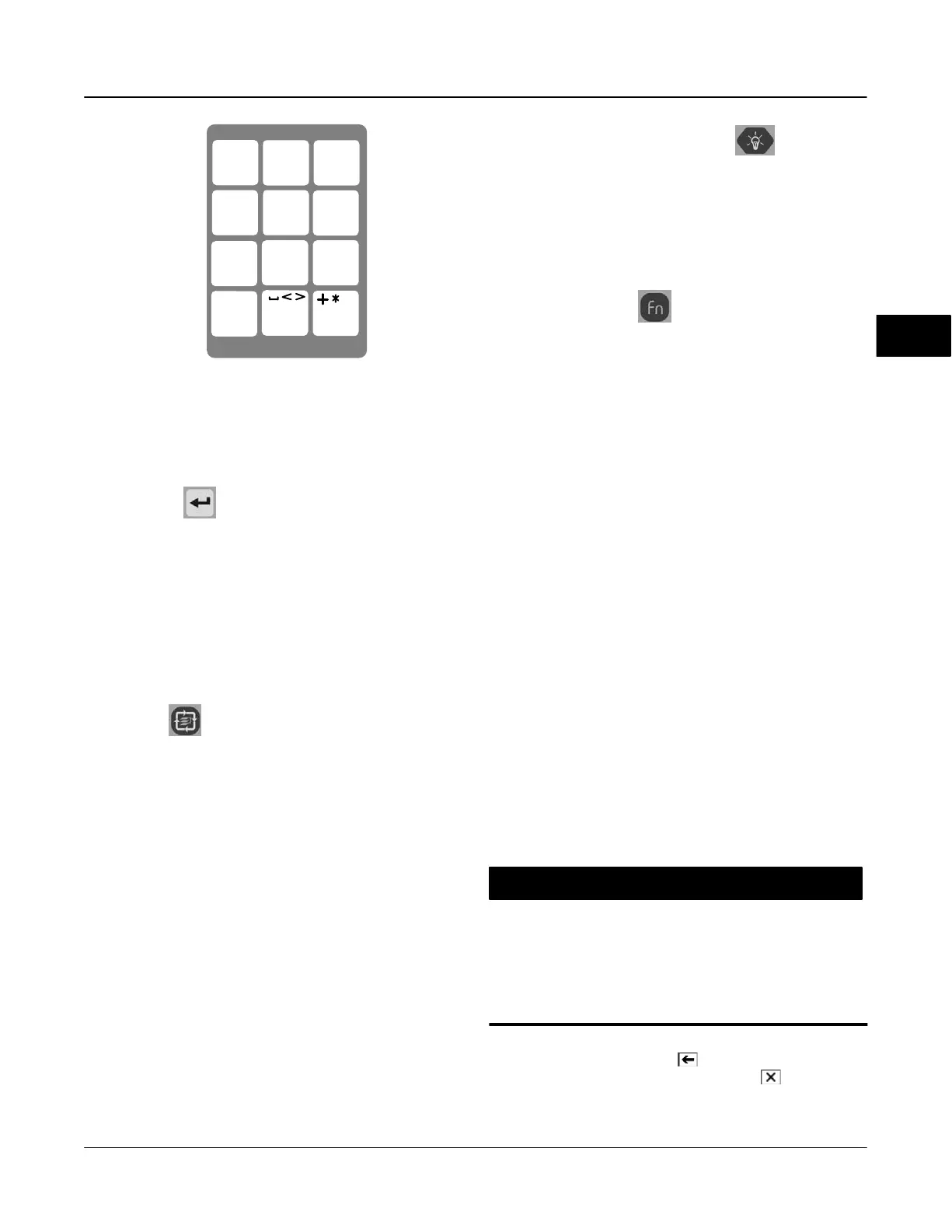375 Field Communicator Basics
March 2006
3-3
Figure 3-2. Model 375 Field Communicator Alphanumeric and
Shift Keys
DEF
8
GHI
9
JKL
45
6
TUV
1
0
WXYZ
2
3
# % &
ABC
MNO
, ( ) ‘
Copy
Paste
Hot Key
Insert
+ Hot Key
/
−
PQRS
7
J
Enter Key
The enter key allows you to perform the highlighted
item, or to complete an editing action. For example, if
you use the tab key to highlight the Cancel button, and
then push the enter key, you will cancel out of that
particular window. The enter key does not navigate
you through the menu structure.
Tab Key
The tab key allows you to move between selectable
controls.
Alphanumeric Keys
Figure 3-2 shows the alphanumeric keypad. Data
entry, and other options, using letters, number and
other characters can be performed using this keypad.
The 375 Field Communicator will automatically
determine the mode depending upon the input
necessary for the particular field.
To enter text when in alphanumeric mode, press the
desired keypad button in quick repetition to scroll
through the options to attain the appropriate letter or
number.
For example, to enter the letter “Z”, press the 9 key
quickly four times.
Backlight Adjustment Key
The backlight adjustment key has four settings
allowing you to adjust the intensity of the display.
Higher intensities will shorten the battery life.
Function Key
The function key allows you to enable the alternate
functionality of select keys. The grey characters on the
keys indicate the alternate functionality. When
enabled, the orange multifunction LED light will appear
and an indication button can be found on the soft input
panel (SIP). Press the key again to disable the
function key.
Multifunction LED
The multifunction LED indicates when the 375 Field
Communicator is in various states. Green signifies that
the Field Communicator is on, while flashing green
indicates that it is in power saving mode. Green and
orange indicate that the function key is enabled, and a
green and orange flash indicates that the on/off button
has been pressed long enough for the Field
Communicator to power up.
Using the Touch Screen
The touch screen display allows you to select and
enter text by touching the window.
Tap the window once to select a menu item or to
activate a control. Double-tap to access the various
options associated with the menu item.
CAUTION
The touch screen should be contacted
by blunt items only. The preferred item
is the stylus that is included with the
375 Field Communicator. The use of a
sharp instrument can cause damage to
the touch screen interface.
Use the back arrow button( ) to return to the
previous menu. Use the terminate key (
) in the
upper right corner of the touch screen to end the
application.
3
