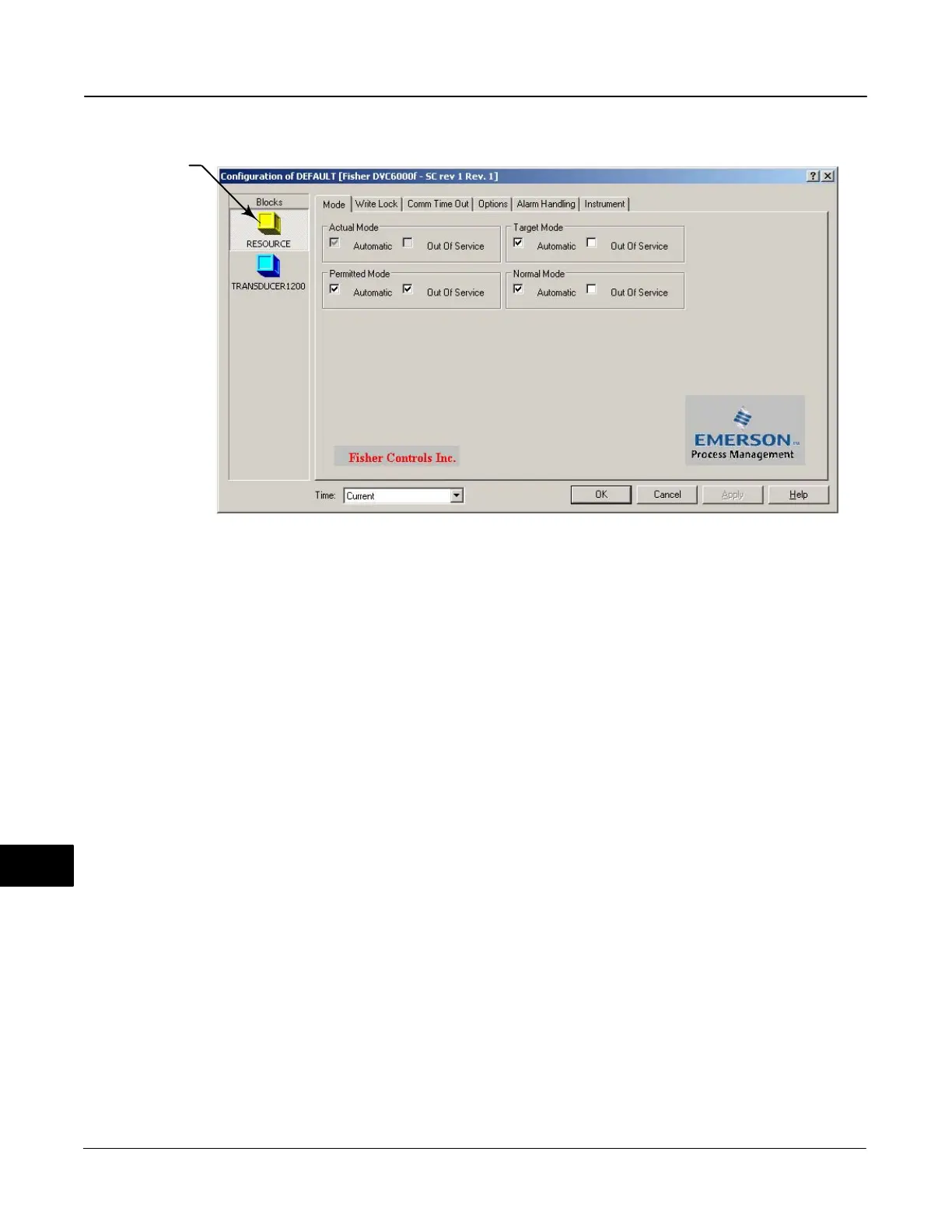DVC6000f Series
March 2006
C-8
Figure C-5. Accessing Resource Block Parameters
LEFT-CLICK TO
ACCESS RESOURCE
BLOCK PARAMETERS
Simulate PlantWeb
R
Alarms
For information on PlantWeb Alarms, refer to page
5-38 of the Transducer Block section of Detailed
Setup.
Transducer Block
Simulate Plant Web Alarms permits simulating an
active Failed, Maintenance or Advisory alarm. Refer to
figures C-1 and C-6.
1. Start DeltaV Explorer by selecting DeltaV >
Engineering > DeltaV Explorer from the Start menu.
2. Locate the digital valve controller icon in the All
Containers pane and right-click once on the digital
valve controller icon or name.
3. Locate Configure in the context menu and left-click.
4. Left-click on the transducer block to access the
transducer block tabs.
5. Click on the Simulate Alarms tab.
Bringing the Device On-Line
To completely configure the digital valve controller for
use in a fieldbus loop, the following conditions must be
met. Refer to DeltaV On-Line-Help or documentation
for detailed information on accomplishing these steps.
1. A place holder must be created − a place holder is
an electronic representation of the digital valve
controller that exists in the DeltaV database with no
associated physical device.
2. Device must be commissioned − Commissioning
the device involves downloading applicable
parameters from the device place holder to the
physical device.
3. Any additional configuration that is required, such
as setting alarms, cutoffs, and other resource block
and transducer block parameters. See the Detailed
Setup section of this manual.
4. Define the control strategy
5. Associate I/O to the digital valve controller.
6. The device is now ready to be downloaded.
C
