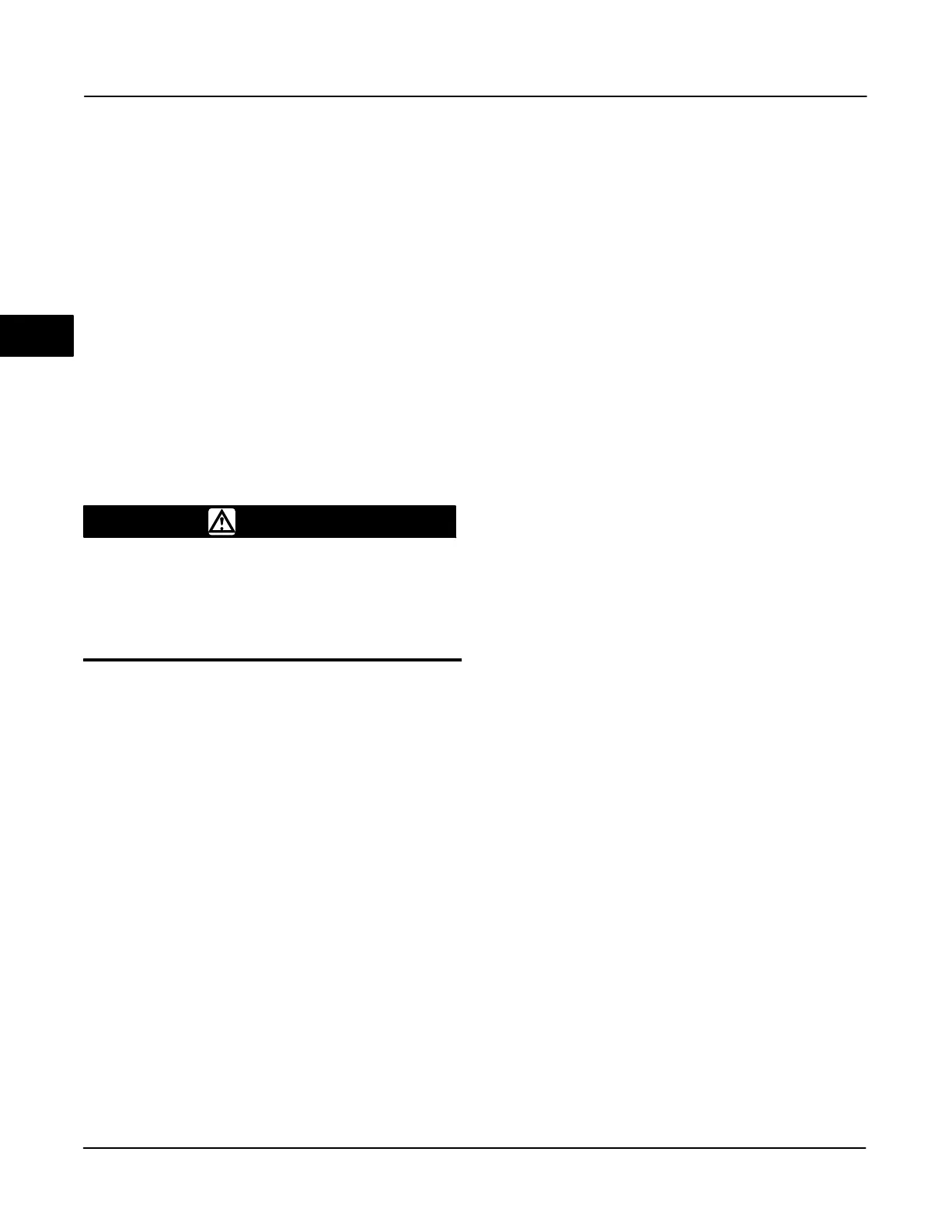DVC6000f Series
March 2006
3-6
Other Block List Selections
Detail Menu
Access the Live Device List from the Fieldbus
Application menu be selecting Online (refer to figures
3-4 and 3-5). Select the desired device from the live
list. Select Detail from the block list. Select one of the
following options:
Physical Device Tag—designates a field
device’s role in the system. The device tag should not
be changed when the device is connected to a control
segment.
WARNING
Changing the Physical Device Tag on
a device which is on an active
segment can cause process
instability, resulting in personal injury
or property damage.
Address—the data link layer node address of the
device. This is automatically assigned by the LAS
when it is connected to a segment. This address
should not be changed when the device is connected
to a control system.
Device ID—the unique number identifier for your
device. This is assigned by the manufacturer and
cannot be changed.
Device Revision—the manufacturer revision
number. This is used by an interface device to locate
the DD file for the resource and cannot be changed.
Changing the I/O Block Schedule
From the Fieldbus Application menu, select Online to
access the Live Device List (refer to figures 3-4 and
3-5). Select the desired device from the Live List.
Select Schedule from the block list. The I/O Block
Schedule window will appear. Select the appropriate
MacroCycle (1, 2, 5, or 10 seconds) from the drop
down menu. Select the I/O blocks that are to be
scheduled and press OK. This will schedule the blocks
and set the mode on these blocks to Auto. After
reading the resulting note press OK to acknowledge
that the I/O block(s) were successfully scheduled.
Displaying Advanced Features
From the Fieldbus Application menu, select Online to
access the Live Device List (refer to figures 3-4 and
3-5). Select the desired device from the Live List.
Select Advanced from the block list. Double tap the
desired Label to view its values.
Polling
From the Fieldbus Application menu, select Utility and
then Polling.
The V(FUN) is the first unpolled node address.
V(NUN) is the number of node addresses not to poll.
The addresses between V(FUN) and V(NUN) are
polled. The DeltaV System checkbox instructs the 375
Field Communicator to use the same polling scheme
as DeltaV.
Enter the desired polling addresses in the appropriate
field. Narrowing the range of devices being polled
provides a quicker live list refresh.
System Information
To access the Field Communicator system
information, select Settings from the 375 Main Menu.
About 375 includes software information about your
375 Field Communicator.
Licensing can be viewed when you turn on the 375
Field Communicator and in the License settings menu.
The license setting allows you to view the license on
the System Card.
Memory settings consists of System Card, Internal
Flash size, and Ram size, as well as the Expansion
Module if installed. It allows you to view the total
memory storage and available free space.
3
