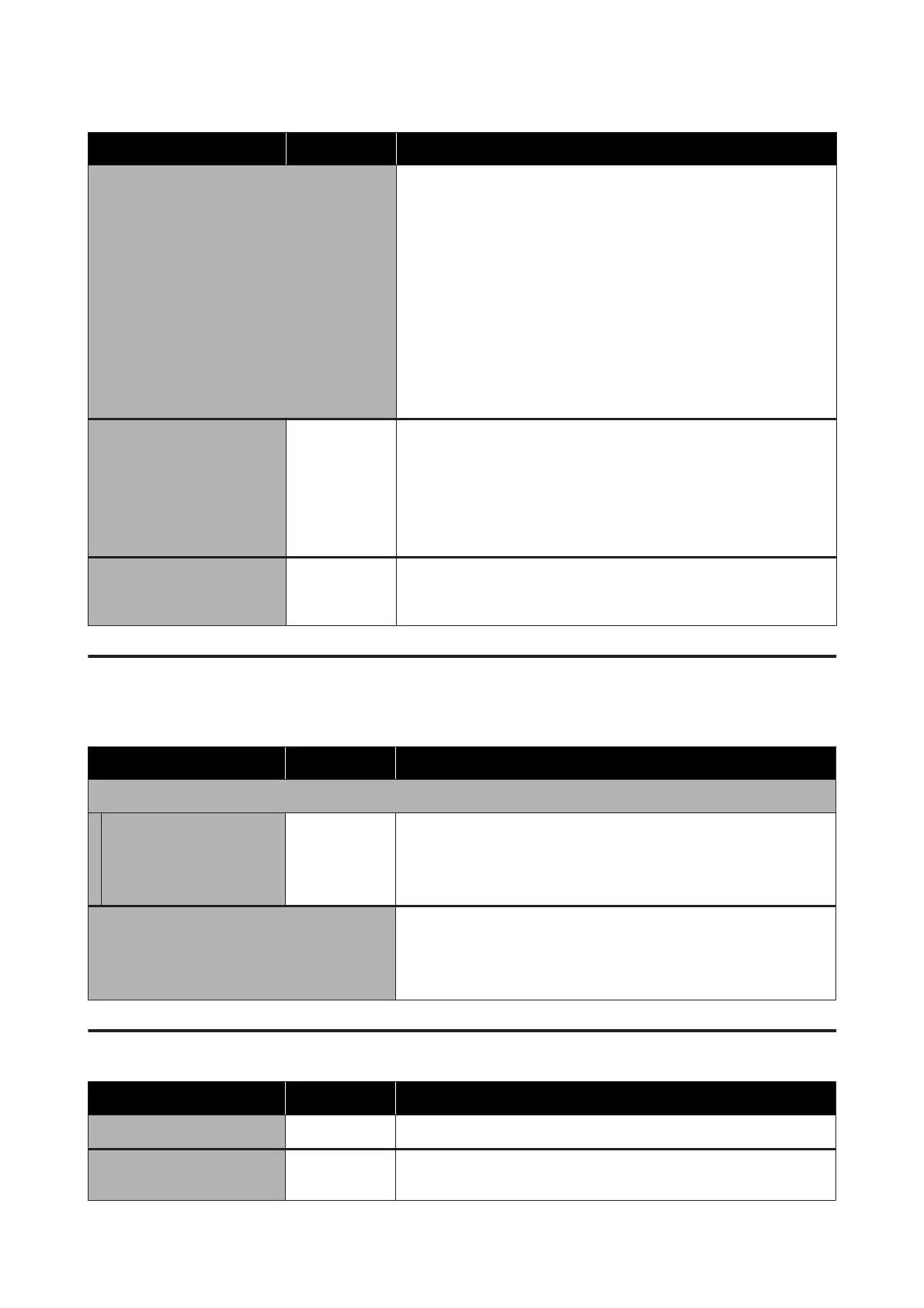Setting Item Setting Description
Head Alignment If print results are grainy or blurry, perform Head Alignment to realign the
print head for each platen size. Visually inspect the printed check pattern,
and then enter the adjustment value for the pattern with the least visible
lines. If there is no optimum adjustment value in the printed check pattern,
perform this setting again after entering "1" or "13". In the following
situations, changes are not reflected in the print results even if you make
adjustments using this setting.
❏ Print Direction is set to Uni-Direction (Low Speed) in the Garment
Creator software for the printer
❏ When printing a job from the USB memory stick, Prt Direction is set
to Uni-Directional on the preview screen
U “Correcting the print misalignment” on page 82
Offset Head Alignment
-10 to +10 (0
*
)
Use this setting if you want to print without performing Head Alignment
when you cannot adjust the height of the platen correctly because of an
uneven print surface such as a pocket. "+3" is the equivalent adjustment
value to lowering the platen height by two steps with the Platen gap
adjustment lever. Perform Head Alignment to further correct
misalignment in the image. The setting you make in this option reverts to
its default value if you perform Head Alignment.
Feed Adjustment -1.00 to +1.00
% (0.00
*
)
Use this setting to adjust the platen feed for each time the print head
moves. Specify a larger number if dark lines are appearing, and a smaller
number if faint lines are appearing.
USB File List
* Default Settings
Setting Item Setting Description
Select Print File
xxxxxxxxxxxxxxxxxxx.prn
1 to 999 (1
*
)
If the job on the connected USB memory stick is supported, the name of
the file is displayed with up to 23 single-byte characters. Select the job you
want to print and specify the number of copies.
U “Printing from a USB Memory” on page 58
Delete Print File If the job on the connected USB memory stick is supported, the name of
the file is displayed with up to 23 single-byte characters. Select the job you
want to delete.
U “Deleting” on page 59
Printer Status
Setting Item Display Value Description
Total Prints xxxxxx pages Displays the total number of prints (six figures maximum).
Firmware Version xxxxxxx,x.xx,xx
xx
Displays the printer's firmware version.
SC-F2100 Series User's Guide
Using the Control Panel Menu
100