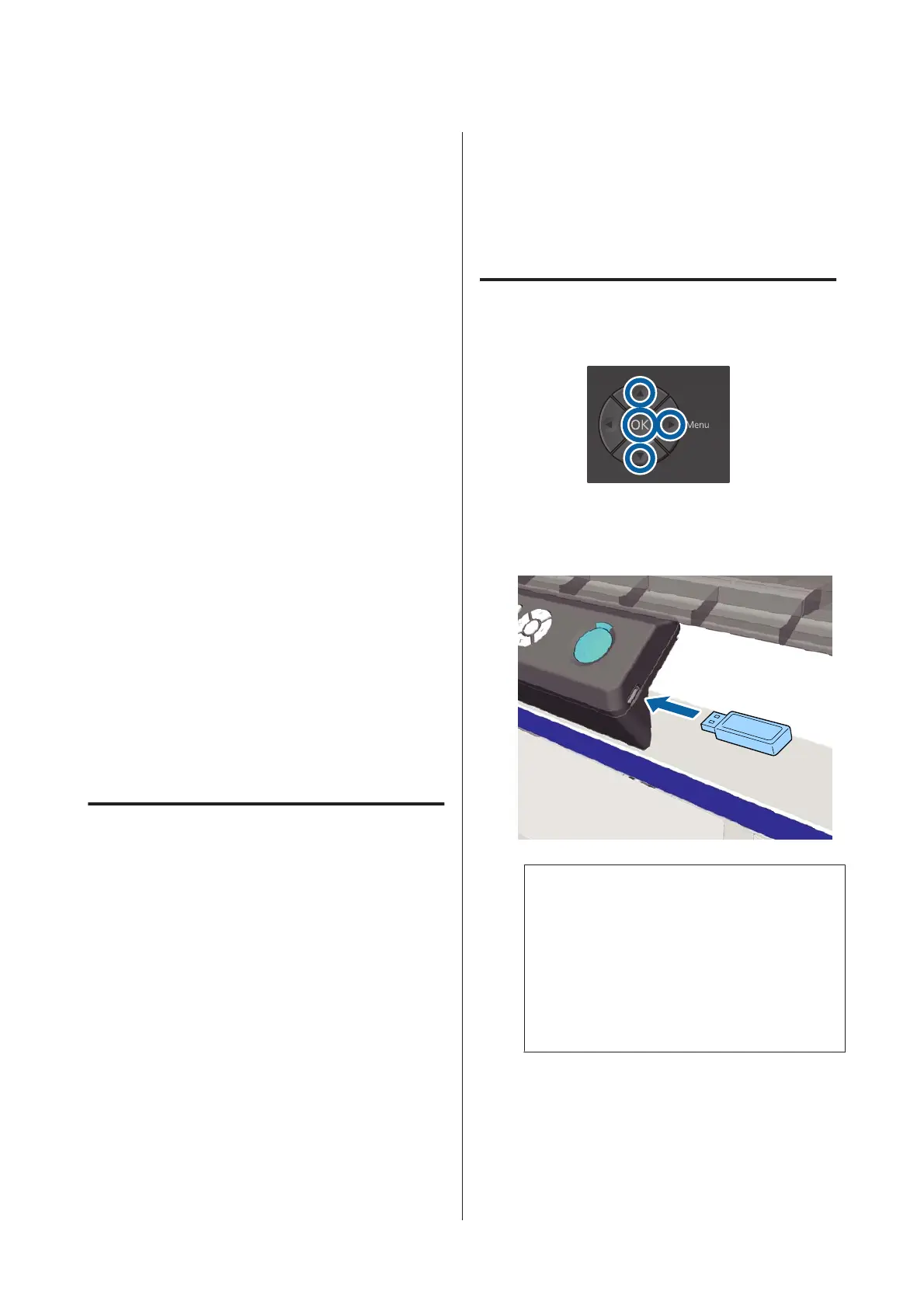Printing from a USB
Memory
You can run the following features when a USB memory
device is connected to the printer.
- Repeat printing
After sending jobs from Garment Creator to the printer
and printing the specified number of copies, you can
repeat printing the same job until you want to cancel the
job by pressing the + button.
- Printing from a USB memory
You can select and print jobs directly from the printer's
control panel by saving jobs in advance from Garment
Creator on your computer to a USB memory stick.
This section explains how to print from a USB memory
stick.
See the following for more information on the repeat
printing procedure.
U “Creating and Sending Jobs” on page 36
For more information on saving jobs from Garment
Creator to a USB memory stick, see the on-line help for
Garment Creator.
USB memory requirements
The following requirements need to be met to use a USB
memory.
❏ FAT device compatible with Windows
❏ Format type: FAT 32
❏ No security functions such as encryption or
passwords
❏ Memory capacity: Up to 128 GB
❏ Partitions: 1
Requirements for supported data
❏ Data name: Up to 255 single-byte characters
❏ Data size: Up to 4 GB
❏ Number of data items: Up to 256 (prn files only)
Save the data in the root folder on the USB memory. If
the data is saved in a sub-folder, it is not displayed even if
the USB memory stick is connected to the printer.
Furthermore, even for files saved in the root folder, only
files with the extension "prn" are displayed.
Printing Procedures
Buttons used for the following printing operations
A
Connect the USB memory stick containing the
saved jobs to the USB memory port on the
control panel.
c
Important:
❏ Do not connect or disconnect the USB
memory when the P light is flashing.
❏ Connect the USB memory stick directly to
the printer. We cannot guarantee
connections that use an extension cable, a
USB hub, or a card reader.
B
Press the r button to display the menu screen.
C
Press the u/d buttons to highlight USB File List,
and then press the r button.
SC-F2100 Series User's Guide
Basic Printing
58