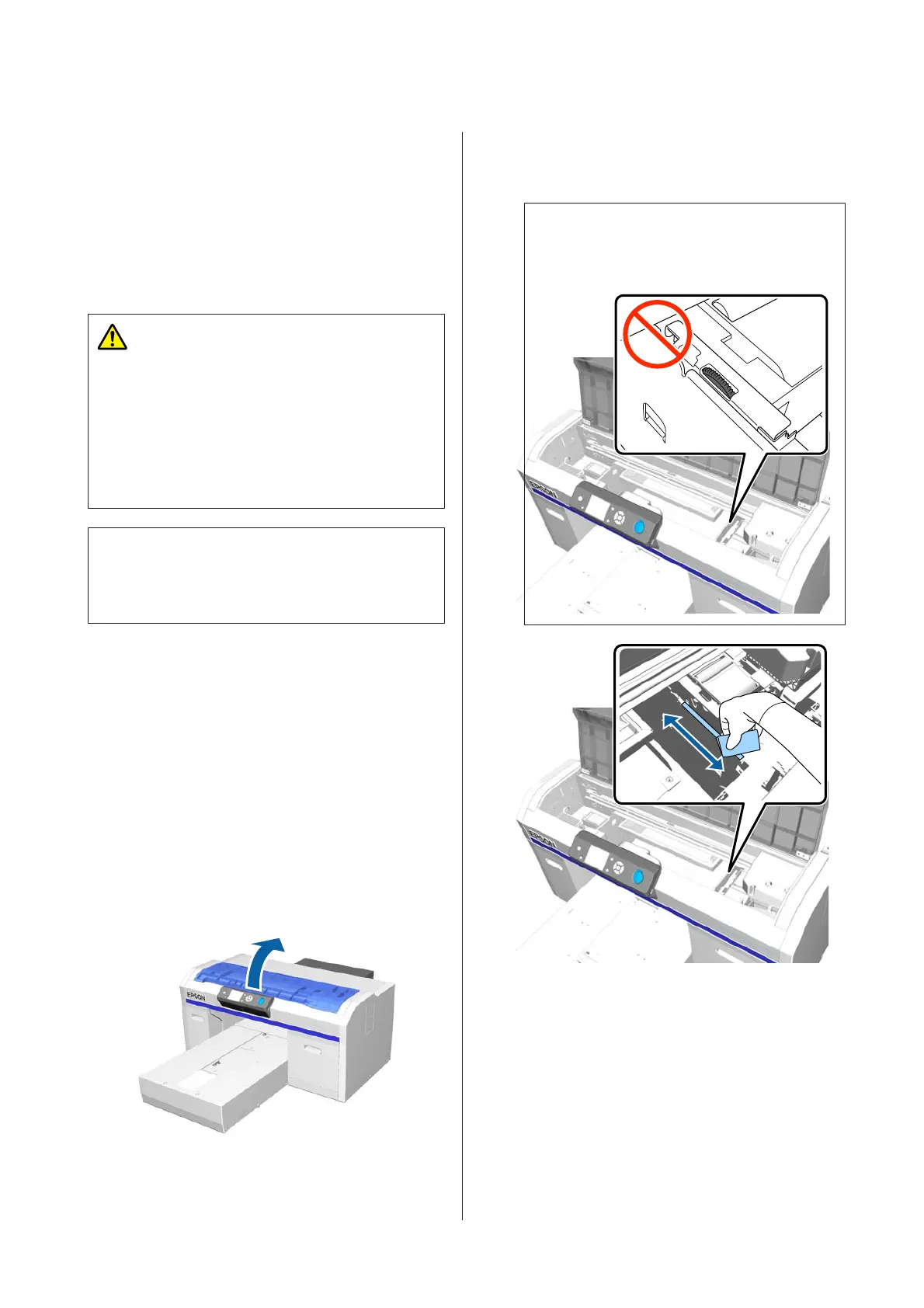Clean Border of the Metal
If printing is not performed normally even after
performing head cleaning, fibers, such as lint, may be
stuck to the border of the metal on the path for the print
head. Follow the steps below to clean the border of the
metal.
Warning:
Stop using the printer if any foreign objects or
liquids, such as water, enter the printer.
This could cause electric shock or fire to occur.
Immediately turn off the printer and disconnect the
power cable from the electrical outlet, and contact
your local dealer.
c
Important:
Do not move the print head or the platen manually.
A malfunction may occur.
Before starting this procedure, be sure to read the
following:
U “Cautions when operating” on page 64
A
Check that the platen is inside the printer.
If it is not inside, press the } button to move the
platen into the printer.
B
Turn off the printer.
C
Open the printer cover.
D
Wipe the border of the metal on the left of the
wiper unit using a soft, clean cloth dampened
with water and wrung tight.
c
Important:
Do not apply force to the gears shown below
when cleaning. A malfunction may occur.
SC-F2100 Series User's Guide
Maintenance
73