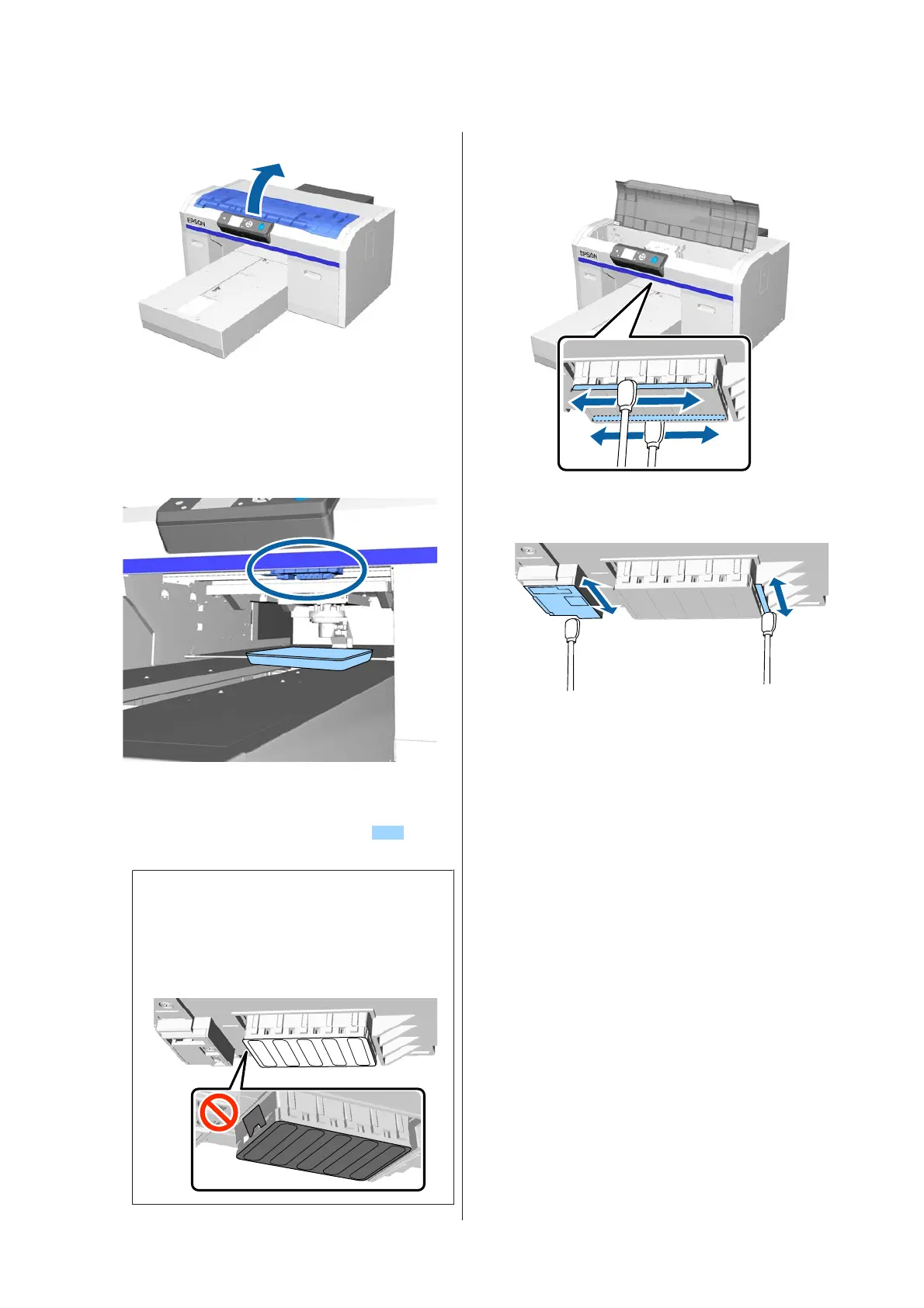E
Open the printer cover.
F
After the print head has moved to the
maintenance position, place a metal or plastic
tray, or paper under the print head.
This prevents ink from dripping and soiling the
printer.
G
Look into the print head from below the control
panel, and wipe off any ink deposits, lint, and
dust from the parts that are indicated
in the
illustration.
c
Important:
Do not touch the nozzle surface or the parts on
the left-hand side of the nozzles shown below
with the cleaning stick. A malfunction may
occur.
(1) Wipe the edges at the front and rear of the
nozzle surface.
(2) Wipe the parts on the left and right of the
nozzle surface.
H
When cleaning is complete, remove the tray or
paper that you placed on the movable base.
I
Close the printer cover, and then press the Z
button.
When the print head returns to its normal
position, the Settings menu closes. After you
finish cleaning, we recommend checking for
clogged nozzles.
U “Checking for clogged nozzles” on
page 78
Refer to the following when disposing of used
consumables.
U “Disposal of used consumables” on page 66
SC-F2100 Series User's Guide
Maintenance
72