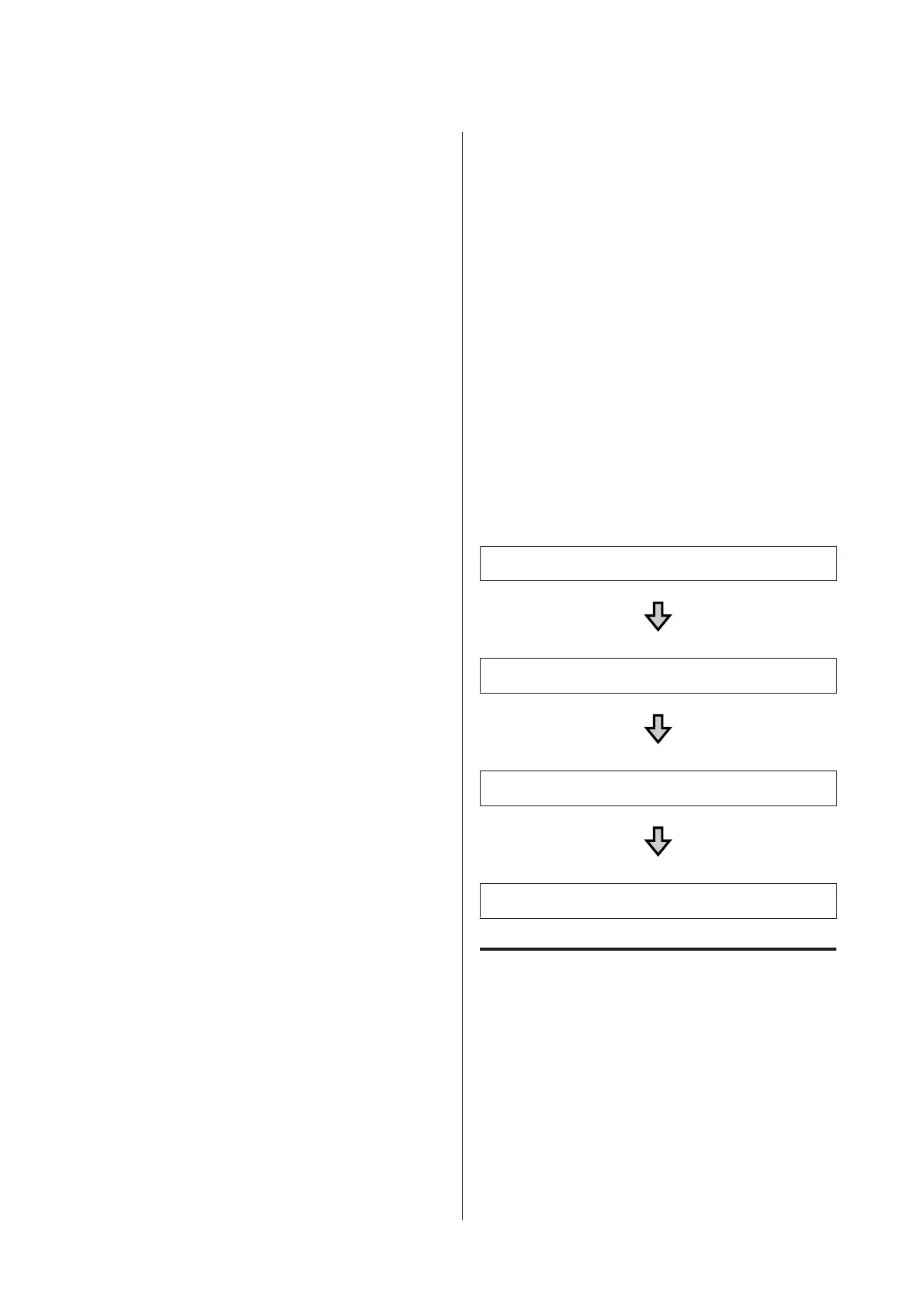Before Printing
To maintain good print quality, perform the following
inspection before starting printing operations each day.
Check the amount of ink remaining:
Check the amount of ink remaining on the screen, and
replace with a new ink cartridge when ink is expended.
When ink is running low, we recommend replacing the
cartridge as soon as possible.
If an ink cartridge runs out while printing, you can
continue printing after replacing the ink cartridge.
However, if the ink cartridge is replaced during a print
job, the tone of the print results may differ depending on
the drying conditions.
U “Shaking and Replacing Ink Cartridges” on
page 83
Print Pattern
Print a check pattern to check for clogged nozzles.
Perform head cleaning if parts of the pattern are faint or
missing.
Print a Check Pattern U “Checking for clogged
nozzles” on page 78
Head Cleaning U “Cleaning the print head” on
page 80
Stir White ink
When using White ink, make sure you stir the ink when
a message is displayed on the screen when you turn on
the printer.
White ink may sediment (components settling to the
bottom of the liquid) easier than other ink due to the ink
characteristics. Sedimentation may cause print quality
to decline and nozzles to become clogged.
U “Shaking and Replacing Ink Cartridges” on
page 83
Pre-treatment (only for
White ink)
When printing with White ink, you need to apply
pre-treatment liquid to the T-shirt. Applying
pre-treatment liquid allows the White ink to develop
creating a more vivid color. When only printing with
color ink, we recommend that you do not perform
pre-processing as printed material can become too
delicate for washing and rubbing.
Prepare a roller or sprayer to apply the liquid to the
T-shirts.
U “Preparation” on page 27
Perform pre-processing in the following order.
Opening the pre-treatment liquid
Diluting the pre-treatment liquid
Applying the pre-treatment liquid
Fixing the pre-treatment liquid
Using Pre-treatment Liquid
Read the safety data sheet before use. You can download
the safety data sheet from the Epson Web site.
URL: http://www.epson.com
SC-F2100 Series User's Guide
Basic Printing
31