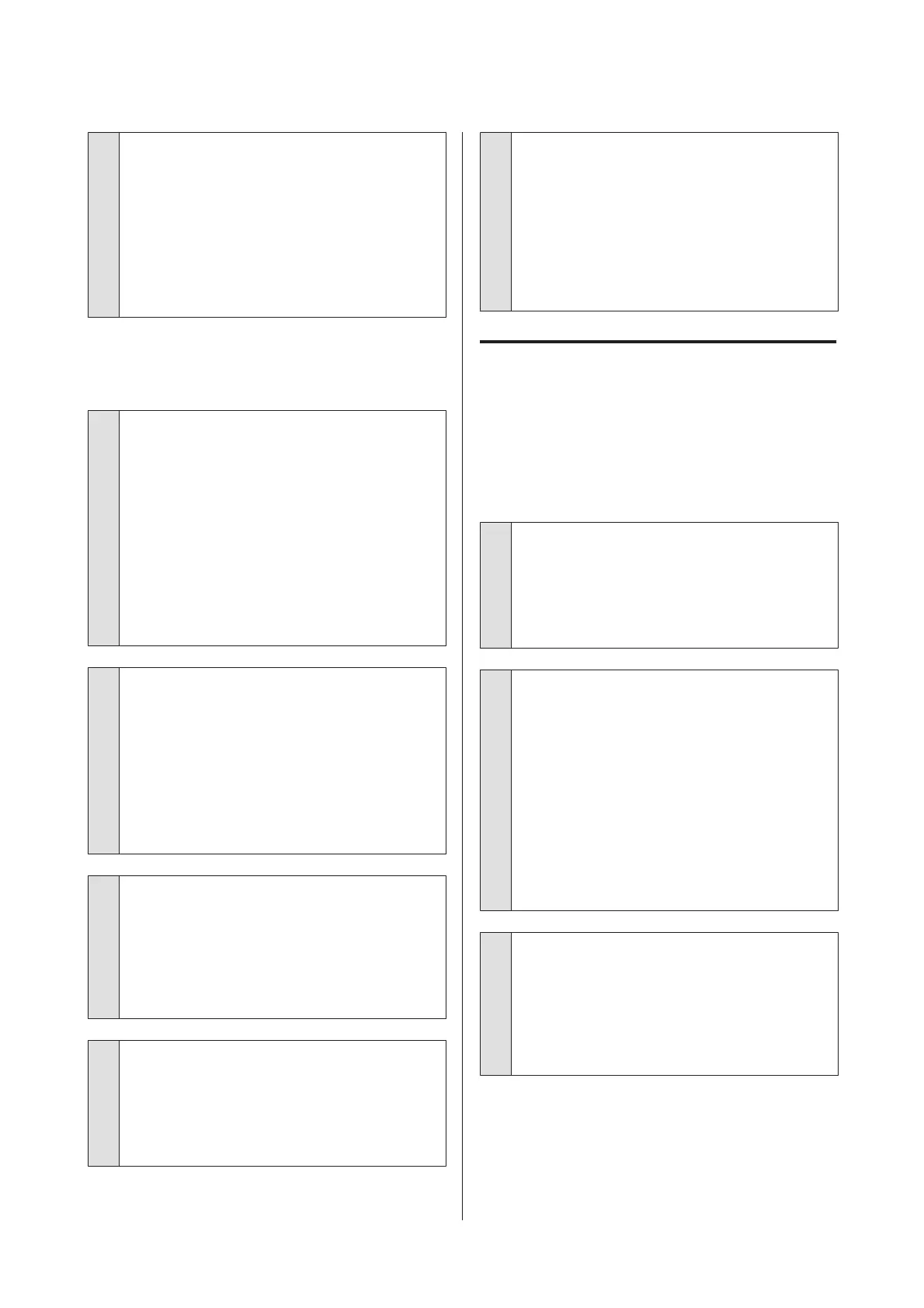o
Check the printer operations.
Print a nozzle check pattern. Because a nozzle check
pattern can be printed without connecting to a
computer, you can check the operations and print
status for the printer.
U “Checking for clogged nozzles” on page 78
Check the next section if the nozzle check pattern is
not printed correctly.
The nozzle check pattern is not
printed correctly.
o
Perform head cleaning.
The nozzles may be clogged. Clean the print head and
print the check pattern again.
U “Cleaning the print head” on page 80
Clean the border of the metal on the path for the print
head if performing head cleaning several times does
not clear the problem. Wash the tubes if this does not
clear the problem.
U “Clean Border of the Metal” on page 73
U “Tube Washing” on page 91
o
Has the printer been left unused for a long
time?
Nozzles may be dried and clogged if the printer is not
used for a long time.
If cleaning the print head does not restore the printer
to its normal condition, replace the ink with cleaning
liquid.
U “Tube Washing” on page 91
o
Are you in color ink mode?
Cleaning cartridges are installed in color ink mode;
therefore, it is difficult to see the rows (CL) printed
with the Cleaning liquid.
There is no problem if the rows you cannot see are
printed with the Cleaning liquid.
o
Are you printing on paper in White ink mode?
It is hard to see White ink when it is printed on paper.
Use an OHP sheet and so on to confirm the nozzle
check pattern for White ink.
U “Loading media” on page 78
o
Are there fibers stuck to the border of the
metal on the path for the print head?
If fibers are stuck to the border of the metal, the fibers
come into contact with the print head when it moves
which may prevent ink from firing. Clean the border of
the metal if performing head cleaning does not clear
the problem.
U “Clean Border of the Metal” on page 73
Print results are not what you
expected
Print quality is poor, uneven, too
light, or too dark, or there are lines in
the prints.
o
Are the print head nozzles clogged?
If the nozzles are clogged, the corresponding colors
do not fire and the print quality declines. Print a nozzle
check pattern.
U “Checking for clogged nozzles” on page 78
o
Have you adjusted the height of the platen?
If the print surface is too far from the print head, the
following problems may occur in the print result.
❏ Lines in the print result
❏ Edges of the image are blurry
❏ Text and straight lines are doubled
❏ Image is grainy
Adjust the platen to its optimum height.
U “Adjusting the Platen Gap” on page 53
o
Have you performed Head Alignment?
The print head normally prints bi-directionally. Lines
may appear misaligned due to the misalignment of
the print head in bi-directional printing. Try Head
Alignment when vertical lines are misaligned.
U “Correcting the print misalignment” on page 82
SC-F2100 Series User's Guide
Problem Solver
108