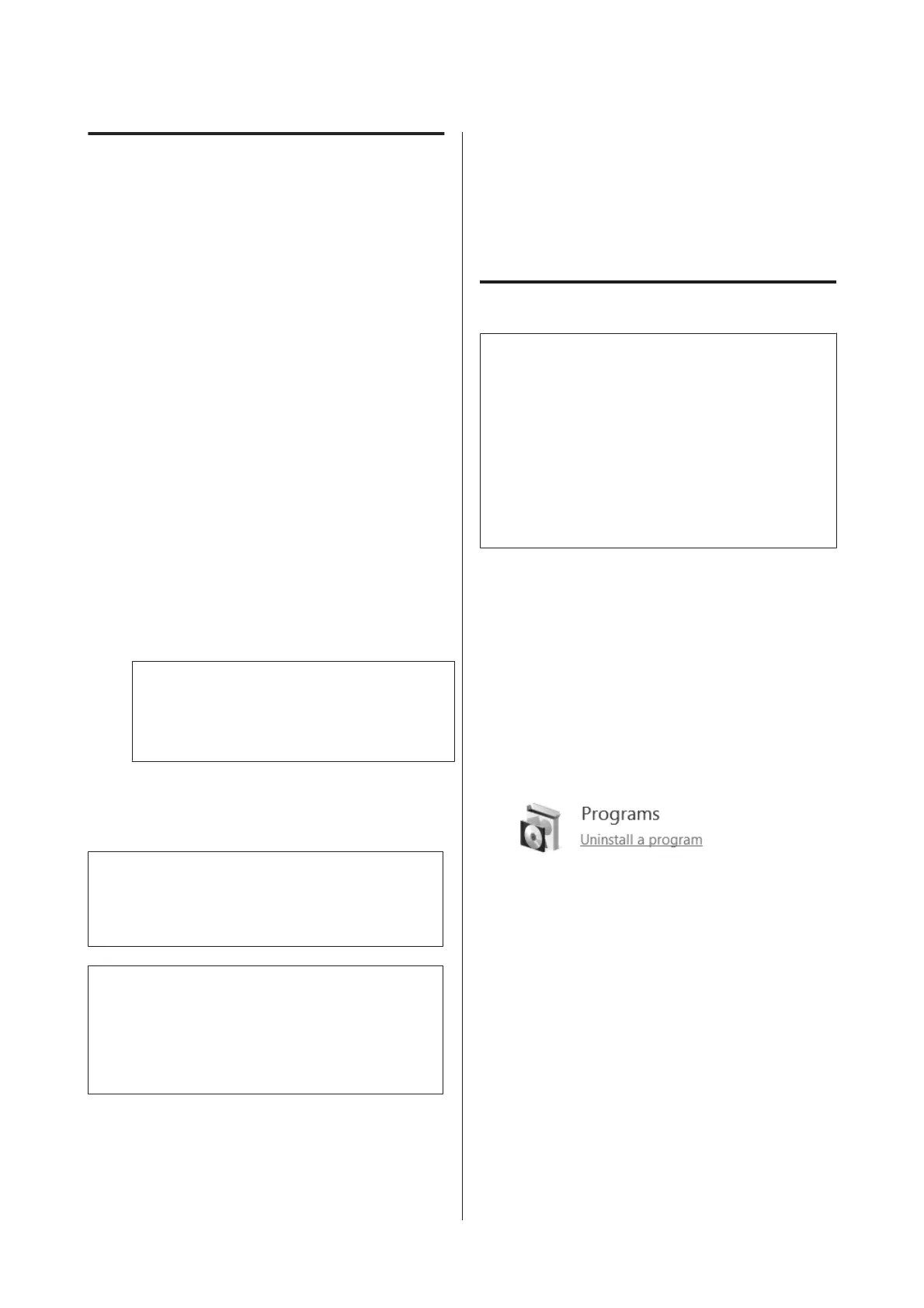Using EPSON Software Updater
Checking software update
availability
A
Check the following status.
❏ The computer is connected to the Internet.
❏ The printer and the computer can
communicate.
B
Start EPSON Software Updater.
Windows 8.1/Windows 8
Enter the software name in the search charm, and
select the icon displayed.
Except for Windows 8.1/Windows 8
Click Start > All Programs (or Programs) >
Epson Software > EPSON Software Updater.
macOS
Click Move - Applications - Epson Software -
EPSON Software Updater.
Note:
In Windows, you can also start by clicking the
printer icon on the desktop toolbar and selecting
Software Update.
C
Update the software and manuals.
Follow the on-screen instructions to continue.
c
Important:
Do not turn off the computer or printer while
updating.
Note:
Software that is not displayed in the list cannot be
updated using EPSON Software Updater. Check for the
latest versions of the software from the Epson Web site.
http://www.epson.com
Receiving update notifications
A
Start EPSON Software Updater.
B
Click Auto update settings.
C
Select an interval for checking for updates on the
printer's Interval to Check box, and then click
OK.
Removing the Software
c
Important:
❏ You must log in as a user with a Computer
administrator account (a user with
Administrative Rights).
❏ If an Administrator password or confirmation
is requested, enter the password and then
continue with the operation.
❏ Close any other software applications.
Windows
This section describes how to uninstall Epson Control
Dashboard for DTG and the Epson communications
drivers using them as an example.
A
Turn off the printer, and unplug the interface
cable.
B
Click Programs - Uninstall a program on the
Control Panel.
C
Select the software you want to remove and then
click Uninstall (or Uninstall/Change).
❏ When removing Epson communications
drivers
Select EPSON SC-F2100 Series Comm Driver
Printer Uninstall, and then click Uninstall/
Change. Click the printer's icon and then click
OK on the next screen that is displayed.
❏ When removing Epson Control Dashboard for
DTG
Select Epson Control Dashboard for DTG,
follow the steps up to step 4, and then select
Epson Device Framework to delete it.
SC-F2100 Series User's Guide
Introduction
25