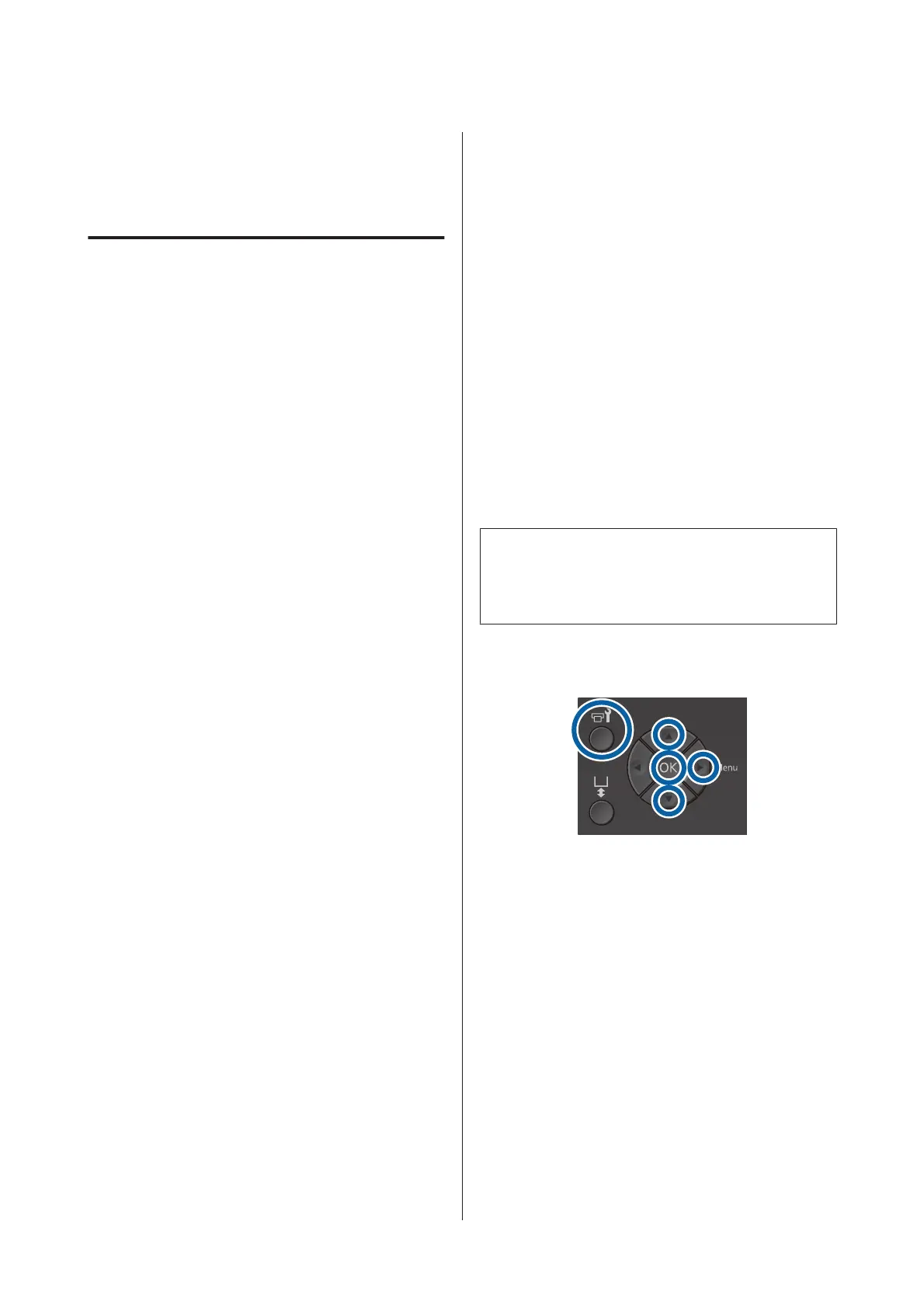Disposal of used
consumables
Disposal
The following used parts with adhered ink or
pre-treatment liquid are classified as industrial waste.
❏ Cleaning stick
❏ Cleaning cloth
❏ Ink cleaner
❏ Waste ink
❏ Waste ink bottle
❏ Wiper unit
❏ Anti-drying caps
❏ Flushing pad
❏ Air filter
❏ Charging unit
Dispose of tube cleaning liquid according to your local
laws and statutes such as entrusting it to an industrial
waste disposal company. In such cases, submit the
“Safety data sheet” to the industrial waste disposal
company.
You can download it at your local Epson Web site.
Cleaning the Suction Cap
Before starting this procedure, be sure to read the
following:
U “Cautions when operating” on page 64
When it is time to clean the suction cap, the message Do
following: Head Cap Cleaning is displayed. If you
continue to use the printer without cleaning, the nozzles
may clog and print quality may decline. Even if the
message is not displayed, clean the suction cap if
printing surface is soiled with ink.
You can check the procedure in a video on YouTube.
Epson Video Manuals
c
Important:
Do not move the print head or the platen manually.
A malfunction may occur.
Buttons that are used in the following operations
A
Confirm that the printer is on, and then press the
- button.
The Maintenance menu is displayed.
B
Press the d/u buttons to select Head Cap
Cleaning, and then press the r button.
C
Press the d/u buttons to highlight Yes, and then
press the Z button.
When you press the Z button, the platen and
the print head move to the maintenance position.
SC-F2100 Series User's Guide
Maintenance
66