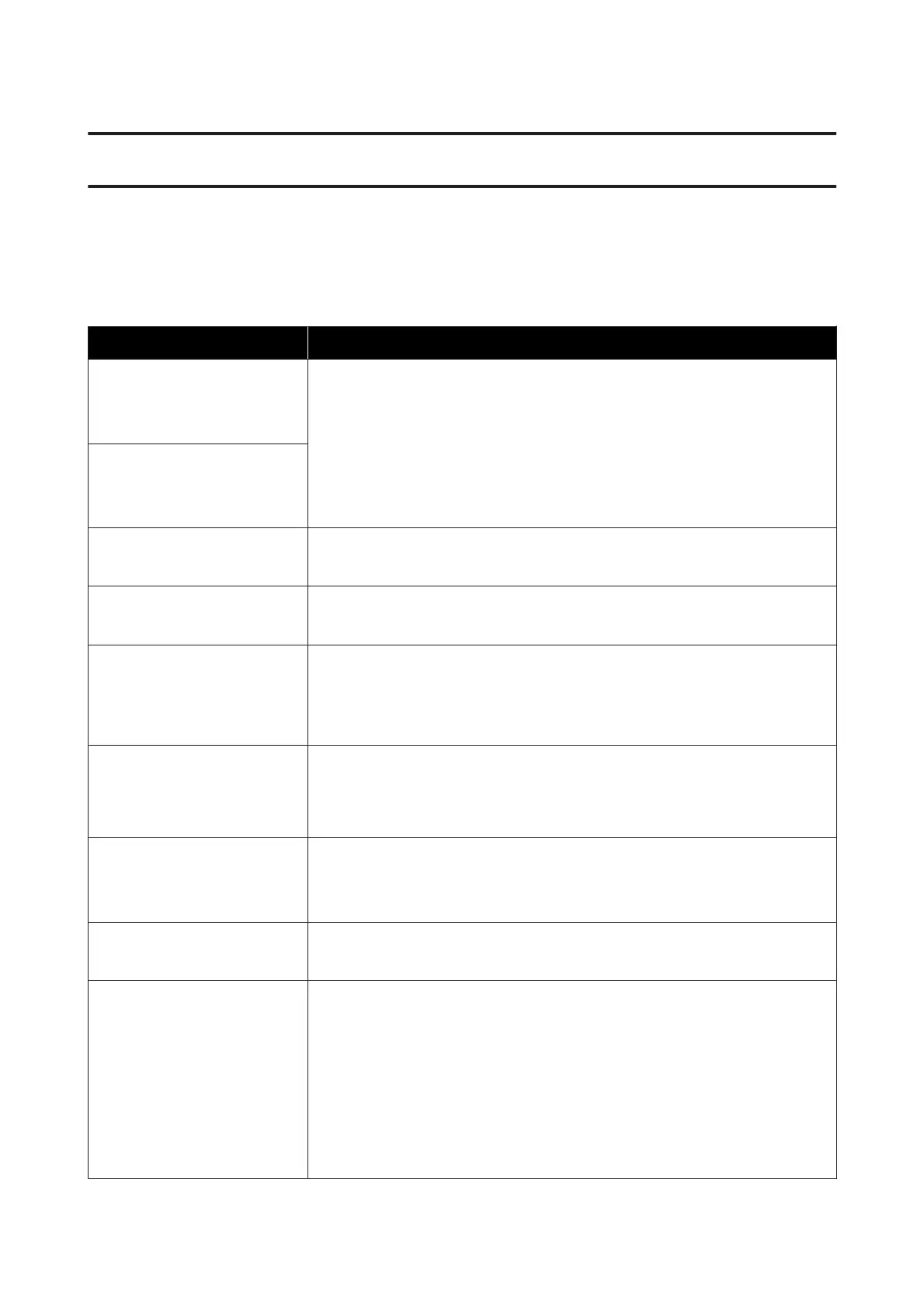Problem Solver
What to Do When a Message Is Displayed
If the printer displays one of the messages shown below, refer to the solution listed and take the necessary steps.
Message What to do
Ink Cartridge Error
Ink cartridge cannot be
recognized. Insert again or replace
ink cartridge.
❏ Check that the cartridge is the same color as the color displayed on the control panel,
and then reinstall the cartridge. If the message persists, insert a new ink cartridge (do
not reinstall the cartridge that caused the error).
U “Replacement procedure” on page 84
❏ Condensation may have occurred in the ink cartridge. Leave it for four hours or more
at room temperature and install again.
U “Notes on Handling Cartridges” on page 20
Ink Cartridge Error
Ink cartridge cannot be detected.
Insert again or replace ink
cartridge.
Ink Low The ink is low. Have a new ink cartridge ready.
U “Options and Consumable Products” on page 114
Prepare empty waste ink bottle. There is not much room left in the waste ink bottle. Have a new waste ink bottle ready.
U “Options and Consumable Products” on page 114
Suction Error
See manual to clean caps.
A suction pressure error occurred while cleaning the print head. Clean the suction cap.
U “Cleaning the Suction Cap” on page 66
If this message is displayed frequently, contact your dealer or Epson support.
Head cleaning set is nearing end of
life.
It is nearly time to replace the head cleaning set (wiper unit, anti-drying caps, and flushing
pad). Although you can continue printing, make sure you have a new head cleaning set
ready.
U “Options and Consumable Products” on page 114
Head Cleaning Set Life
Replace head cleaning set.
Press Z to move platen back,
then start replacement.
It is time to replace the head cleaning set (wiper unit, anti-drying caps, and flushing pad).
Replace the set.
U “Replacing the Head Cleaning Set” on page 88
See manual to clean scale and
change air filter.
Prepare a new air filter, and then clean the scale and replace the air filter.
U “Cleaning the scale and replacing the filter” on page 69
USB Memory Error
Failed to read USB memory.
The USB memory may be in one of the following conditions.
❏ The USB memory was removed while data was being read
❏ The selected file is corrupted
❏ The USB memory's format type or the file format may not be supported.
U “USB memory requirements” on page 58
Check the light and make sure that the USB memory is not being accessed before
removing it from the printer.
SC-F2100 Series User's Guide
Problem Solver
104