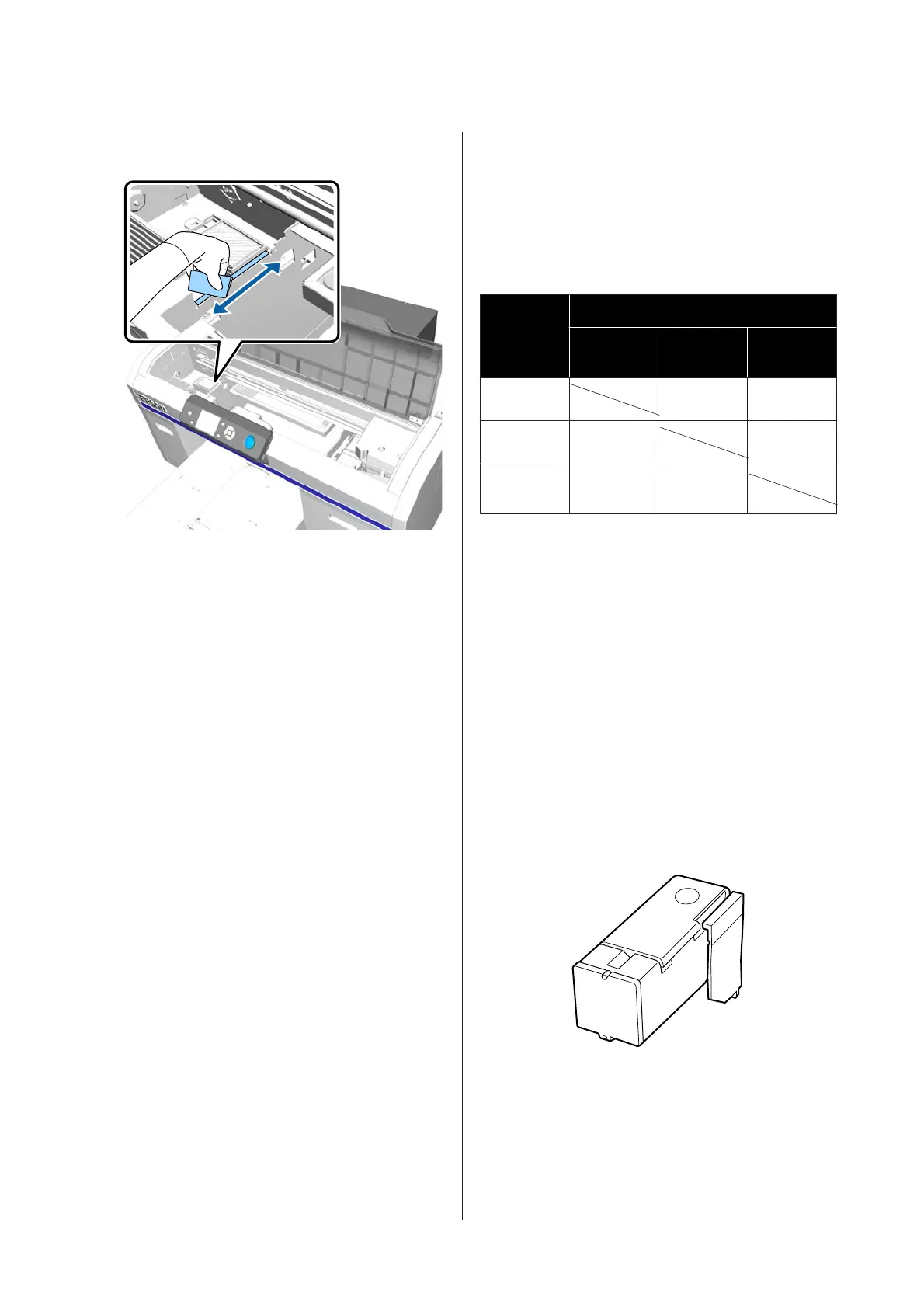E
Wipe the border of the metal on the right of the
flushing pad.
F
Wipe off areas that were wiped with a wet cloth
using a dry, soft cloth.
G
Close the printer cover.
After you finish cleaning, we recommend
checking for clogged nozzles.
U “Checking for clogged nozzles” on
page 78
Replacing White Ink
When using the printer in White ink mode or color ink
mode, you can switch the color mode as shown in the
following table. You cannot switch color mode when
printing in high-speed color mode.
Current
Mode
Changing to Mode
White Color High-spee
d color
White
✓
–
Color ✓
–
High-spee
d color
––
Prepare the following ink cartridges according to the
color mode being changed to. If other ink cartridges are
running low, prepare new cartridges.
Color ink mode -> White ink mode
White ink cartridges x2
White ink mode -> Color ink mode
Cleaning cartridges x2
You need the charging unit when switching from color
ink mode to white ink mode for the first time. Prepare
this before you start switching. This is unnecessary
when switching from the second time.
SC-F2100 Series User's Guide
Maintenance
74