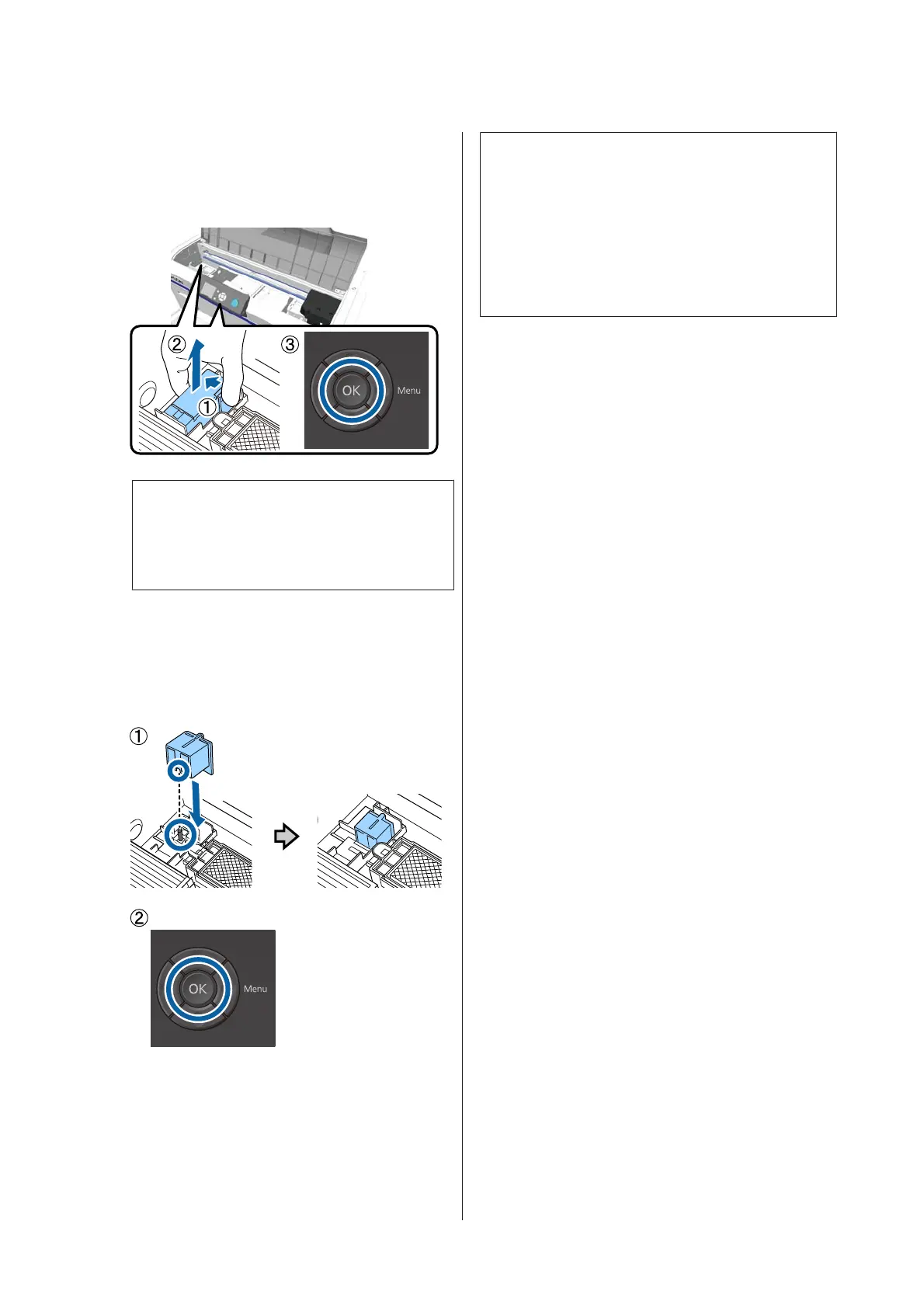J
Remove the charging unit, and then press the Z
button.
While holding down the lever shown in (1), lift
the unit straight up.
Note:
Dispose of the removed charging unit.
Disposing of Used Consumables U “Disposal” on
page 66
K
Place the protective cover in the orientation
shown in the illustration, and then press the Z
button.
Attach the protective cover so that the round hole
in the cover fits over the shaft on the printer.
L
Close the printer cover, and then press the Z
button.
The control panel screen changes to Ready and
so on.
Note:
If you use the printer in color ink mode for an extended
period and then switch to White ink mode, the density of
the White ink may be too weak. If the density is too weak,
try running head cleaning for the nozzles for White ink
using the Execute (Heavy) level. If this still does not
improve the results, contact the Epson Support.
U “Cleaning the print head” on page 80
SC-F2100 Series User's Guide
Maintenance
76