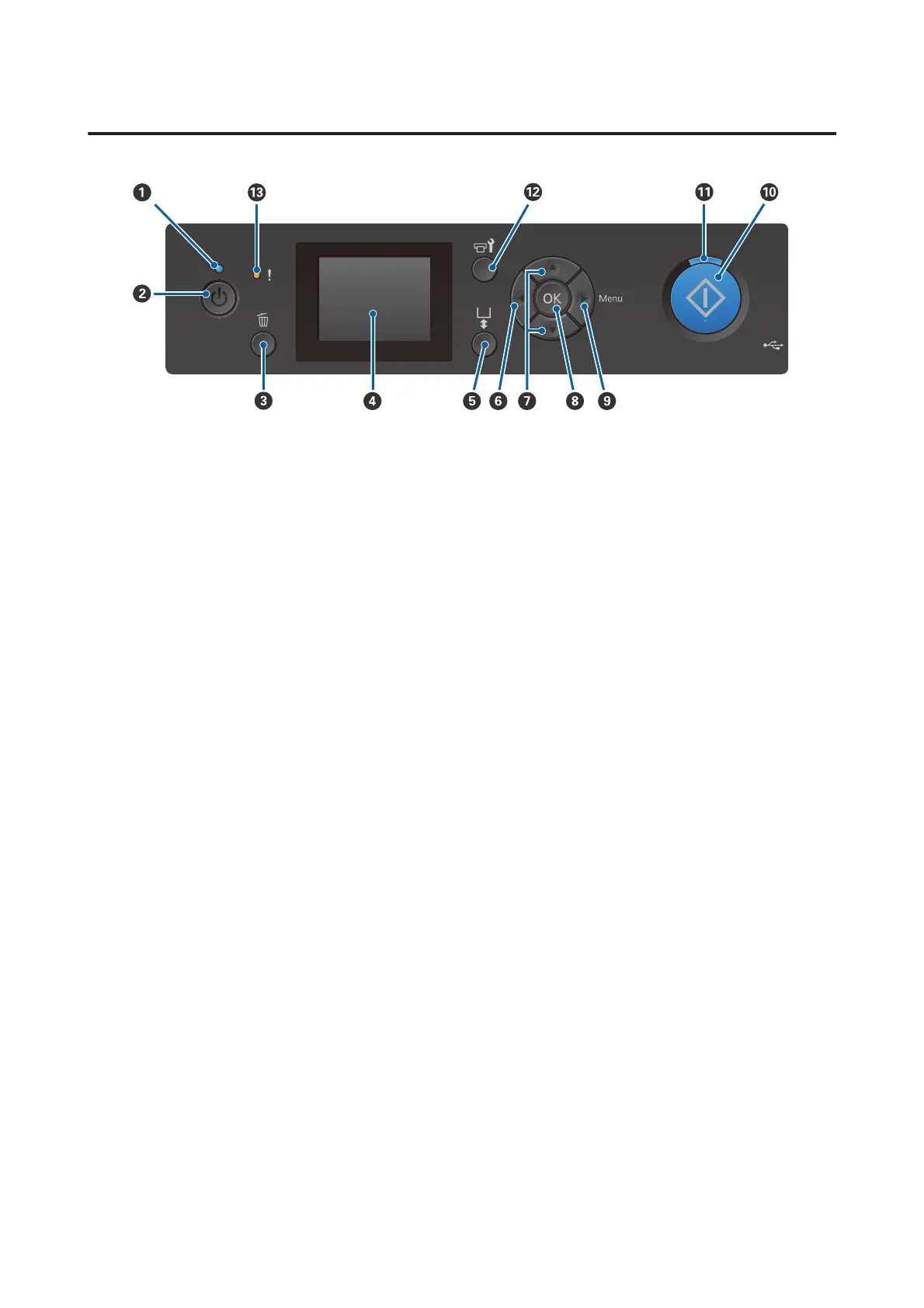Control panel
A
Plight (Power light)
Indicates the printer's operational status by lighting or flashing.
On : The power is on.
Flashing : The printer is operating such as receiving data, shutting down, or moving the movable
base.
Off : The power is off.
B
P button (Power button)
Turns the power on and off.
C
+ button (Cancel button)
If you press this button after a job has been sent, the Cancel Job confirmation screen is displayed. To cancel the print
job, select Yes and then press the Z button.
If you press this button while a message or menu is displayed, the message or menu is closed and you are returned to
the Ready screen.
D Screen
Displays the printer's status, menus, error messages, and so on.
U “Screen View” on page 16
E } button (Platen Move button)
Press this button while the platen is extended in front of the printer to move it to the back. When you press this button
when the platen is at the back or in the middle, it moves to the front.
Press it again while the platen is moving to stop it.
SC-F2100 Series User's Guide
Introduction
14