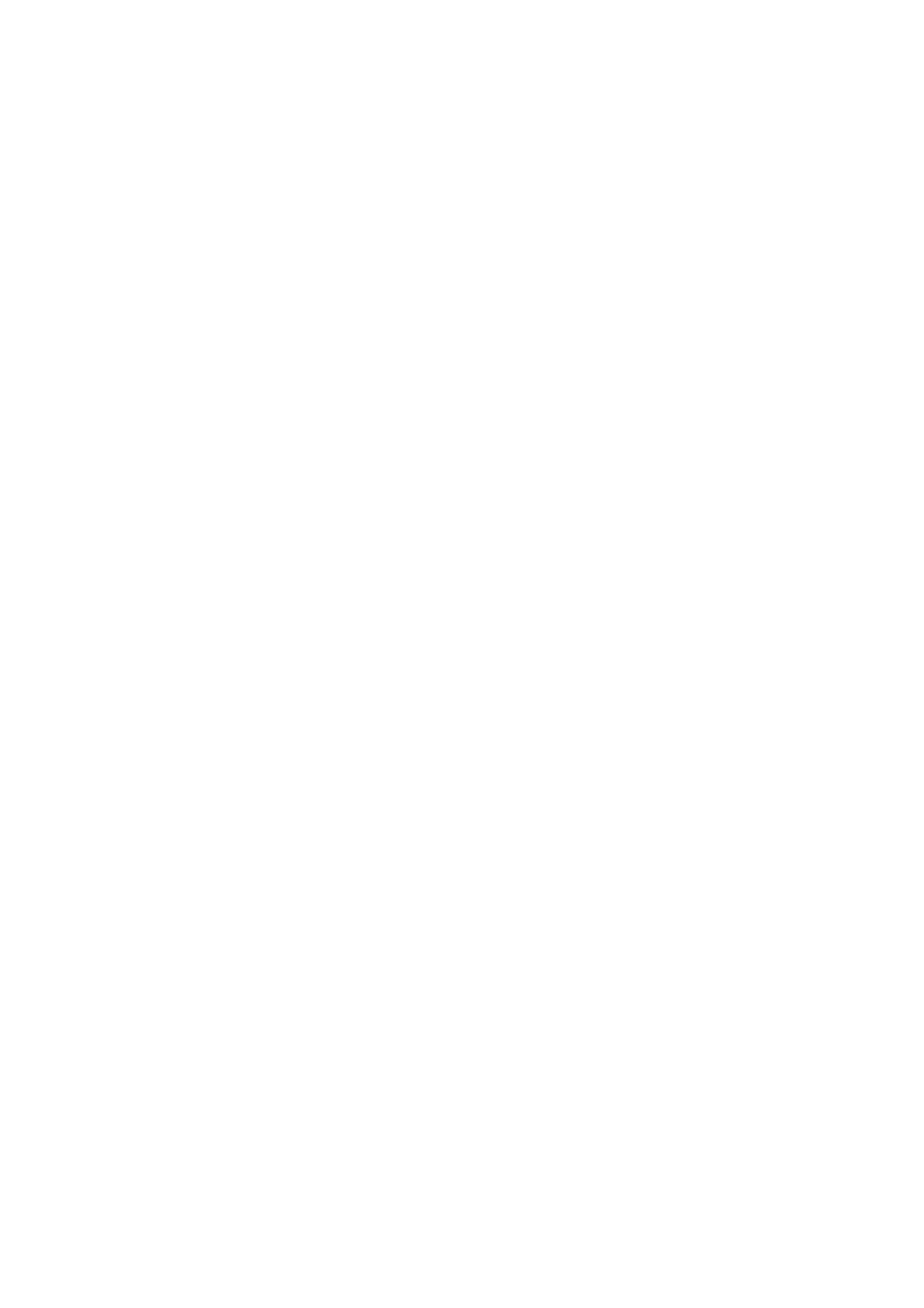F
l button
If you press this button while the menu is displayed, you move back a step in the following order: setting value ->
setting item -> menu.
U “Menu Operations” on page 95
G
u/d buttons (Up/Down buttons)
When menus are displayed, these buttons can be used to select a setting item or a setting value.
U “Menu Operations” on page 95
H Z button
If you press this button while a setting value is selected in the menu, the value is set or executed.
I
r button (Menu button)
Displays the Settings menu on the screen. If you press this button while the menu is displayed, you move on to the next
step in the following order: menu -> setting item -> setting value.
U “Menu Operations” on page 95
J
x button (Start button)
Press to start printing.
K
x light (Start light)
Indicates if the printer is ready by lighting or flashing.
On : Ready to print.
Flashing : Printing.
L - button (Maintenance button)
Press this button to display the Maintenance menu for Nozzle Check, Head Cleaning, Head Cleaning Set, Head Cap
Cleaning, and so on.
U “Maintenance” on page 60
M
0 light (Error light)
Lights or flashes when an error occurs.
Lights or flashes : An error has occurred. How it lights or flashes varies depending on the type of the error.
The control panel displays a description of the error.
Off : No error.
SC-F2100 Series User's Guide
Introduction
15