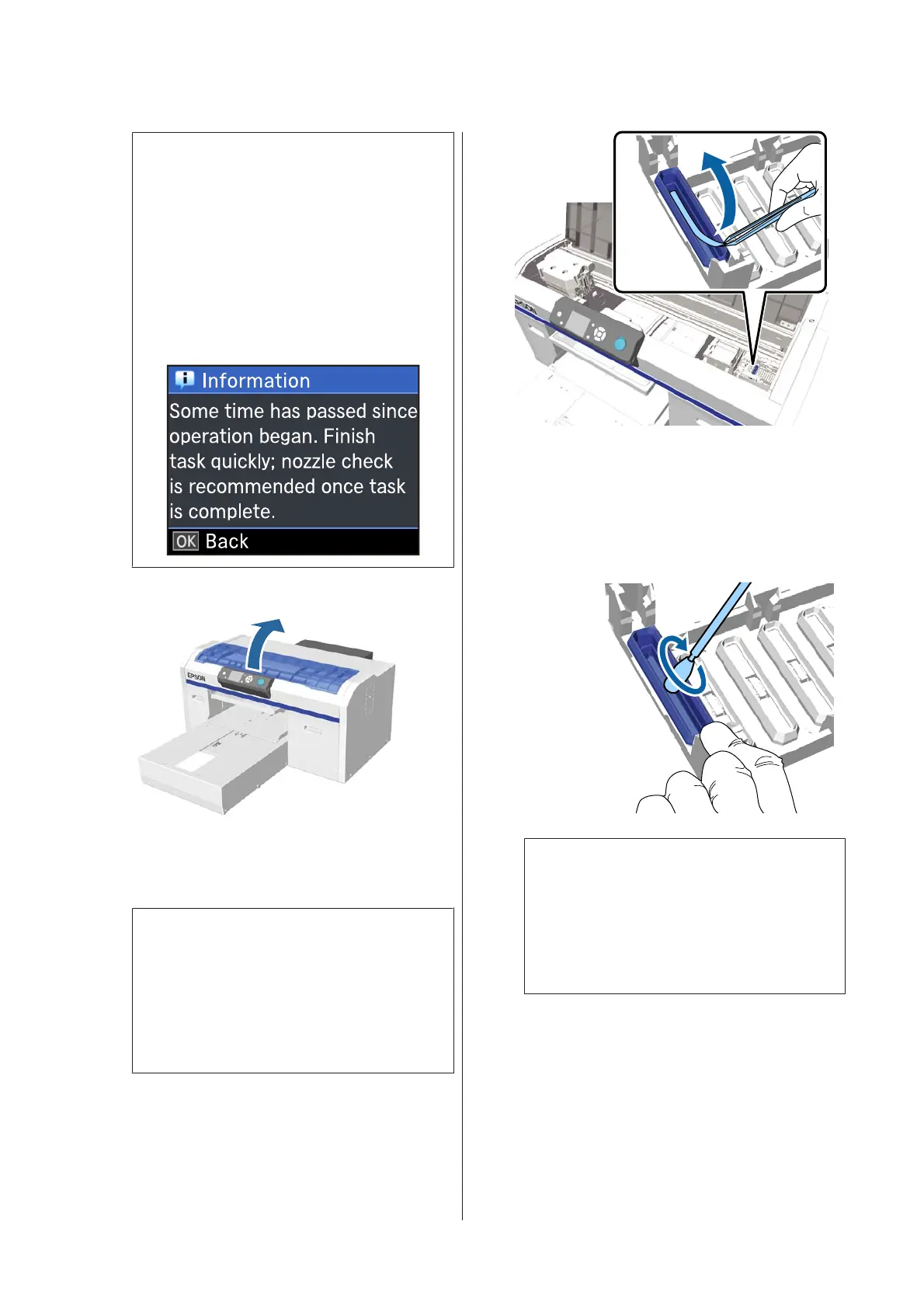Note:
After 10 minutes from the start of cleaning the
suction caps, a screen is displayed and a buzzer
sounds informing you that 10 minutes have
elapsed. Press the Z button to continue the
cleaning process. After 10 more minutes have
passed, the buzzer sounds again.
If the print head is moved out of its designated
position for more than 10 minutes, the nozzles
could easily be clogged. Finish cleaning as soon as
possible.
D
Open the printer cover.
E
If there is a lump or film of waste liquid stuck to
the suction cap, remove it with the supplied pair
of tweezers.
c
Important:
❏ Do not rub the cap section hard. If the cap
is damaged, air may leak and the print
head may dry or become difficult to clean.
❏ Do not use any tweezers such as metal
tweezers other than the supplied pair.
F
Dampen the new narrow and wide cleaning
sticks with ink cleaner.
U “Using ink cleaner” on page 65
G
Wipe the inside of the suction cap while rotating
the thin cleaning stick.
c
Important:
Make sure ink cleaner does not drip onto the
anti-drying caps. If any cleaner does drip, wipe
it with a dry cleaning stick. If cleaner is left on
the anti-drying caps, the print head nozzles
could become clogged.
SC-F2100 Series User's Guide
Maintenance
67