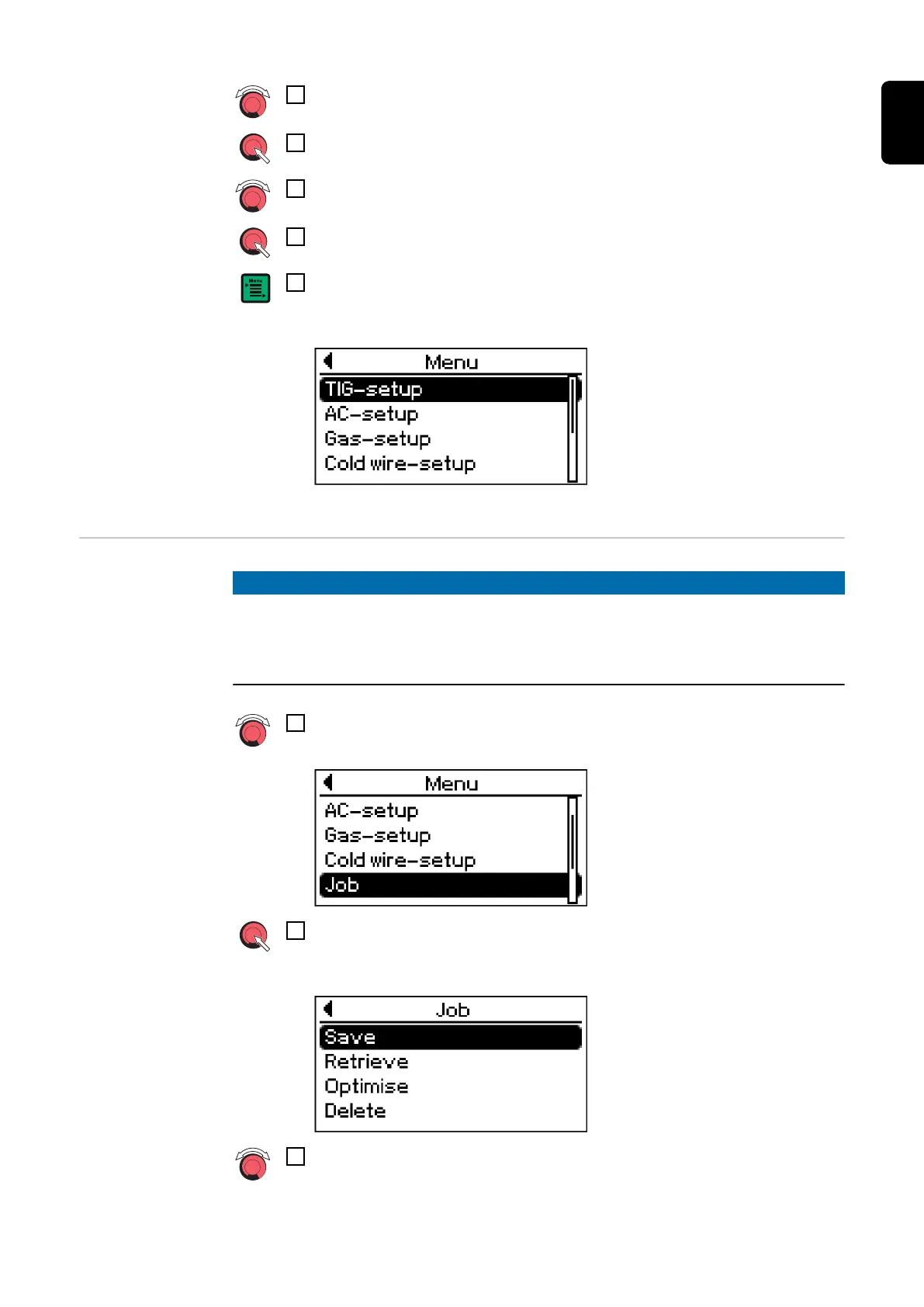8
Use the adjusting dial to select a welding parameter
9
To change a welding parameter press the adjusting dial
10
Change the welding parameter value using the adjusting dial
11
Press the adjusting dial
12
Press Menu key
The latest menu appears, e.g.:
Saving settings
as a job
NOTE!
When settings are saved as a job, all the settings are stored in the welding para-
meters as well as in the relevant set-up menus in a job.
When creating jobs you MUST therefore also take into account the welding parameters
in the set-up menus.
1
Select the job from the relevant set-up menu by turning the 'Job' adjusting
dial
2
Press the adjusting dial
The menu items for the job will now appear:
3
Use the adjusting dial to select "Save" (turn the adjusting dial)
81
EN
