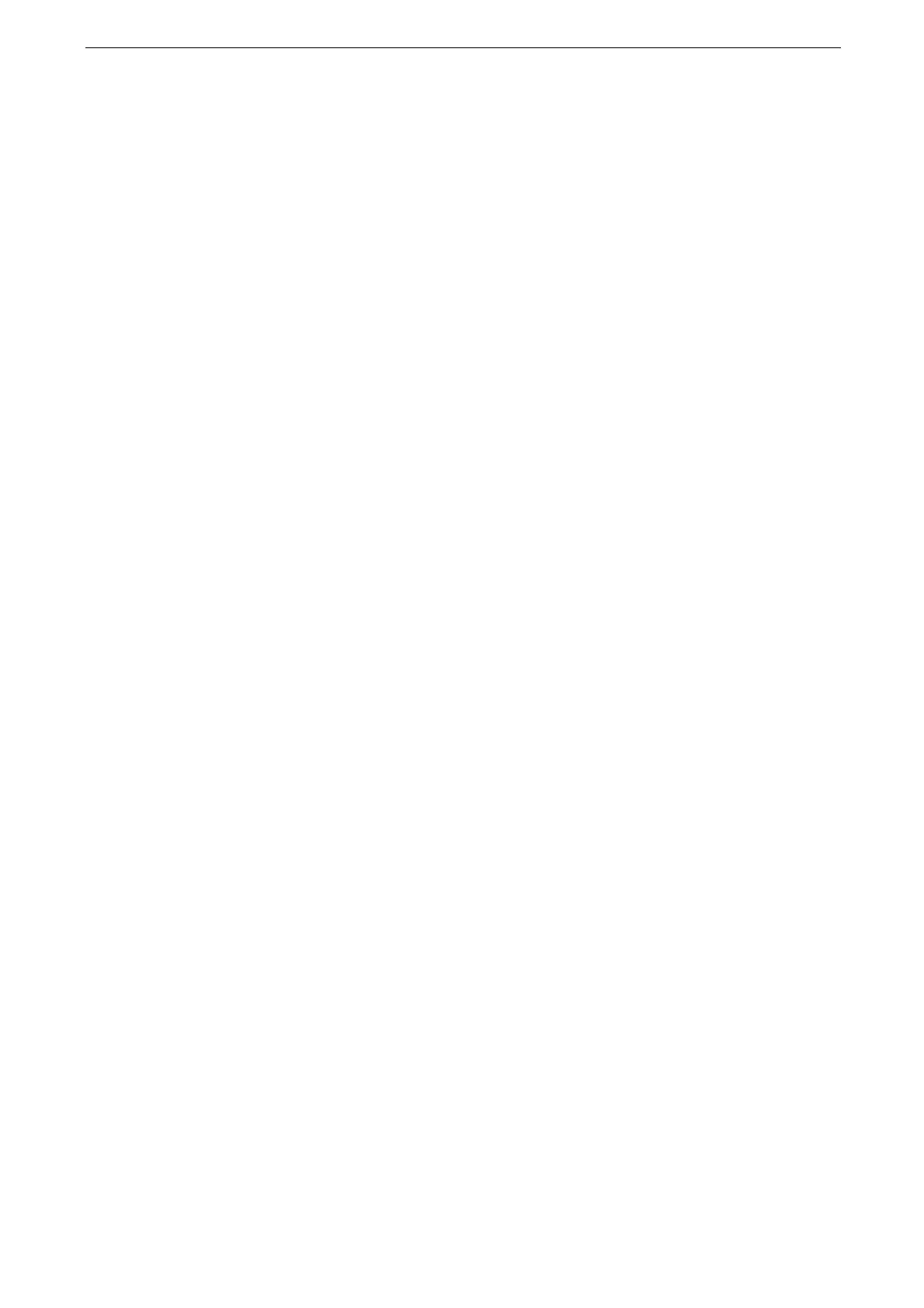7 Advanced Settings
122
[Confirm Settings When App Starts]
Set whether or not to display the screen to ask if to take over the previous settings when
you open each app on the Home screen.
[Suppress Notification Banner]
If a check mark is placed, event notifications (messages notifying maintenance and
warning) are hidden.
[Message Banner Display Time]
Select how long time to display the messages.
[Job Confirmation Banner Display Settings]
Set whether to display the message regarding the processing job after the Auto Clear.
[Run Status Display Format]
Set whether to display a screen or a message that indicates that the job is processing after
submitting the job.
[Reports]
[Print Reports]
Set the display method of [Print Reports] on the [Machine Status] screen.
Clear the check mark to display it during the system administration mode only.
For more information on [Print Reports], refer to "[Print Reports]" (P.100).
[Job History Report]
Select whether or not to automatically print a Job History Report when a total of 50 jobs
have been processed.
For information on how to print a Job History Report manually, refer to "[Print Reports]" (P.100).
[2 Sided Report]
Select whether or not to print a report on one side of the paper or both sides when printing
a report/list.
[Force Annotation]
The string such as a user name and a date (Annotation) is forcibly printed out according to
the layout template associated with each job type.
When a print universal unique ID is specified to a document simultaneously, force annotation is overlapped.
The layout templates, Preset 1 to Preset 4, are provided with the device. The printed items
with the templates as follows:
Preset 1 and Preset 2
The string registered on [Create Text String 1] is printed as watermark at an angle in the
center of paper.
