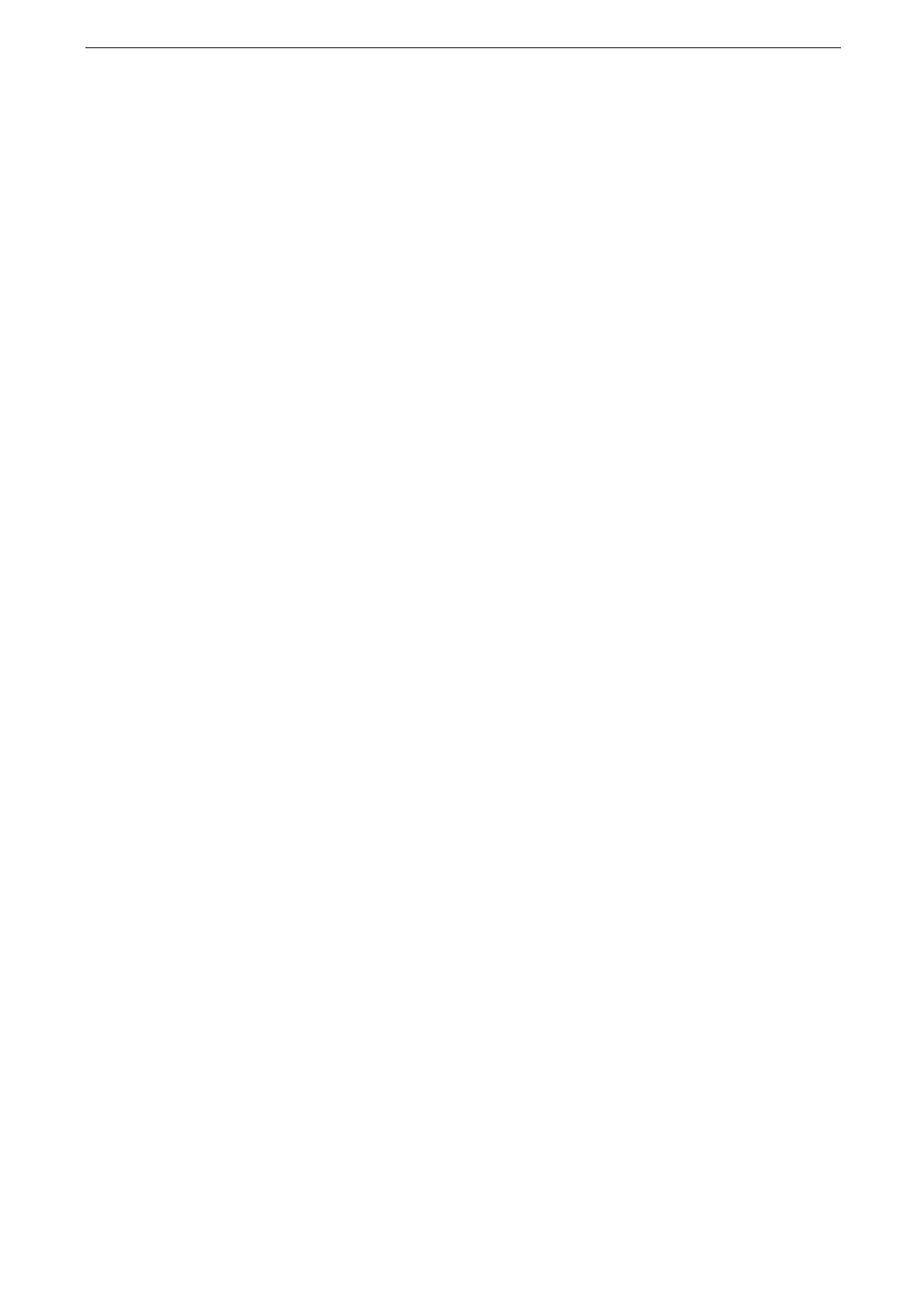2 Setup
28
1
Insert the "Software/Product Manual" disc into your computer.
If the "Software/Product Manual" disc does not start, perform the following.
1. Right-click the Start button, and then click [Run].
2. Enter "D:\Launcher.exe" ("D" is the drive letter of the optical drive), and then click [OK].
2
Click [Quick Setup].
3
Follow the on-screen instructions to complete the setup.
Installing with [Custom Installation]
Perform the following procedure in advance, and then start installing.
"Using the Ethernet Interface" (P.24)
"Using the USB Interface" (P.24)
"Connecting with Wireless LAN" (P.25)
1
Insert the "Software/Product Manual" disc into your computer.
If the "Software/Product Manual" disc does not start, perform the following.
1. Right-click the Start button, and then click [Run].
2. Enter "D:\Launcher.exe" ("D" is the drive letter of the optical drive), and then click [OK].
2
Click [Driver] or [Software].
When you select [Software], proceed to step 5.
3
Select [I accept the terms of the license agreement], and then click [Next].
4
Select the connection method you are using, and then click [Next].
5
Follow the on-screen instructions to complete the setup.
Installing Software for Mac
1
Insert the "Software/Product Manual" disc into your computer.
2
Open the following folders in the disc: [Software] > [MacPrinter] > [MacOSX] > [Common].
3
Double-click the pkg file in the folder.
4
Follow the on-screen instructions to complete the setup.
Installing Software for Linux
The latest print drivers for Linux computers can be downloaded from our official web site.
