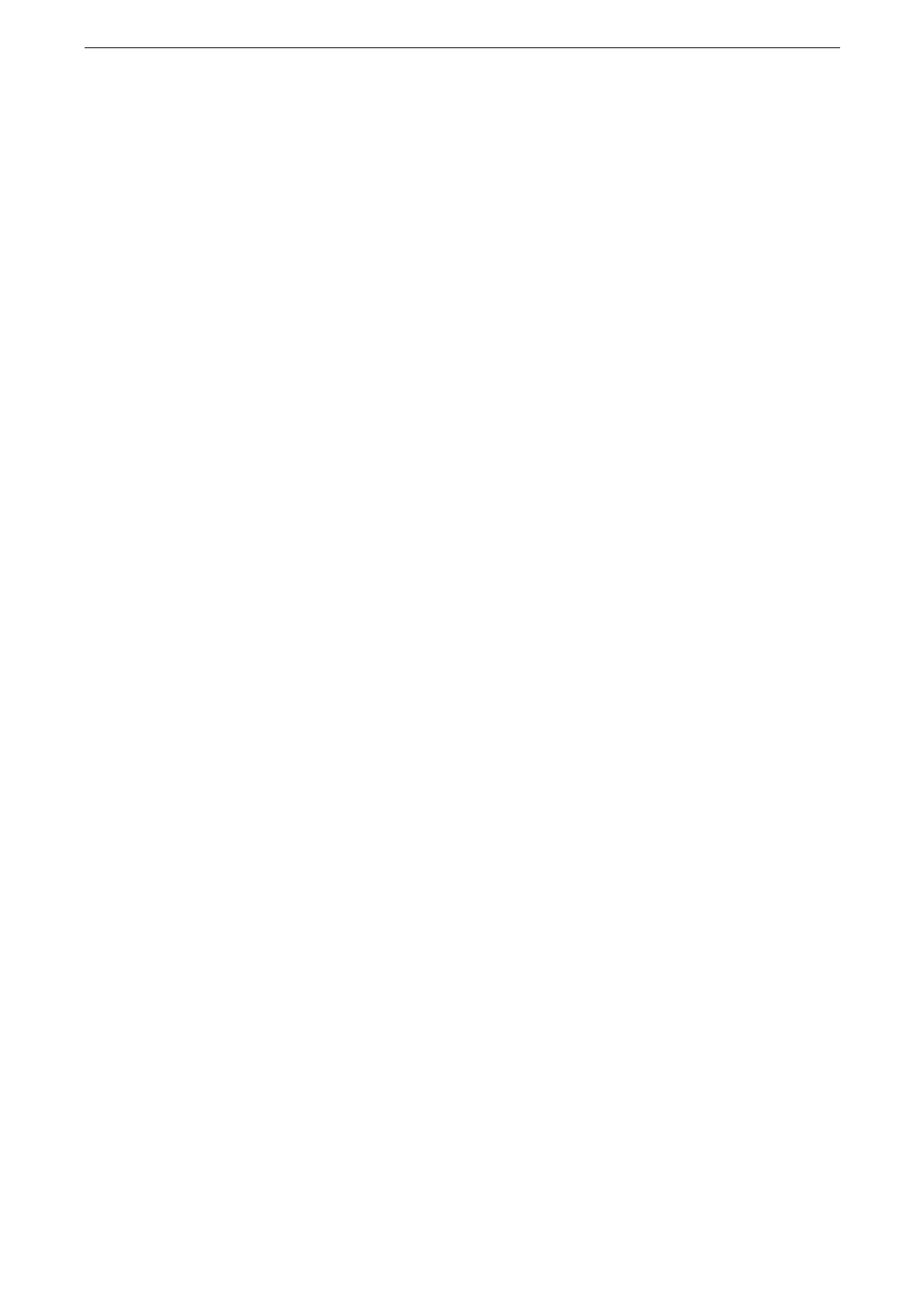The Other Print Services
87
Google Cloud Print
Google Cloud Print is a printing service offered by Google Inc. By registering the device to
Google Cloud Print, you can print from various programs supported by Google Cloud Print.
You should create a Google account (email address) in advance to register your device to
Google Cloud Print.
Google Cloud Print supports only IPv4 connection.
If the device is connected to a network via a proxy server, you need to configure the settings on [Proxy Server]
on CentreWare Internet Services. For details, refer to the CentreWare Internet Services Help.
When the Authentication and Accounting Administration features are enabled, you need to set [Unlocked]
for [Permissions] > [Permissions] > [Access Control] > [Non-Account Print] on CentreWare Internet Services.
For details on Google Cloud Print, visit:
https://www.google.com/cloudprint/learn/
For more information on creating an account, refer to the Google Inc. Web site.
Preparing to Use the Device with Google Cloud Print
You should create a Google account to use Google Cloud Print.
Enabling Google Cloud Print Port
1
Start CentreWare Internet Services and log in to the System Administration mode.
2
Click [Network] on the left menu.
3
Click [Google Cloud Print
TM
] under [Mobile Printing] to place a check mark for [On].
4
Click [Save].
Rebooting the device is required to enable the settings. Reboot the device following the message on the
screen.
Registering the Device with Google Cloud Print
Register the device with Google Cloud Print using CentreWare Internet Services or Google
Chrome.
Registering via CentreWare Internet Services
1
Start CentreWare Internet Services and log in to the System Administration mode.
2
Click [Network] on the left menu.
3
Click [Google Cloud Print
TM
] > [Register Printer] under [Mobile Printing].
When the Wireless Network Kit (optional) is installed, you can select any interface.
4
Click [Register] > [Start].
A registration paper is printed from your device.
