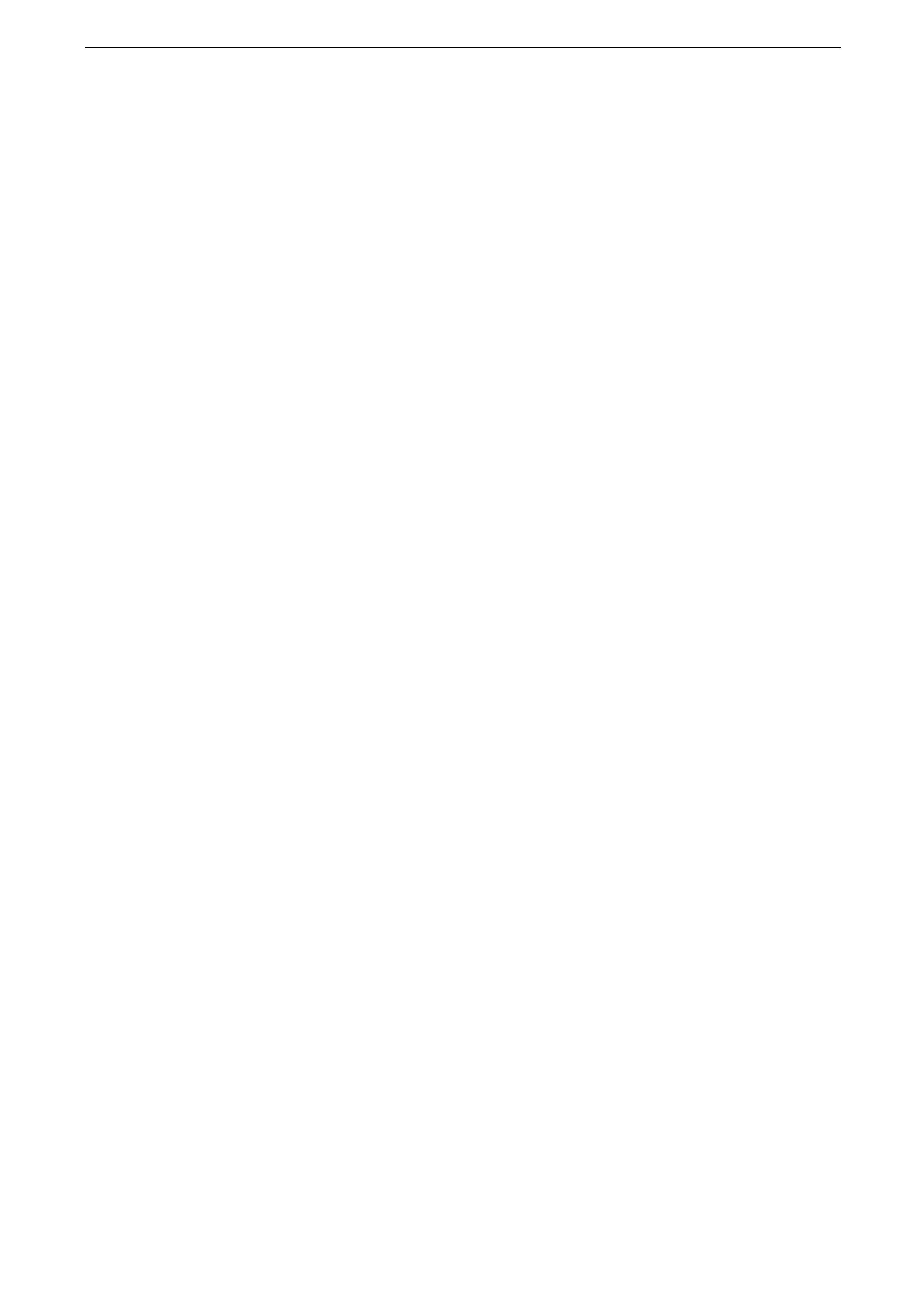2 Setup
34
4
Configure security settings.
The procedure varies depending on the selected certificate method.
1) Click [System] > [Security].
2) Select [WPA2 Enterprise] or [Mixed Mode Enterprise (AES / TKIP)] in [Encryption
Settings].
3) Select [Authentication Method].
4) Enter the EAP-Identity value in [Identity].
When EAP-TLS is selected for the authentication method, proceed to step 9).
Ask your RADIUS server administrator for the EAP-Identity.
5) For PEAPv0 MS-CHAPv2, EAP-TTLS/PAP, EAP-TTLS/CHAP, or EAP-TTLS/MS-CHAPv2,
enter the login user name and password for WPA-Enterprise authentication in [User
Name] and [Password].
6) Enter the password again for [Retype Password].
7) Select the imported CA certificate in [Root Certificate].
8) When EAP-TLS is selected, select the imported client certificate in [Client Certificate].
9) Click [Save].
10)Click [Reboot Device].
The device is rebooted and the settings are applied.
Wi-Fi Direct Connection
Configuring Wi-Fi Direct Connection Settings
Rebooting the device may be required depending on the settings. When a message displayed on the screen,
follow the message and reboot the device.
You can also set these settings from CentreWare Internet Services. For more information, refer to the online
help of CentreWare Internet Services.
1
Enter the system administration mode and then tap [Device] on the Home screen.
For the detailed procedure, refer to "Login to Authentication Mode" (P.52).
2
Tap [Connectivity & Network Setup].
3
Tap [Wireless LAN Settings].
If [Wireless LAN Settings] does not appear, the kit is not attached properly. Review the installation process.
For details, refer to "Installing/Removing Wireless LAN Kit" (P.249).
4
Tap [Common Settings].
5
Tap [Enabled], and then tap [OK].
