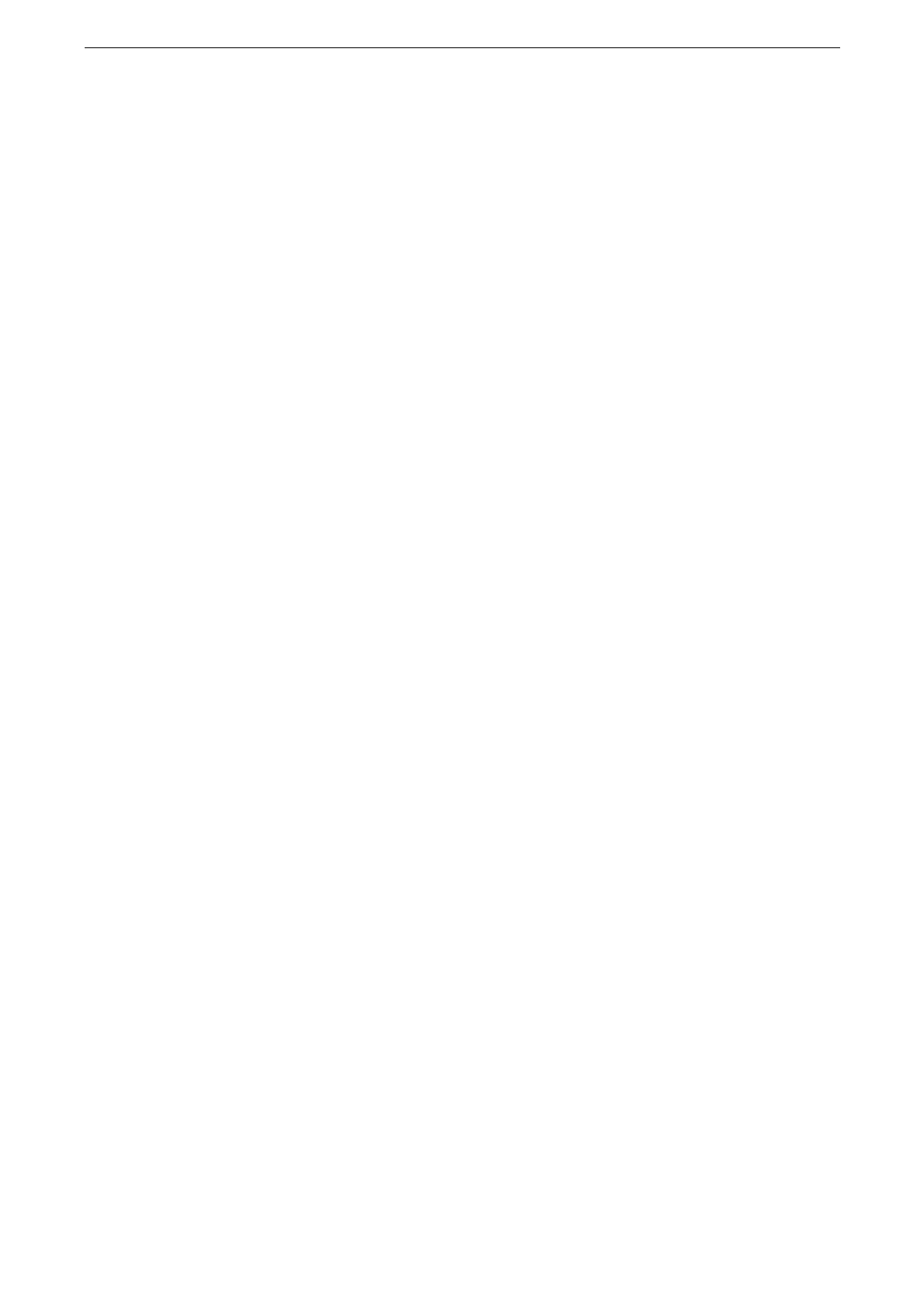Enabling User Authentication Feature
191
Setting the LDAP Server of Remote Authentication
When you set [LDAP] for [Authentication System], register the LDAP server information
with the device.
The device supports Active Directory and OpenLDAP as the LDAP server.
For how to see the DN method or attribute values of Active Directory and how to add accounts to a group,
consult the official website of Microsoft Corporation.
If the registration information such as the attribute name includes the characters that cannot be entered
through the touch screen, use CentreWare Internet Services.
1
Tap [Device] on the Home screen.
2
Tap [Connectivity & Network Setup] > [Remote Authentication Server Settings].
3
Tap [LDAP Server / Directory Service Settings] > [Primary Server Name / Address].
4
Enter the IP address of the LDAP server then tap [OK].
You can change the port number of the LDAP server at [Primary Server - Port Number].
Setting [Secondary Server Name / Address] and [Secondary Server - Port Number] in advance allows
connecting to the alternative server automatically when the server communication fails such as while the
maintenance.
5
Tap [Authentication Method] to set the authentication method for LDAP server.
[Direct Authentication]
Authentication is made by the user ID.
[Authentication of User Attributes]
Authentication of the LDAP server is made based on the certain attribute information. For
example, when the “mail” attribute is set, enter the email address to log in.
Set an attribute name for [Attribute of Typed User Name] if selecting [Authentication of
User Attributes].
Set the attribute surely unique to each user.
6
Tap [Attribute of Login User Name] to enter the attribute name that would be the user
display name or identifier, then tap [OK].
Set the attribute surely unique to each user.
When the device fails to retrieve the attribute set here from the LDAP server, the user cannot log in.
When the authentication method is [Direct Authentication], set the same attribute as the User ID that is
entered through the touch screen when logging in.
7
Set whether to add the supplement information to the string input when logging in.
For example, to make authentication using an email address (user@myhost.example.com),
set “@myhost.example.com” to be added automatically so that you can log in only by
entering “user”.
Set [Enabled] for [Use Added Text String] then set the text string to be added for [Text
String Added to User Name].
