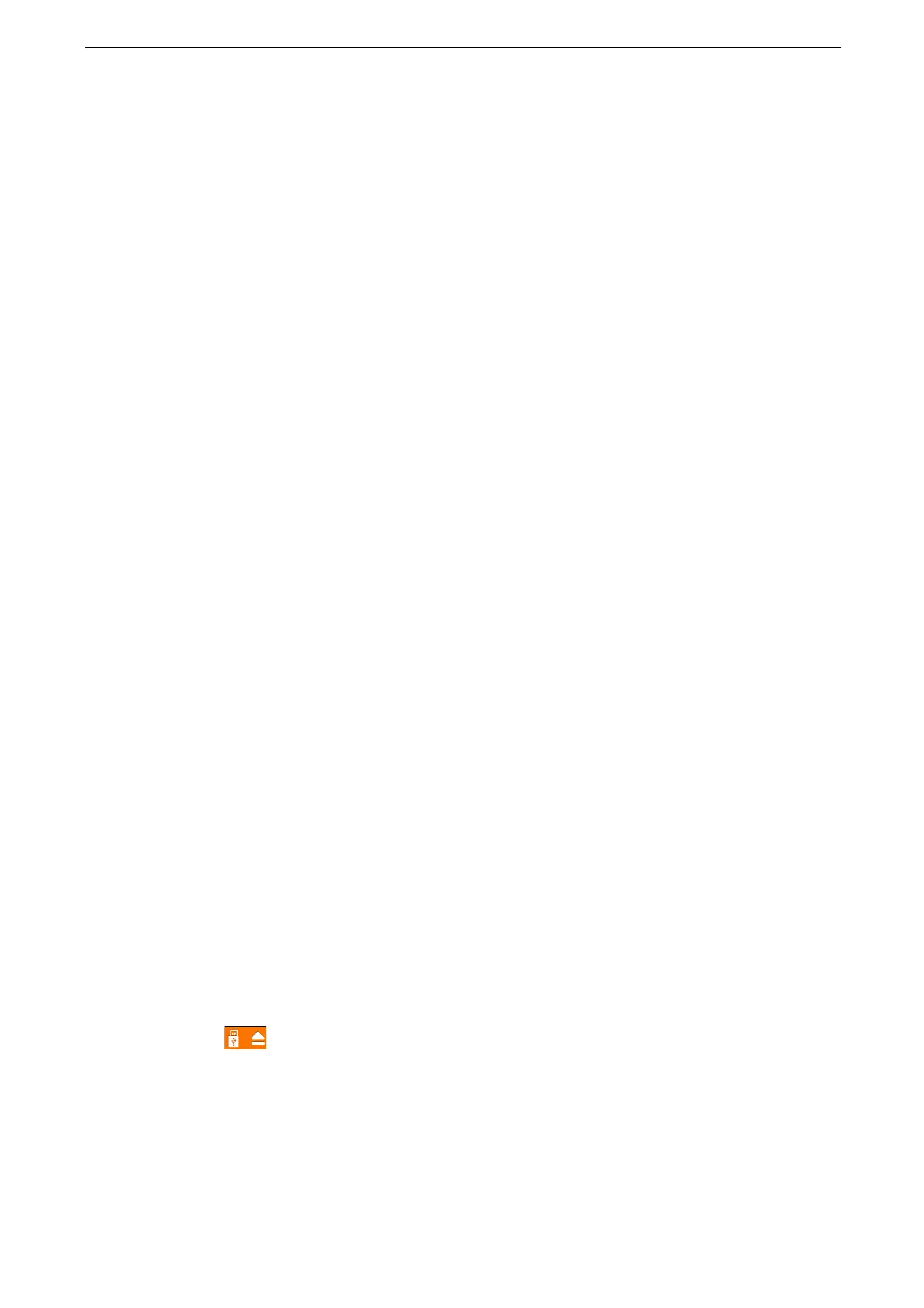4 Print
82
Use media formatted with digital cameras or computers (FAT12, FAT16, FAT32 only).
Use USB memory devices with a storage capacity of up to 128 GB only.
If a file name contains device-dependent codes, the file may not be recognized or displayed on the screen
correctly.
CMYK TIFF and JPEG (JFIF) files are not supported.
The following USB memory devices are not supported:
A USB memory device with multiple media partitions that require other utilities to access to the contents
therein.
A USB memory device connected via an external hub.
Print from USB
1
Insert the USB memory device into the USB memory slot.
Insert the USB memory device after exiting from the Power Saver mode.
When a USB memory device is already inserted in the USB memory slot, tap [USB] on the Home screen and
proceed to Step 3.
2
Tap [OK].
3
Tap [Print from USB].
4
Tap the file to print from the folder.
When the [Print from USB] screen appears, tap [Add File].
When you want to print or delete more than one files, place a check mark in the check box of the files.
5
Configure the settings as required.
For more information, refer to "Features List" (P.83).
6
Tap [Print].
Removing the USB Memory Device
If you remove the USB memory device while it is being accessed or the data is being printed, the data in the
device may be damaged.
Eject the medium before switching off the power.
Remove the USB memory device using the following procedure.
1
Tap on the setting screen.
2
Tap [Remove].
3
Remove the USB memory device.
