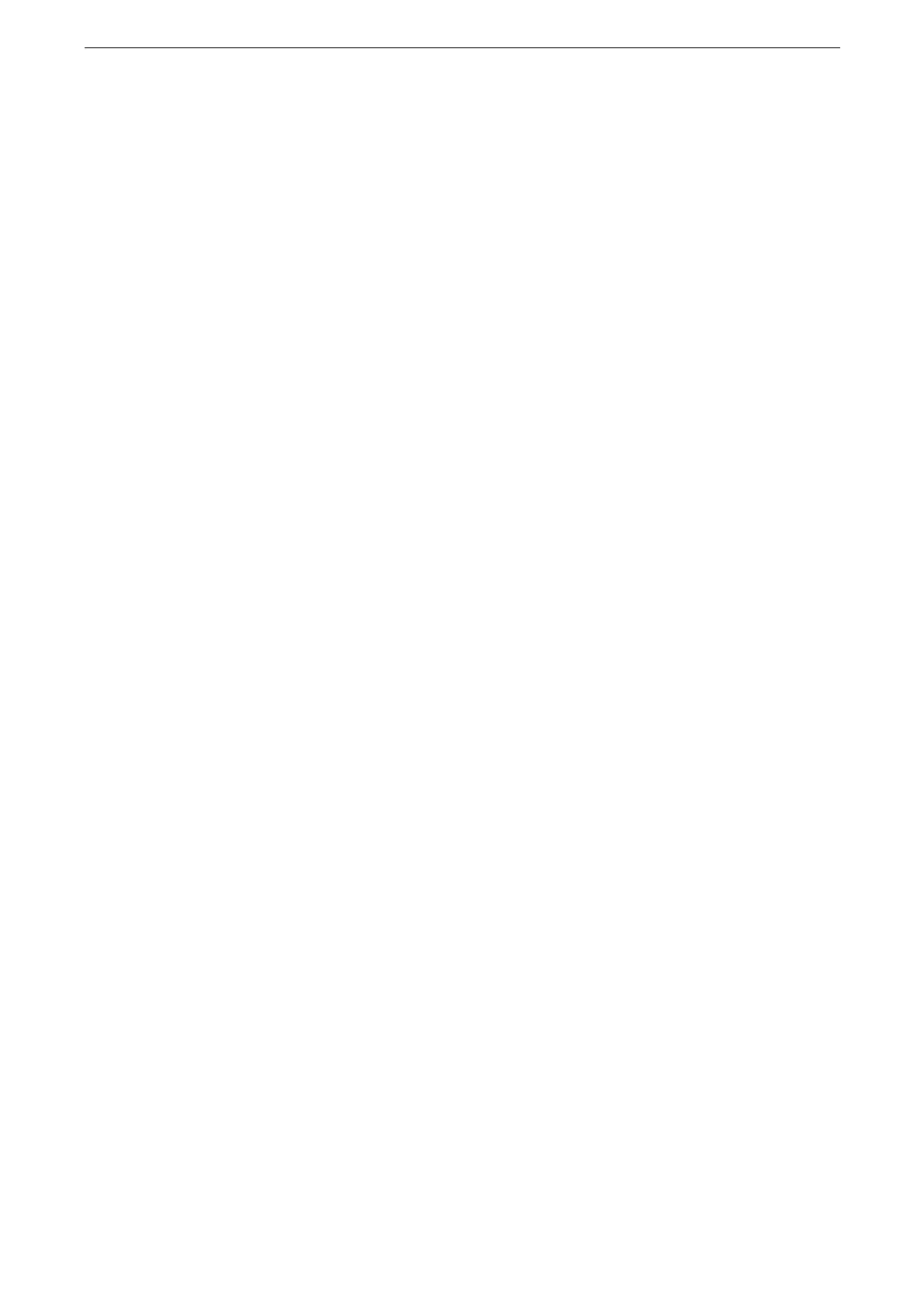Configuration of HTTP Communications Encryption
175
Configuration of HTTP Communications Encryption
Step1 Certificate Arrangement
Prepare for the certificate used for encrypting the HTTP communication. To set up a
certificate using CentreWare Internet Services, you can have the device create a self-signed
certificate for the SSL server or can import any registered certificate (issued by another CA)
to the device.
You cannot import a certificate that already has been registered either as [Device Certificate] or [Other
Certificates]. Delete the registered certificate beforehand.
How to create the self-signed certificate (for SSL server)
1
Start CentreWare Internet Services and log in to the System Administration mode.
For how to start CentreWare Internet Service, refer to "Starting CentreWare Internet Services" (P.57).
2
Click [System] on the left menu.
3
Click [Security] > [Certificate Settings].
4
Click [Create] > [Generate Self-Signed Certificate].
5
Configure other settings as required.
6
Click [Start].
7
Click [Close] after the certificate has been generated.
How to import the certificate issued by another CA
Before importing the certificate issued by another CA, create the self-signed certificate and
make the settings so that HTTP communication is encrypted.
1
Start CentreWare Internet Services and log in to the System Administration mode.
For more information on how to start CentreWare Internet Service, refer to "Starting CentreWare Internet
Services" (P.57).
2
Click [System] on the left menu.
3
Click [Security] > [Certificate Settings] > [Import].
4
Click [Select] and select the file to import on the displayed dialog box, then click [Save].
You can also directly enter the path of the file to import.
5
Enter the password of the certificate to [Password].
6
Enter the same password as the previous step to [Retype Password].
