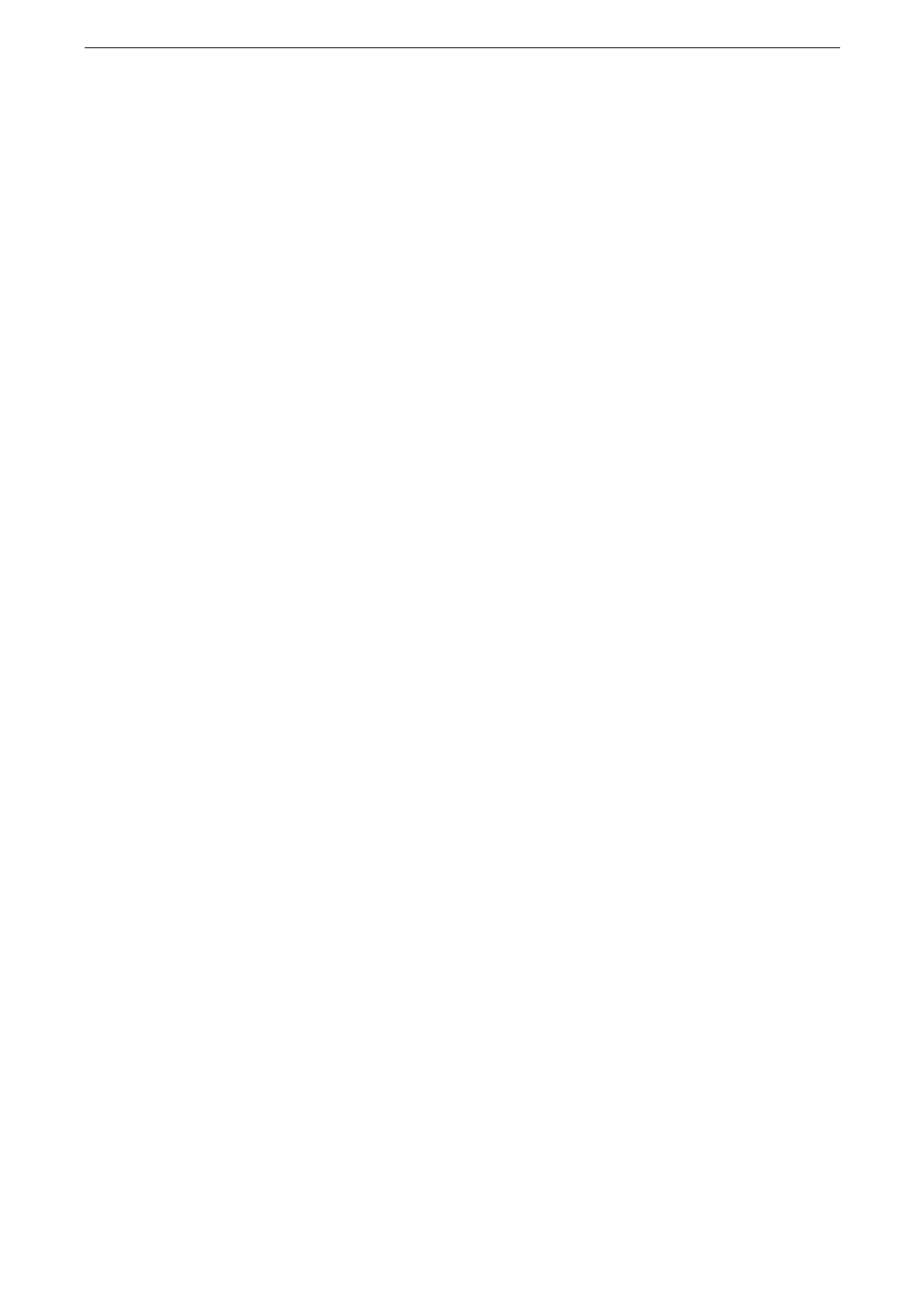[App Settings]
135
[LPD Print Queue]
Set the LPD print sequence.
If you change the [LPD Print Queue] setting, the [Receiving Buffer - LPD] setting may automatically be
changed. For more information on Receiving Buffer - LPD Spool, refer to "[Receiving Buffer - LPD]" (P.130).
[Print Upon Receipt]
Prints jobs immediately after receiving the jobs.
This setting is valid only when [Receiving Buffer - LPD] is set to [Spool]. When any other option is selected,
printing is performed in [Data Processing Order].
[Data Processing Order]
Prints jobs in the order of becoming print-ready status after receiving the jobs.
If you instruct the device to print jobs of multiple documents continuously, the device may
preferentially print a job which was sent later depending on the time for data processing.
[First In First Out]
Prints jobs in the order of lpr print submission.
This setting is valid only when [Receiving Buffer - LPD] is set to [Spool]. When any other option is selected,
printing is performed in [Data Processing Order].
[OCR Font Glyphs (0x5C)]
Allows you to select [Backslash] or [Japanese Yen Sign] to print 0x5C character when the
OCR fonts are used.
[Jobs Settings]
[Stored Job Retention Period]
You can set whether or not to automatically delete print files (Charge Print, Private Charge
Print, Secure Print, or Sample Print) stored in the device.
[Display Default of Stored Print Job List]
Set the display method of the file list of stored print jobs (Charge Print, Secure Print, Sample
Set, Delayed Print, or Private Charge Print) to [List] or [Thumbnail].
[Print Job Confirmation Screen]
Set whether or not to display a print confirmation screen for deletion of the print files
stored in the device after printing. When [Disabled] is selected, print files stored in the
device are automatically deleted after printing.
[Preview Generation]
Set whether or not to generate preview images when displaying the file list of stored print
jobs (Charge Print, Secure Print, Sample Set, Delayed Print, or Private Charge Print).
This setting can also be set from the printer driver. When the two settings between the driver and the device
are different, the setting of the printer driver will take precedence.
