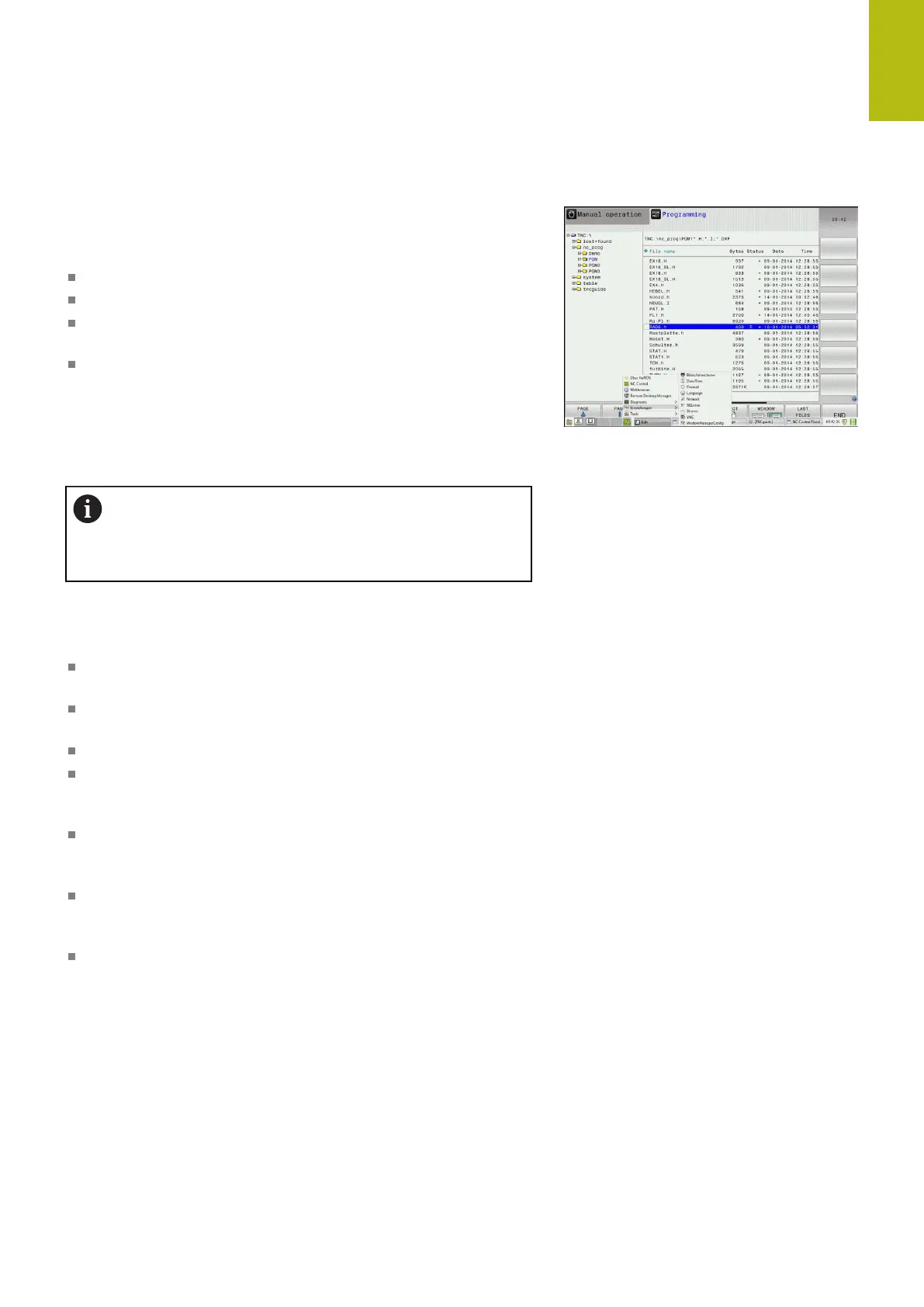Introduction | Window manager
2
HEIDENHAIN | TNC 620 | Conversational Programming User's Manual | 10/2017
101
Overview of taskbar
In the task bar you can choose different workspaces by mouse
click.
The control provides the following workspaces:
Workspace 1: Active operating mode
Workspace 2: Active programming mode
Workspace 3: CAD-Viewer or applications of the machine tool
builder (optionally available)
Workspace 4: Display and remote control of external computer
units (option 133) or applications of the machine tool builder
(optionally available)
In addition, you can also select other applications from the task bar
which you have started in parallel to the control software, e.g. the
TNCguide.
You can randomly move all open applications to the
right of the green HEIDENHAIN symbol between the
workspaces by pressing and holding the left mouse
button.
Click the green HEIDENHAIN symbol to open a menu in which you
can get information, make settings or start applications.
The following functions are available:
About HEROS: Open information about the operating system of
the control
NC Control: Start and stop the control software (for diagnostic
purposes only)
Web Browser: Start the web browser
Touchscreen Calibration: For calibrating the touch screen (only
for touch operation)
Further information: "Touchscreen Calibration", page 137
Touchscreen Configuration: Adjust the screen properties (only
for touch operation)
Further information: "Touchscreen Configuration", page 137
Touchscreen Cleaning: Lock the screen (only for touch
operation)
Further information: "Touchscreen Cleaning", page 138
Remote Desktop Manager (option 133): Display and remote
control of external computer units
Further information: "Remote Desktop Manager (option 133)",
page 115
