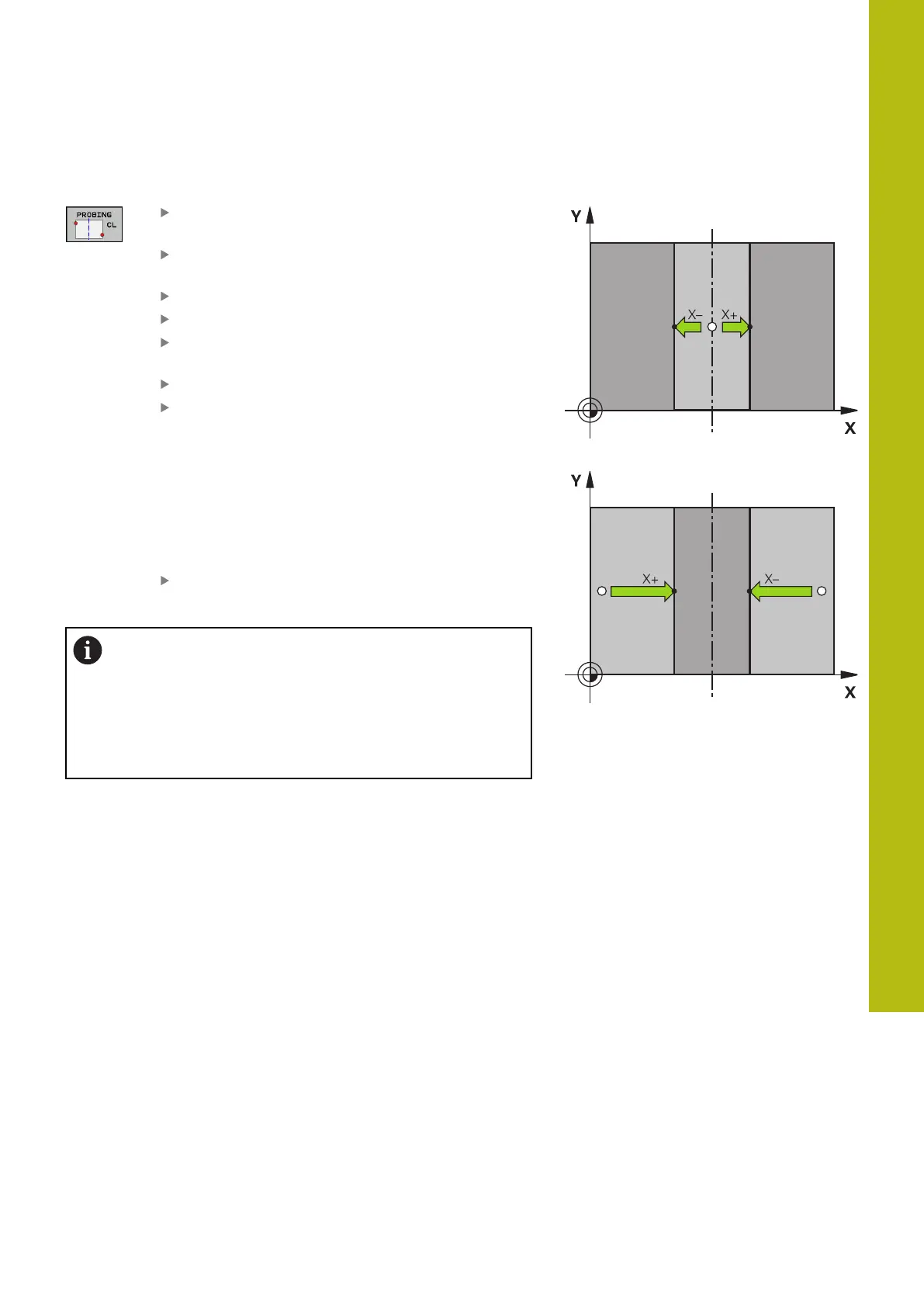Manual Operation and Setup | Presetting with a 3-D touch probe (option number 17)
16
HEIDENHAIN | TNC 620 | Conversational Programming User's Manual | 10/2017
683
Setting a center line as preset
Select the probing function: Press the
PROBING CL soft key
Position the touch probe at a position near the
first touch point
Select the probing direction by soft key
Probe: Press the NC Start key
Position the touch probe at a position near the
second touch point
Probe: Press the NC Start key
Preset: Enter the coordinates of the preset in
the menu window, confirm with the SET PRESET
soft key, or write the value to a table
Further information: "Writing measured values
from the touch probe cycles to a datum table",
page 661
Further information: "Writing measured values
from the touch-probe cycles to the preset table",
page 662
To terminate the probe function, press the END
soft key
If you desire, then after the second touch point you can
change the position of the centerline in the evaluation
menu, and thus the axis for setting the preset. Use the
soft keys to choose between principal axis, secondary
axis, and tool axis. This way you can determine the
positions once, and then store them in the principal axis
as well as in the secondary axis.
