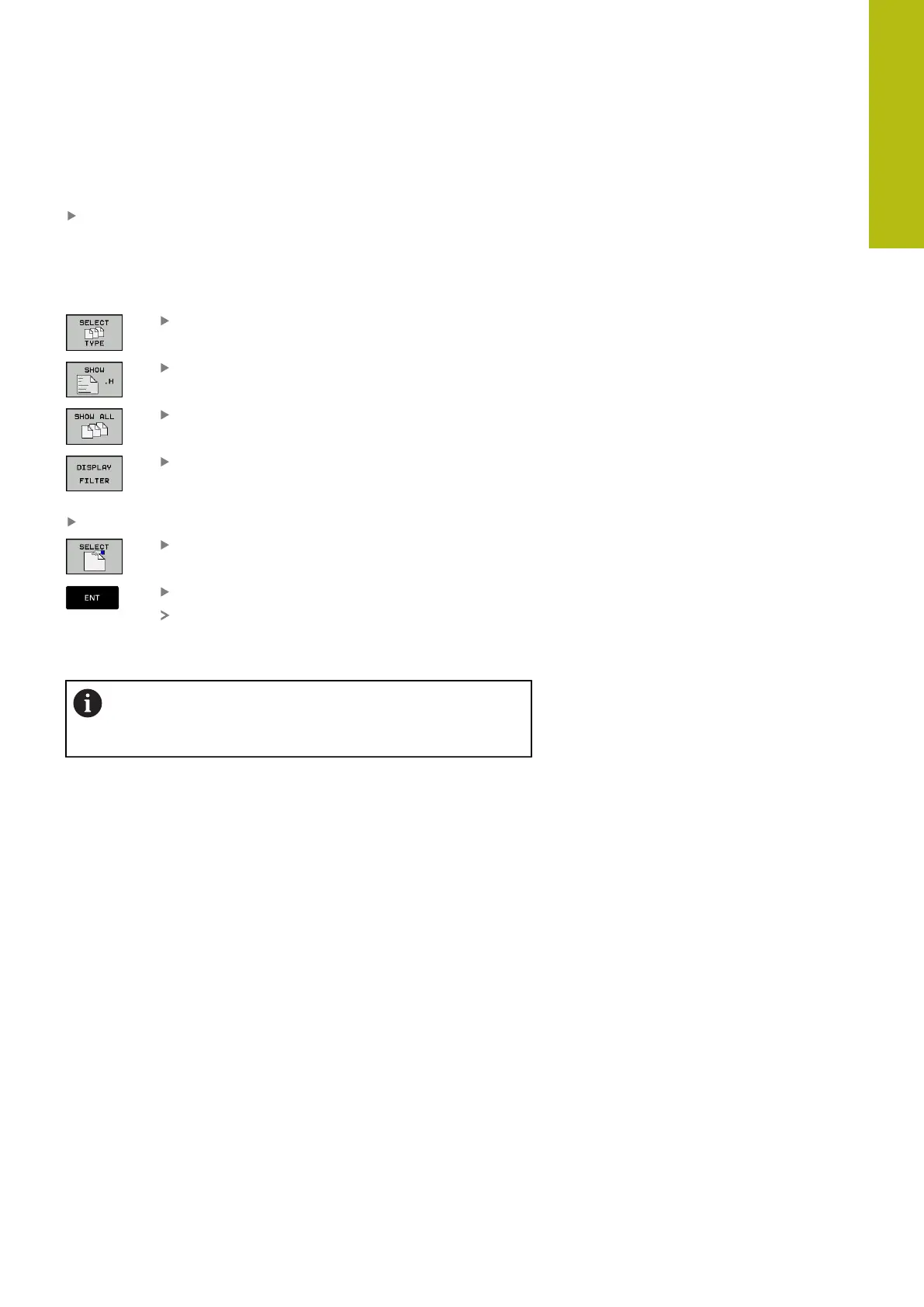Fundamentals, File Management | Working with the file manager
4
HEIDENHAIN | TNC 620 | Conversational Programming User's Manual | 10/2017
175
Step 2: Select a directory
Move the highlight to the desired directory in the left-hand
window—the right-hand window automatically shows all files
stored in the highlighted directory
Step 3: Select a file
Press the SELECT TYPE soft key
Press the soft key for the desired file type, or
Press the SHOW ALL soft key to display all files,
or
Use wildcards, e.g. 4*.h: Show all files of type .h
starting with a 4
Move the highlight to the desired file in the right window
Press the SELECT soft key, or
Press the ENT key
The control opens the selected file in the
operating mode from which you called the file
manager.
If you enter the first letter of the file you are looking for
in file management, the cursor automatically jumps to
the first program with the same letter.
