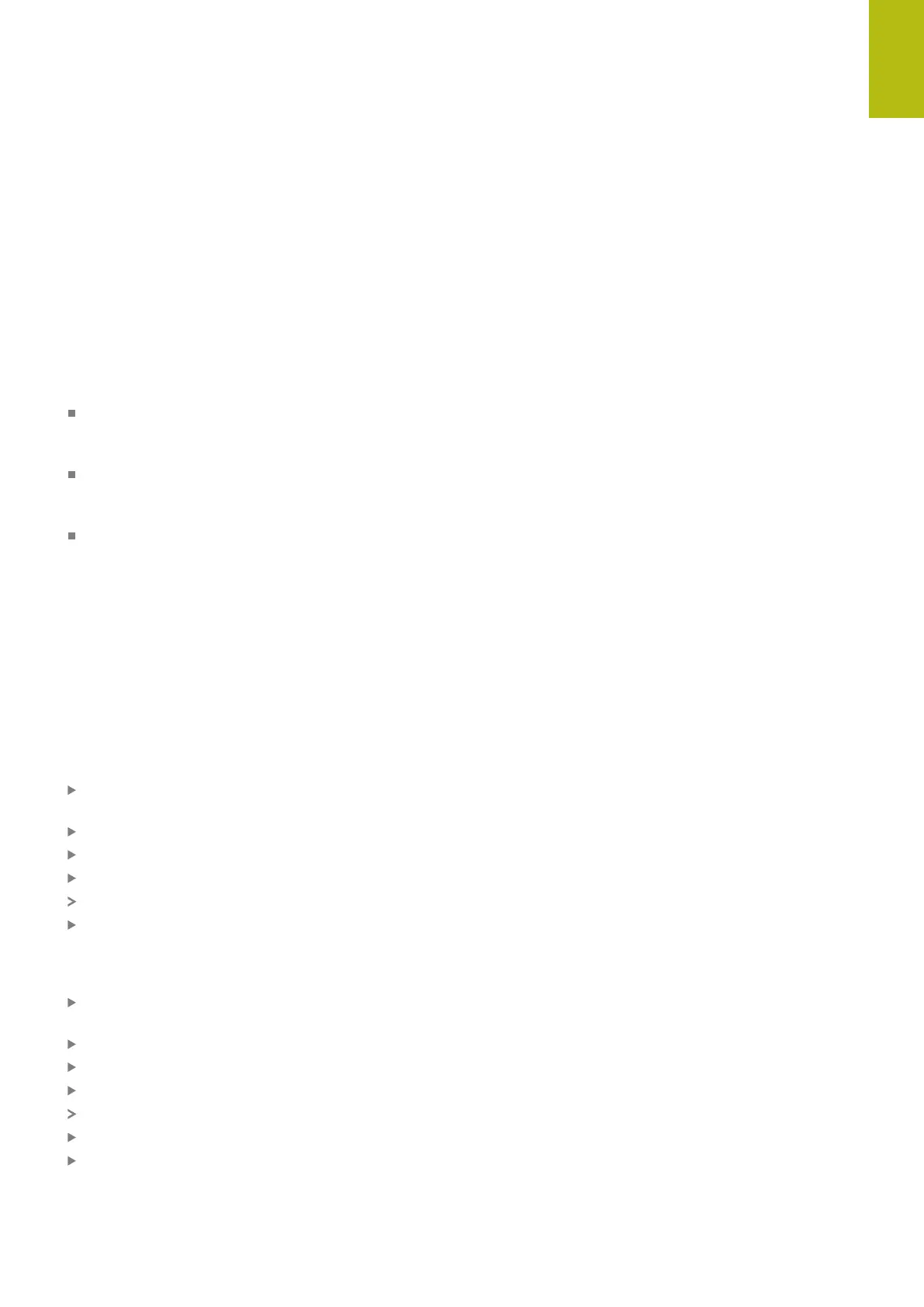Introduction | Window manager
2
HEIDENHAIN | TNC 640 | Conversational Programming User's Manual | 10/2017
111
Portscan
The PortScan function enables the cyclic or manual searching for
all open, incoming TCP and UDP list ports on the system. All ports
found are compared with whitelists. If the control finds a non-listed
port it shows a corresponding pop-up window.
The HeROS Diagnostic menu contains the Portscan and Portscan
OEM applications for this purpose. Portscan OEM is only executable
after entering the machine manufacturer password.
The Portscan function searches for all open, incoming TCP and
UDP ports on the system and compares them to four whitelists
stored in the system:
System-internal whitelists /etc/sysconfig/portscan-
whitelist.cfg and /mnt/sys/etc/sysconfig/portscan-
whitelist.cfg
Whitelist for ports with machine manufacturer-specific
functions, e.g. for Python and DNC applications: /mnt/plc/etc/
sysconfig/portscan-whitelist.cfg
Whitelist for ports with customer-specific functions: /mnt/tnc/
etc/sysconfig/portscan-whitelist.cfg
For each entry, the whitelist specifies the type of port (TCP/UDP),
the port number, the providing program, and optional comments.
If the automatic port scan function is active, only ports listed in
the whitelists can be open. Non-listed ports trigger a notification
window.
The result of the scan is saved to a log file (LOG:/portscan/scanlog
and LOG:/portscan/scanlogevil), and if new ports are found that are
not listed in one of the whitelists these are displayed.
Manually starting Portscan
Proceed as follows to manually start the Portscan:
Taskbar at the bottom edge of the screen
Further information: "Window manager", page 107
Press the green HEIDENHAIN button to open the JH menu
Select the Diagnostic menu item
Select the Portscan menu item
The control opens the HeRos Portscan pop-up window.
Press the Start key
Cyclically starting Portscan
Proceed as follows to automatically start the Portscan cyclically:
Taskbar at the bottom edge of the screen
Further information: "Window manager", page 107
Press the green HEIDENHAIN button to open the JH menu
Select the Diagnostic menu item
Select the Portscan menu item
The control opens the HeRos Portscan pop-up window.
Press the Automatic update on key
Set the time interval with the slider
