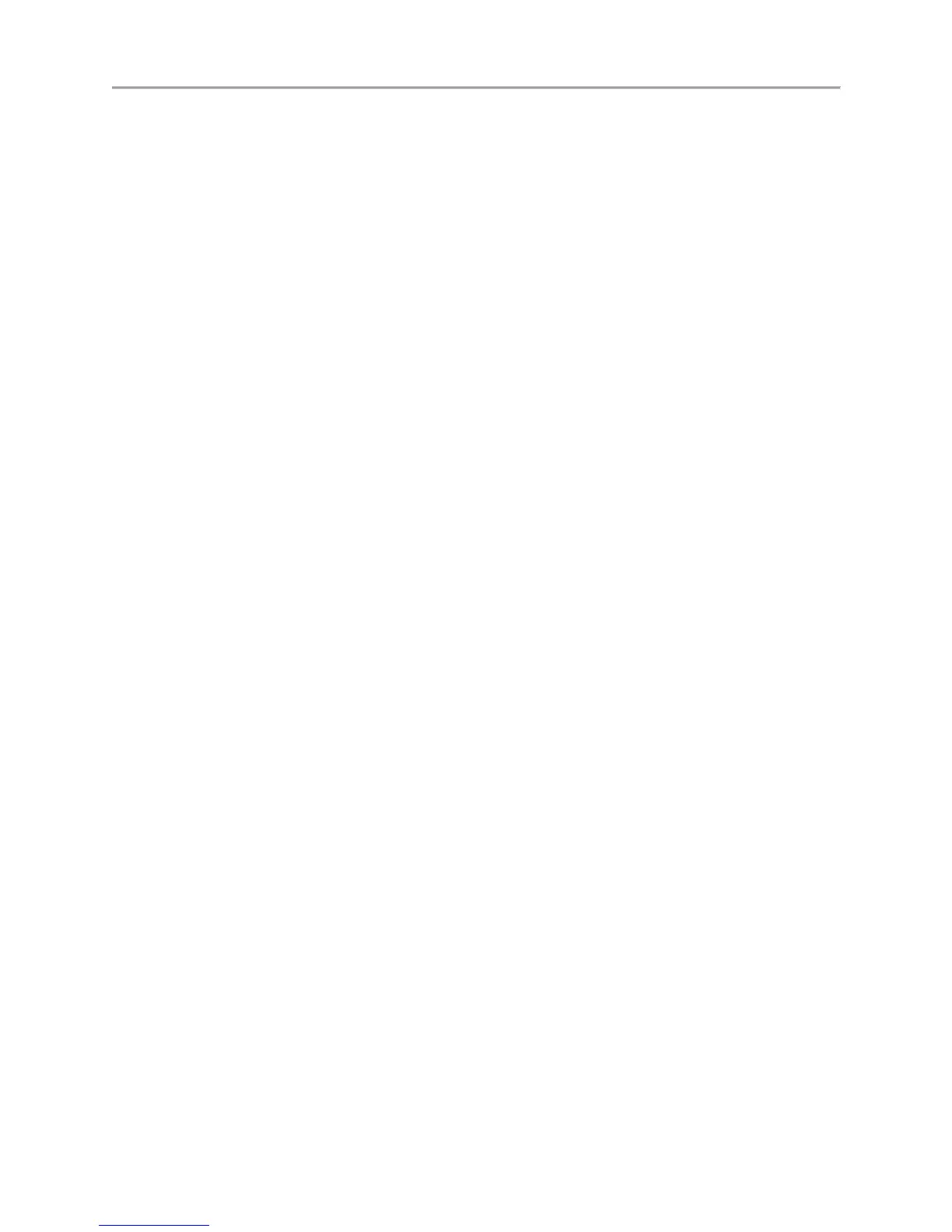DS-7700NI-SP/9000/9600 Series HDVR/NVR User’s Manual
20
The keys on the remote control closely resemble the ones found on the front panel. Referring to Figure 9,
they include:
1. POWER: Turn on/off DVR.
2. DEV: Enable/Disable Remote Control.
3. Alphanumeric: Same as Alphanumeric buttons on front panel.
4. EDIT: Same as JKL/EDIT button on front panel.
5. A: Same as A/FOCUS+ button on front panel.
6. REC: Same as REC/SHOT button on front panel.
7. PLAY: Same as MNO/PLAY button on front panel.
8. INFO: Same as ZOOM+ button on front panel.
9. VOIP: Same as MAIN/SPOT/ZOOM- button on front panel.
10. MENU: Same as MENU/WIPER button on front panel.
11. PREV: Same as PREV/FOCUS- button on front panel.
12. DIRECTION/ENTER Buttons: Same as DIRECTION/ENTER buttons on front panel.
13. PTZ: Same as PTZ/IRIS- button on front panel.
14. ESC: Same as ESC button on front panel.
15. RESERVED: Reserved.
16. F1: Same as F1/LIGHT button on front panel.
17. PTZ CONTROL Buttons: Buttons to adjust the iris, focus and zoom of a PTZ camera.
18. F2 Button: Same as F2/AUX button on front panel.
Aim the remote control at the IR receiver located at the front of the unit to test operation. If there is no
response:
1. Using the front control panel or the mouse, go into Menu > System Configuration > General >
More Settings.
2. Check and remember DVR ID#. The default ID# is 255. This ID# is valid for all IR controls.
3. Press the DEV button on the remote.
4. Enter the DVR ID# from step 2.
5. Press the ENTER button on the remote control.
If the Status indicator on the front panel turns blue, the remote control is operating properly. If the Status
indicator does not turn blue and there is still no response from the remote, please check the following:
1. Batteries are installed correctly and the polarities of the batteries are not reversed.
2. Batteries are fresh and not out of charge.
3. IR receiver is not obstructed.
4. No fluorescent lamp is used nearby.
Using a USB Mouse
A regular 3-button (Left/Right/Scroll-wheel) USB mouse can also be used with this DVR. To use a USB
mouse:
1. Plug USB mouse into one of the USB ports on the front panel of the DVR.
2. The mouse should automatically be detected. If in a rare case that the mouse is not detected,
please refer to the recommended device list from your provider.
The buttons on the mouse corresponds to: