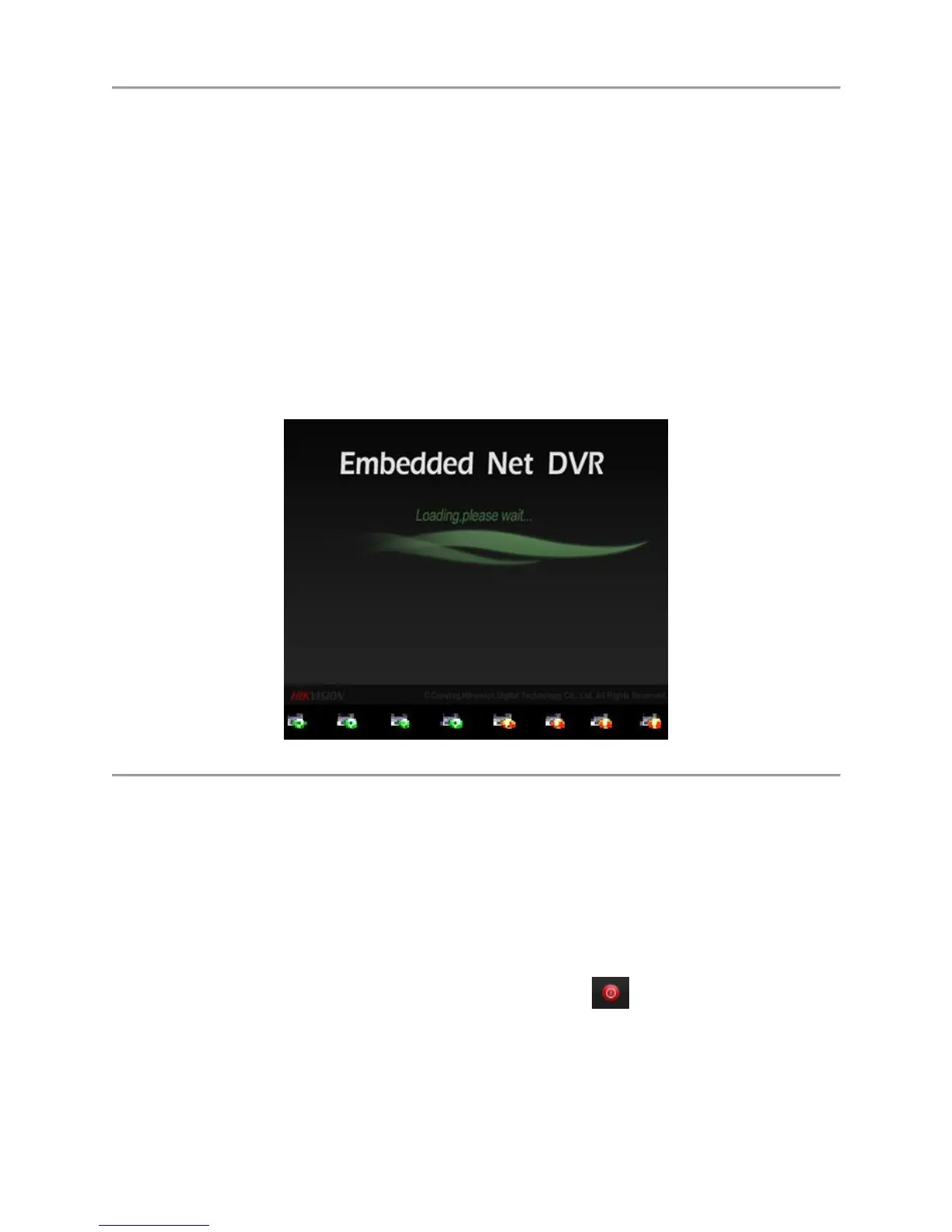DS-7700NI-SP/9000/9600 Series HDVR/NVR User’s Manual
23
Starting and Shutting Down Your DVR
Proper startup and shutdown procedures are crucial to expanding the life of your DVR.
Startup Your DVR
Ensure the power supply is plugged into an electrical outlet. It is HIGHLY recommended that an
Uninterruptible Power Supply (UPS) be used in conjunction with the unit. The Power indicator LED
on the front panel should turn red, indicating the unit is receiving power.
Connect the DVR to a VGA monitor. You will only see the DVR menu system when it’s connected
to a VGA monitor.
Press the POWER switch on the back rear panel. The Power indicator LED should turn blue. The
unit will begin to start.
After startup, the Power indicator LED will remain blue. A splash screen with the status of the HDD
will be shown (Figure 11). If an ‘X’ is shown, it means that the HDD is not installed or cannot be
detected.
Figure 11 Startup Splash Screen
Shutdown Your DVR
There are two proper ways to shut down your DVR. To shut down your DVR:
Option 1:
1. Press and hold the POWER button on the front panel for 3 seconds.
2. Enter the administrator’s username and password in the dialog box for authentication.
3. There will pop-up an attention box.
4. Click the Yes button to shut down your DVR and click the No button to cancel.
Option 2:
1. Shutdown your DVR by going to Menu > Maintenance, click in the lower left corner to
pop-up the Shutdown menu, as shown in Figure 12.