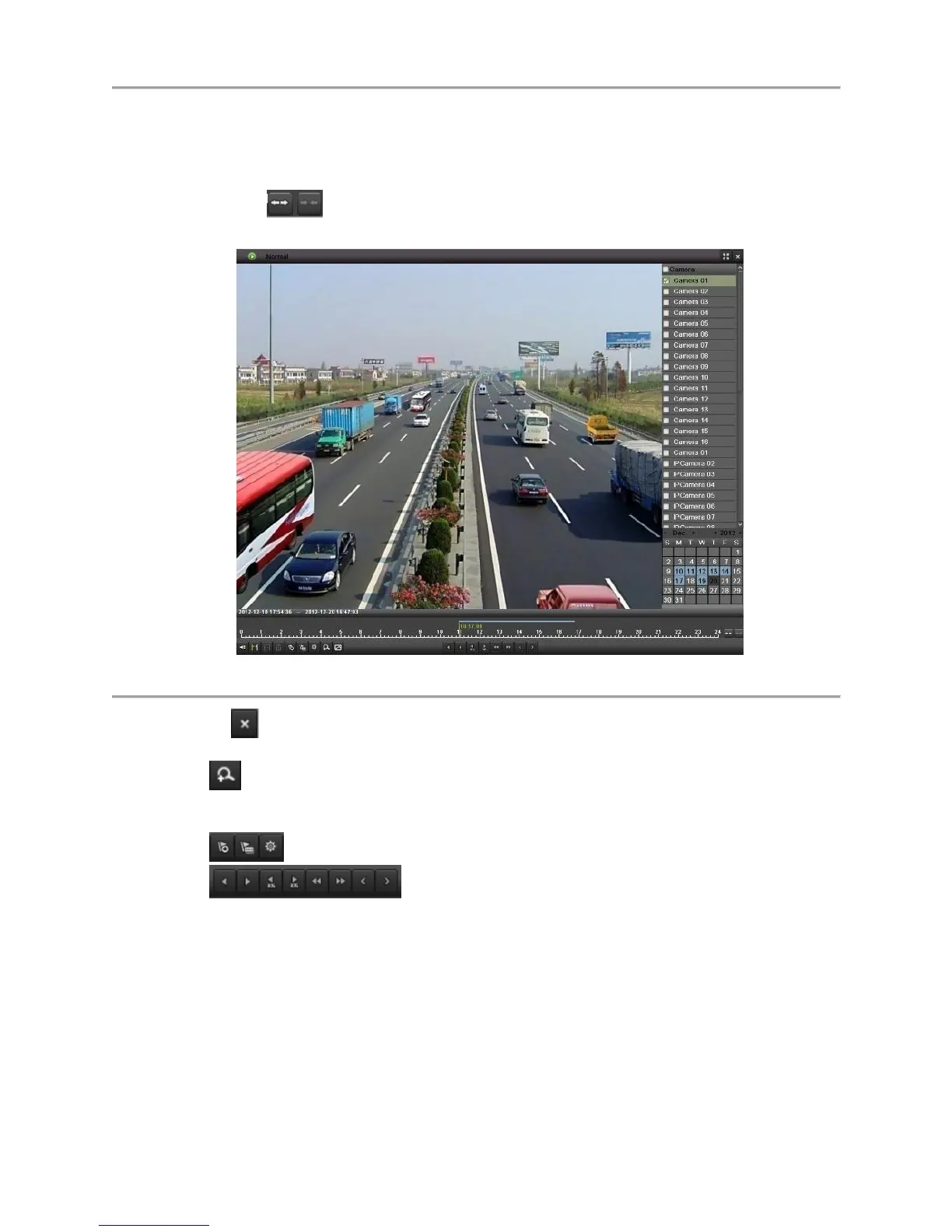DS-7700NI-SP/9000/9600 Series HDVR/NVR User’s Manual
56
2. Click the Play Forward button to begin playback of selected recording and the Pause button to
pause playback.
3. You may slow down or speed up the playback speed by clicking the Speed Down/ Speed Up
button.
4. You can click to zoom in/zoom out the timeline and select the exactly time.
5. Click the Full-Screen button to enter full-screen playback mode, shown in Figure 47.
Figure 51 Full-Screen Playback Mode
6. Clicking will return to the original playback mode.
7. Click the Mute button to turn on and off audio during playback.
8. Click to enable digital zoom. Once enabled, the regular recorded feed will be shown in the
lower right corner while the zoomed in view will be shown on the full screen. The zoomed in
region may be changed by moving the red rectangle in the regular recorded feed window.
9. Click to add tag and manage it.
10. Click to control playback.
Playing Back Multiple Channels
You may also playback recordings from multiple channels simultaneously. To playback recordings from
multiple channels:
1. Search and select recording to playback in the Playback Interface.
2. Enter into Full Screen mode, shown in Figure 47 by clicking the Full Screen button.
3. In Full-Screen mode, you may select additional channels to playback by clicking the checkbox
next to the desired camera in the Channel Selector panel. Playback will begin simultaneously on
the selected channels.
4. You may stop playback on any of the channels by un-checking the checkbox next to the channel.
5. You can also select recording in Full Screen mode by double click the date on the calendar.