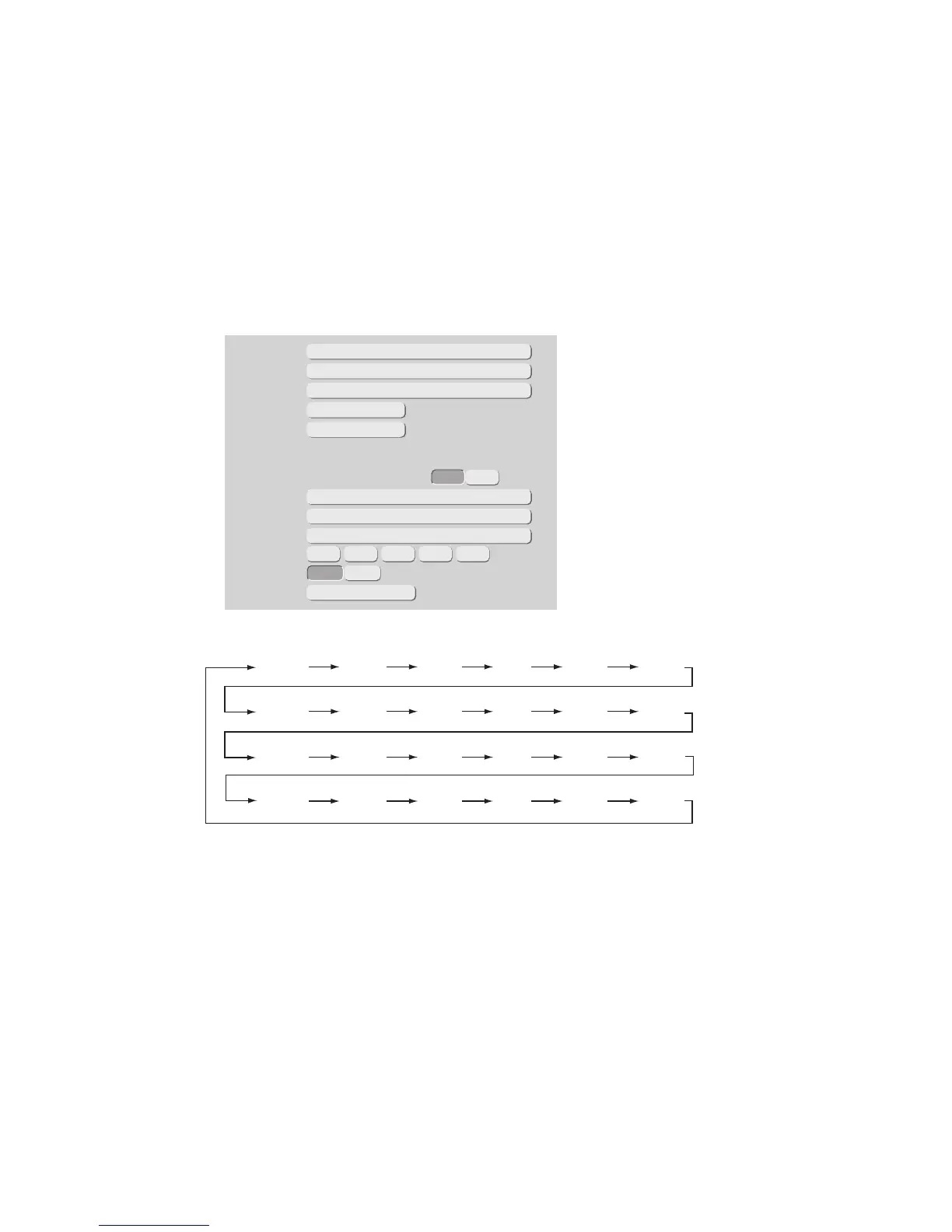4.13.3 Skip specified character and print (Count skip)
(1) Function
●Skip the character which was set and move to the next count value to print.
●"Count skip" characters is either one kind of capital alphabetical character, small alphabetical character or
user pattern.
●Up to 5 characters can be input as "Count skip" characters.
●The range of each digit to which count character is input may vary, however, the "Count skip" character
may not exceed the range of each digit.
(2) "Count skip" setting examples
Skip the alphabet "I" and count up by an increment of 1 from "000" to "ZZZ".