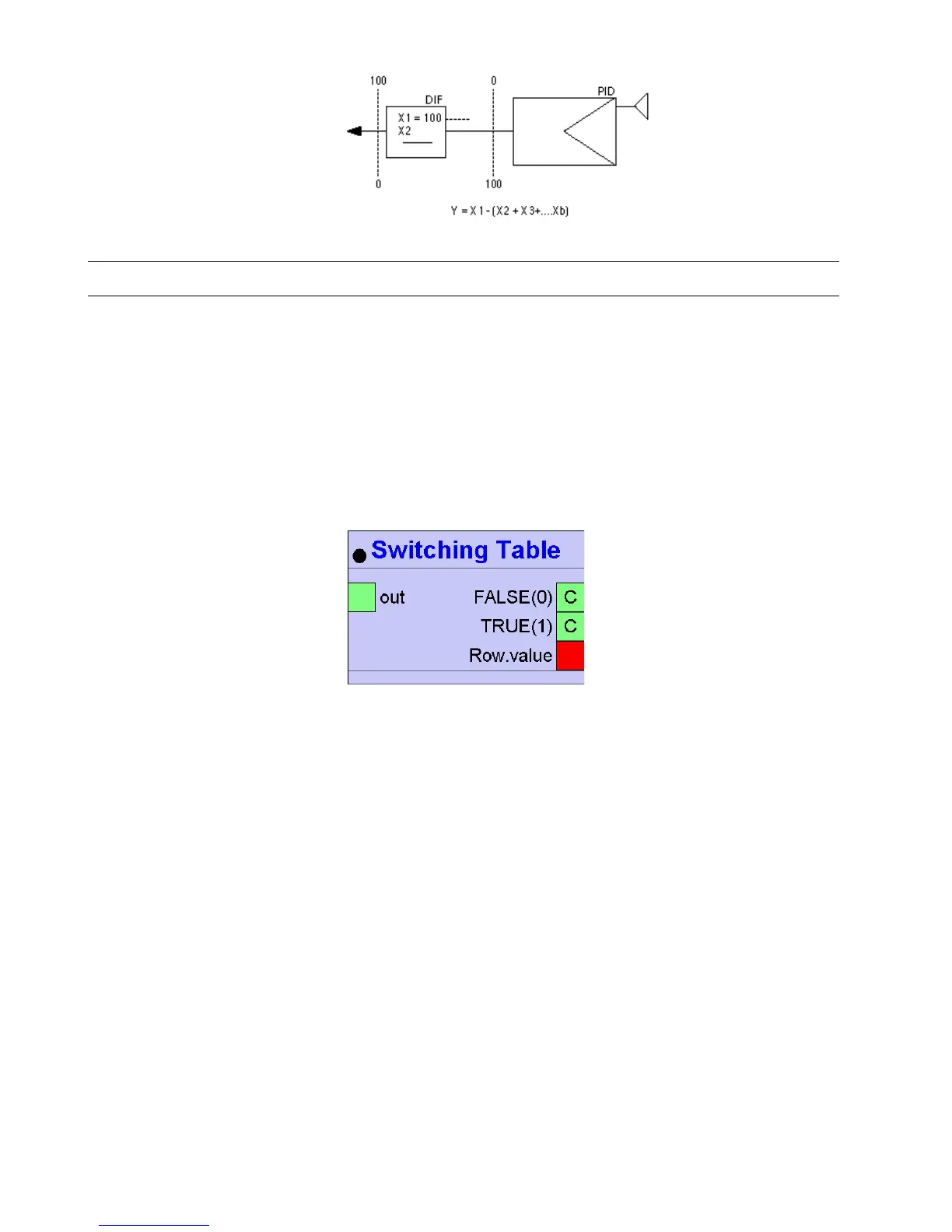ALPHABETIC REFERENCE EXCEL CARE CONTROL ICONS
74-5577–33 (US) 226
EN2B-0184 GE51 R0518 (Europe)
Other Examples See the Examples chapter for other applications that use the DIF icon.
Switching Table (Excel Web / Excel Web II)
Function The Switching logic module sets the value of the TRUE(1) or FALSE(0) input to the
output depending on the defined logic.
Switch Cases can be defined for the HVAC system (e.g. Fire or Frost). In the
Switching Logic / Rows section, logic operations have to be created that are relevant
for the Switch Cases.
A logic operation is the comparison of an Actual Value with a Comparison Value
using the defined condition.
For the Switch cases, it can be determined which logic operation is relevant. If all
these logic operations are TRUE (AND relation), the Switching Table becomes
TRUE and the TRUE(1) input value is set as output value of the Switching Table.
If none of the Switch Cases results to TRUE (OR relation), the FALSE(0) input value
is set as output value.
I/O Dialog Box
Input Two fixed inputs, containing the FALSE(0) and TRUE(1) values.
Two through thirty two input blocks, each representing one row, where:
<Input Name>.Actual Value = value
<Input Name>.Comparison Value = comparison value (invisible by default)
<Input Name>.Hysteresis = switching hysteresis (invisible by default)
Output One output (out). The output is set to one of the inputs FALSE(0) or TRUE(1)
depending on the result of the switching logic (TRUE or FALSE).
A Switching Table contains the Output Value Definition section, the Switch Cases section and the Switching
Logic section.
Output Value Definition Definition of the output:
TRUE Value = setup of input TRUE(1) (connection, Datapoint Property etc.)
FALSE Value = setup of input FALSE(0) (connection, Datapoint Property etc.)
Output = setup of output (connection, Datapoint Property etc.)
Output Delay = time delay of the output validity
Switch Cases/Columns Definition of Switch Cases for an HVAC system (e.g. Fire, Frost):
Switch Case = name of the case
Delay = time delay of the Switch Case validity
The Switch Cases have an OR relation to each other !
