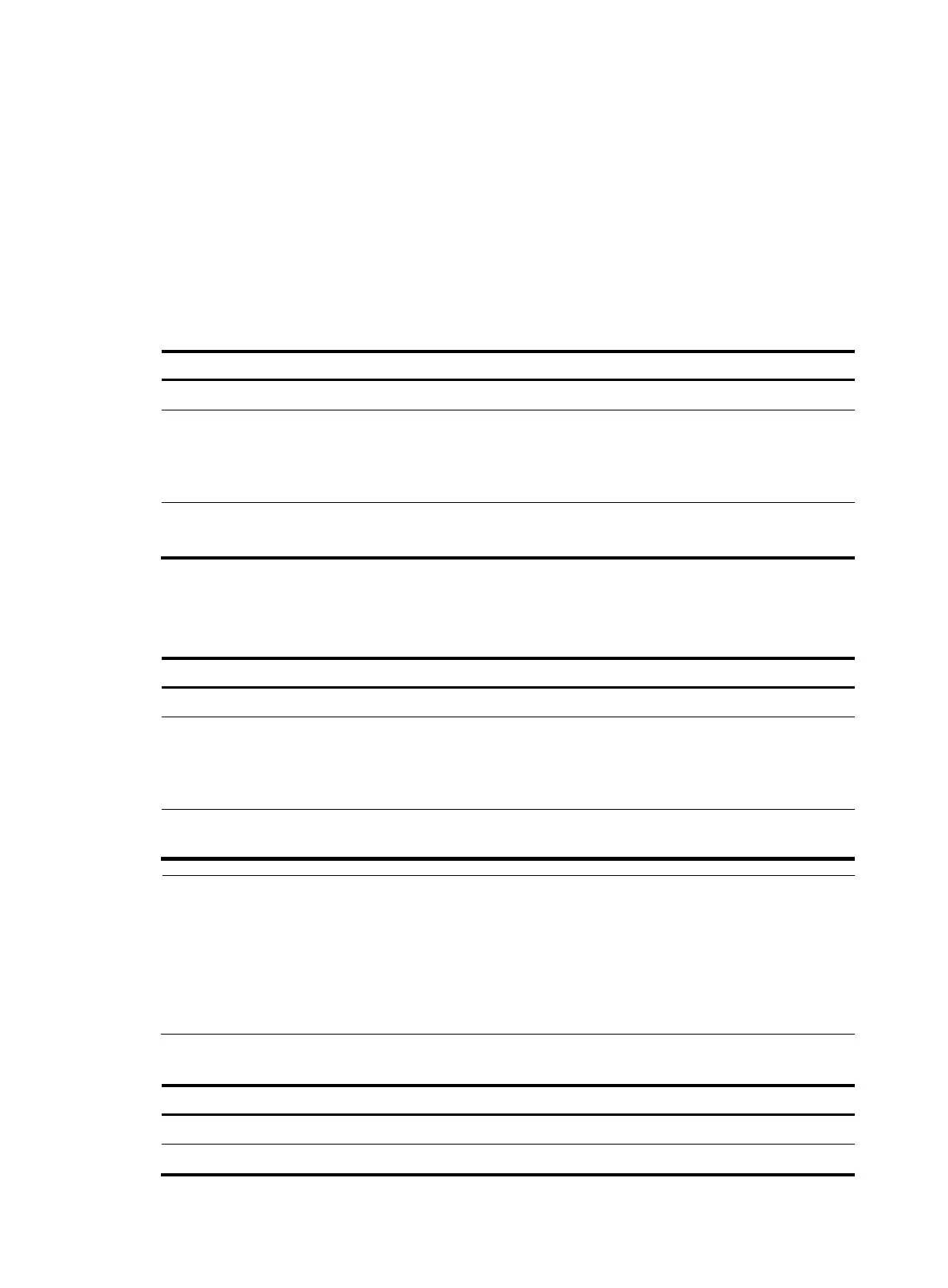7
• If a string you entered partially matches a keyword and an alias, the command indicated by the
alias is executed. To execute the command indicated by the keyword, enter the complete keyword.
• If a string you entered exactly matches a keyword and partially matches an alias, the command
indicated by the keyword is executed. To execute the command indicated by the alias, enter the
complete alias.
• If you enter a string that partially matches multiple aliases, the system displays a prompt.
• If you press Tab after you input the keyword of an alias, the original format of the keyword is
displayed.
Configuration procedure
Follow these steps to configure command aliases:
To do… Use the command…
Remarks
Enter system view system-view —
Enable the command alias function command-alias enable
Required
Disabled by default, which means
you cannot configure command
aliases.
Configure a command alias
command-alias mapping cmdkey
alias
Required
Not configured by default.
Configuring CLI hotkeys
Follow these steps to configure CLI hotkeys:
To do… Use the command…
Remarks
Enter system view system-view —
Configure CLI hotkeys
hotkey { CTRL_G | CTRL_L |
CTRL_O | CTRL_T | CTRL_U }
command
Optional
The Ctrl+G, Ctrl+L and Ctrl+O
hotkeys are specified at the CLI by
default.
Display hotkeys display hotkey
Available in any view. See Table 3
for hotkeys reserved by the syst
em.
NOTE:
By default, the Ctrl+G, Ctrl+L and Ctrl+O hotkeys are associated with pre-defined commands and the
Ctrl+T and Ctrl+U hotkeys are not.
• Ctrl+G corresponds to the display current-configuration command.
• Ctrl+L corresponds to the display ip routing-table command.
• Ctrl+O corresponds to the undo debugging all command.
Table 3 Hotkeys reserved by the system
Hotke
Function
Ctrl+A Moves the cursor to the beginning of the current line.
Ctrl+B Moves the cursor one character to the left.