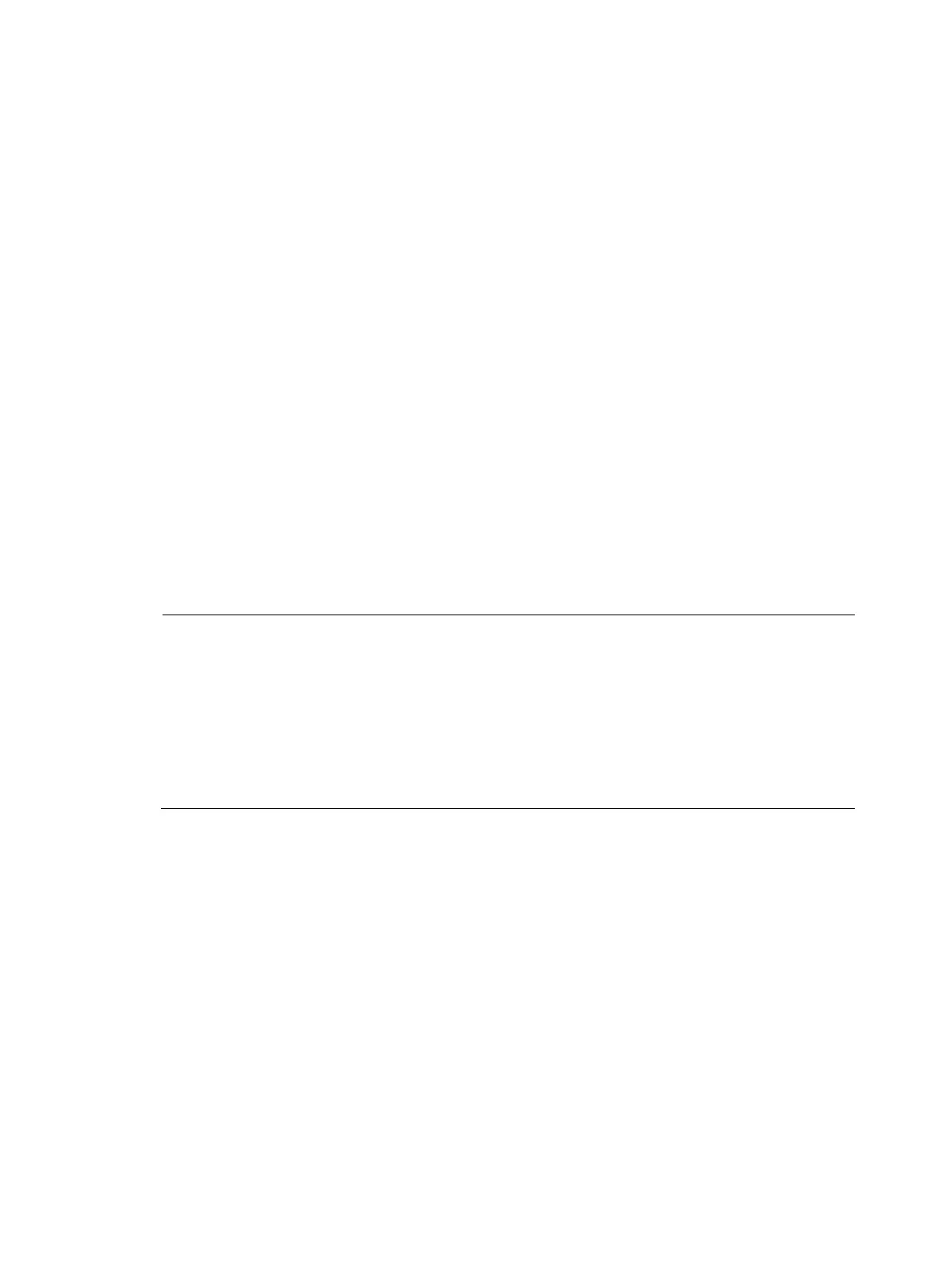18
refresh Do soft reset
reset Reset operation
rsh Establish one RSH connection
screen-length Specify the lines displayed on one screen
send Send information to other user terminal interface
ssh2 Establish a secure shell client connection
super Set the current user priority level
telnet Establish one TELNET connection
terminal Set the terminal line characteristics
tftp Open TFTP connection
tracert Trace route function
undo Cancel current setting
# Configure the switch to authenticate Telnet users by verifying their password, and set their user privilege
level to 2.
<Sysname> system-view
[Sysname] user-interface vty 0 15
[Sysname-ui-vty0-15] authentication-mode password
[Sysname-ui-vty0-15] set authentication password cipher 123
[Sysname-ui-vty0-15] user privilege level 2
By default, telnet users can use the commands of level 0 after passing authentication. After the
configuration above is completed, when users log in to the switch through Telnet, they need to input
password 123 , and then they can use commands of levels 0, 1, and 2.
NOTE:
• For more information about user interfaces, see "Login methods." F
or more information about the
user-interface, authentication-mode, and user privilege level commands, see the
Fundamentals
Command Reference
.
• For more information about AAA authentication, see the Security Configuration Guide. For more
information about the local-user and authorization-attribute commands, see the
Security Command
Reference
.
• For more information about SSH, see the
Security Configuration Guide
.
Switching user privilege level
Users can switch to a different user privilege level temporarily without logging out and terminating the
current connection. After the privilege level switch, users can continue to configure the switch without the
need to re-log in, but the commands that they can execute have changed. For example, if the current user
privilege level is 3, the user can configure system parameters. After switching to user privilege level 0, the
user can only execute simple commands, like ping and tracert, and only a few display commands. The
switching operation is effective for the current login. After the user logs in again, the user privilege
restores to the original level.
• To avoid problems, HP recommends that administrators log in to the switch by using a lower
privilege level and view switch operating parameters, and when they have to maintain the switch,
they can switch to a higher level temporarily
• If the administrators need to leave for a while or ask someone else to manage the switch temporarily,
they can switch to a lower privilege level before they leave to restrict the operation by others.