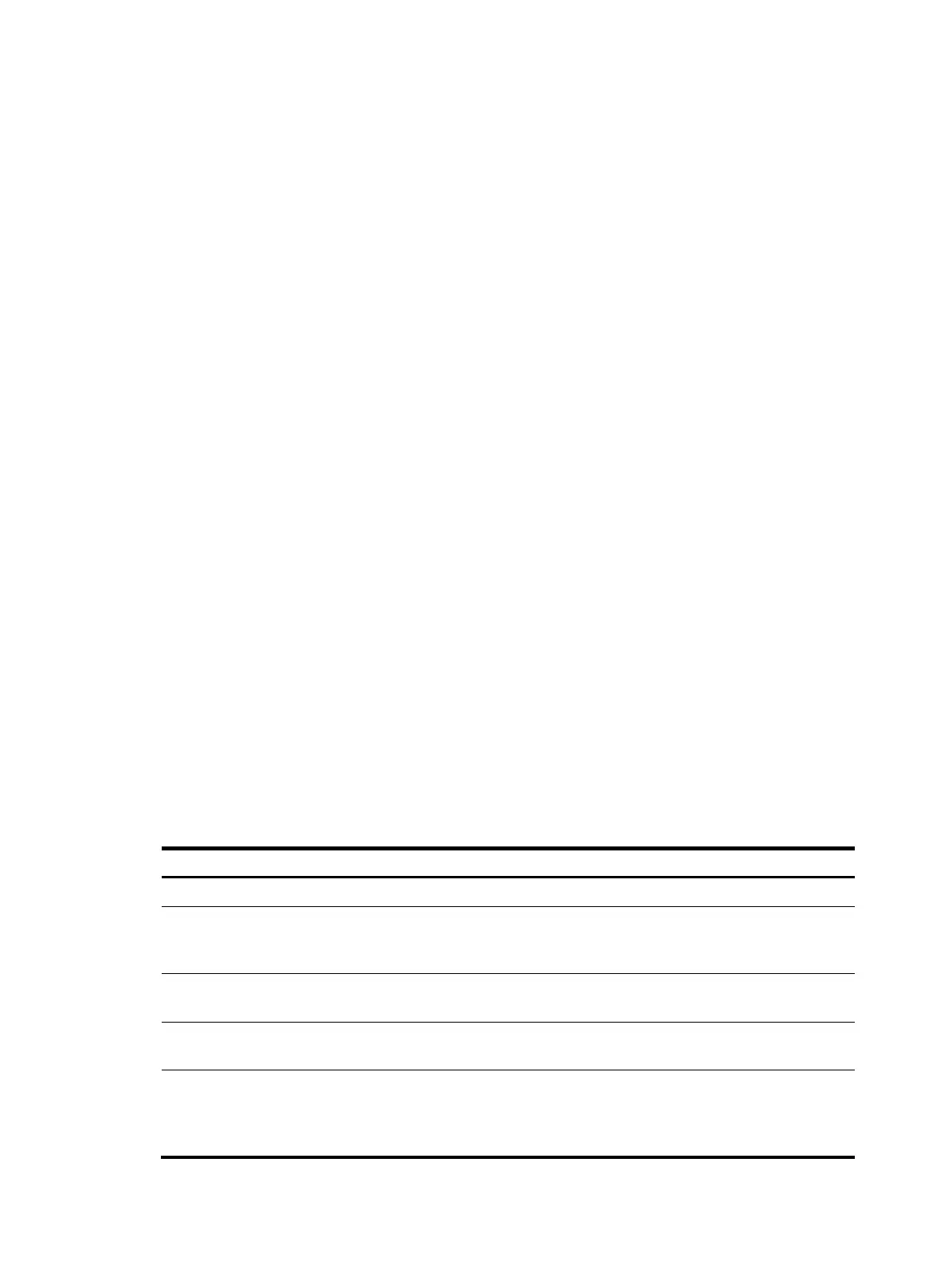139
• login banner, login welcome information, displayed when password or scheme authentication is
configured.
• motd (Message of the Day) banner, welcome information displayed before authentication.
• legal banner, also called "license information". The system displays some copyright or license
information, and then displays the legal banner before a user logs in, waiting for the user to confirm
whether to continue the authentication or login. If entering Y or pressing the Enter key, the user
enters the authentication or login process. If entering N, the user quits the authentication or login
process. Y and N are case insensitive.
Configuring banners
The system supports single-line input mode and multiple-line input mode for configuration a banner.
Single-line input
In single-line input mode, all banner information comes after the command keywords in the same line.
The start and end characters of the input text must be the same but are not part of the banner information.
In this case, the input text, together with the command keywords, cannot exceed 510 characters.
Multiple-line input
In multiple-line input mode, all the banner information is input in multiple lines by pressing the Enter key.
In this case, up to 2000 characters can be input.
Multi-line input mode can be achieved in the following methods:
• Method I—Press the Enter key directly after the command keywords, type the banner information,
and finish your setting with the % character. The Enter and % characters are not part of the banner
information.
• Method II—Type a character after the command keywords at the first line, and then press the Enter
key. Type the banner information, and finish your setting with the character you type at the first line.
The character at the first line and the end character are not part of the banner information.
• Method III—Type multiple characters after the command keywords at the first line—with the first and
last characters being different, and then press the Enter key. Type the banner information, and finish
your setting with the first character you type at the first line. The first input character at the first line
and the end character are not part of the banner information.
Follow these steps to configure a banner:
To do… Use the command…
Remarks
Enter system view system-view —
Configure the banner to be
displayed at login—available for
Modem login users
header incoming text Optional
Configure the banner to be
displayed at login authentication
header login text Optional
Configure the authorization
information before login
header legal text Optional
Configure the banner to be
displayed when a user enters user
view—available for non Modem
login users
header shell text Optional