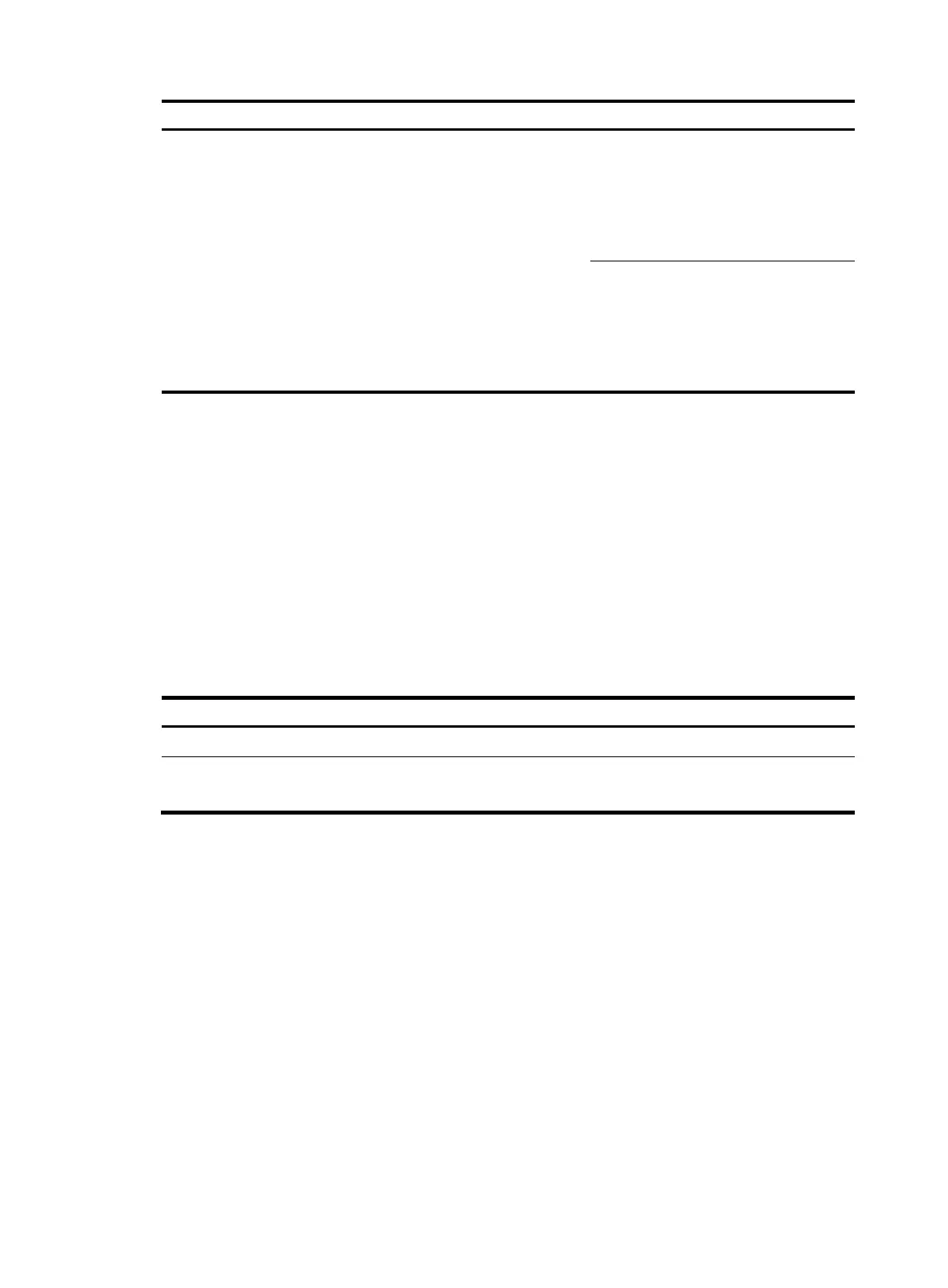138
Confi
uration S
stem clock confi
ured
Exam
le
"date-time" is in the daylight
saving time range:
If the value of
"date-time"-"summer-offset" is not
in the summer-time range, the
system clock configured is
"date-time"-"summer-offset";
If the value of
"date-time"-"summer-offset" is in
the summer-time range, the system
clock configured is "date-time".
Configure: clock timezone zone-time
add 1, clock summer-time ss one-off
1:00 2008/1/1 1:00 2008/8/8 2
and clock datetime 1:30 2008/1/1
System clock configured: 23:30:00
zone-time Mon 12/31/2007
Configure: clock timezone zone-time
add 1, clock summer-time ss one-off
1:00 2008/1/1 1:00 2008/8/8 2
and clock datetime 3:00 2008/1/1
System clock configured: 03:00:00 ss
Tue 01/01/2008
Enabling displaying the copyright statement
The device by default displays the copyright statement when a Telnet or SSH user logs in, or when a
console user quits user view. You can disable or enable the function as needed. The following is a sample
copyright statement:
******************************************************************************
* Copyright (c) 2010-2011 Hewlett-Packard Development Company, L.P. *
* Without the owner's prior written consent, *
* no decompiling or reverse-engineering shall be allowed. *
******************************************************************************
Follow these steps to enable the display of copyright information:
To do… Use the command…
Remarks
Enter system view system-view —
Enable the display of copyright
information
copyright-info enable
Optional
Enabled by default.
Configuring banners
Introduction to banners
Banners are prompt information displayed by the system when users are connected to the device,
perform login authentication, and start interactive configuration. The administrator can set
corresponding banners as needed.
The system supports the following types of banners.
• shell banner, also called "session banner", displayed when a non TTY Modem user enters user
view.
• incoming banner, also called "user interface banner", displayed when a user interface is activated
by a Modem user.