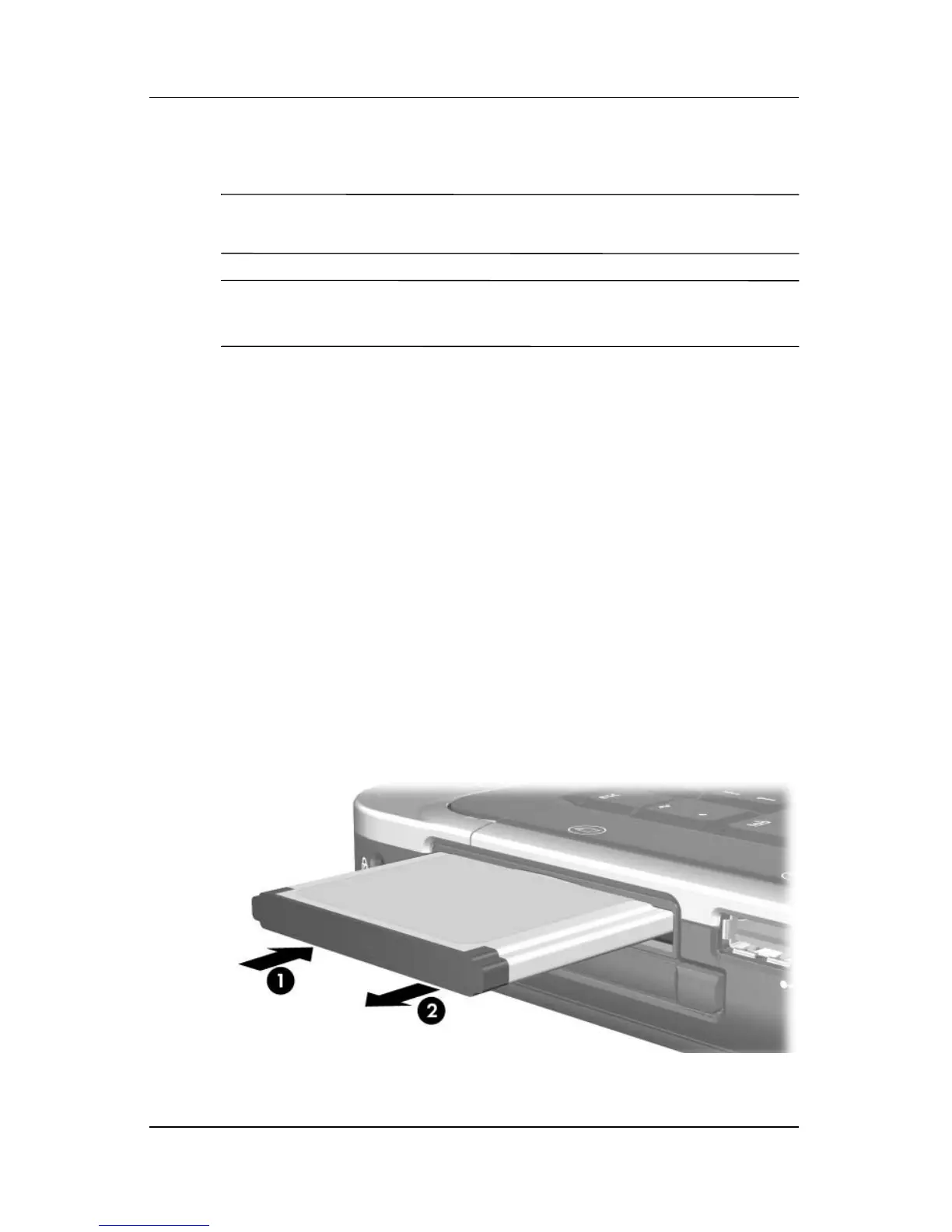6–8 Hardware and Software Guide
PC Cards and ExpressCards
Stopping or Removing an ExpressCard
Ä
CAUTION: To prevent loss of work or an unresponsive system, stop the
ExpressCard before removing it.
✎
Stopping an ExpressCard, even if it is not in use, conserves
power.
To stop or remove an ExpressCard:
1. Close all applications and complete all activities that are
supported by the ExpressCard. Then
❏ To stop the ExpressCard, select the Safely Remove
Hardware icon on the taskbar, and then select the
ExpressCard. (To display the Safely Remove Hardware
icon, right-click the taskbar, select Properties, clear the
Hide inactive icons check box, and then select OK.)
❏ To release and remove the ExpressCard, stop the card as
described in the preceding instruction, and then proceed
to step 2.
2. To release the ExpressCard, press the ExpressCard firmly
inward, and then quickly release your pressure 1.
3. To remove the card, gently pull it outward from the slot 2.