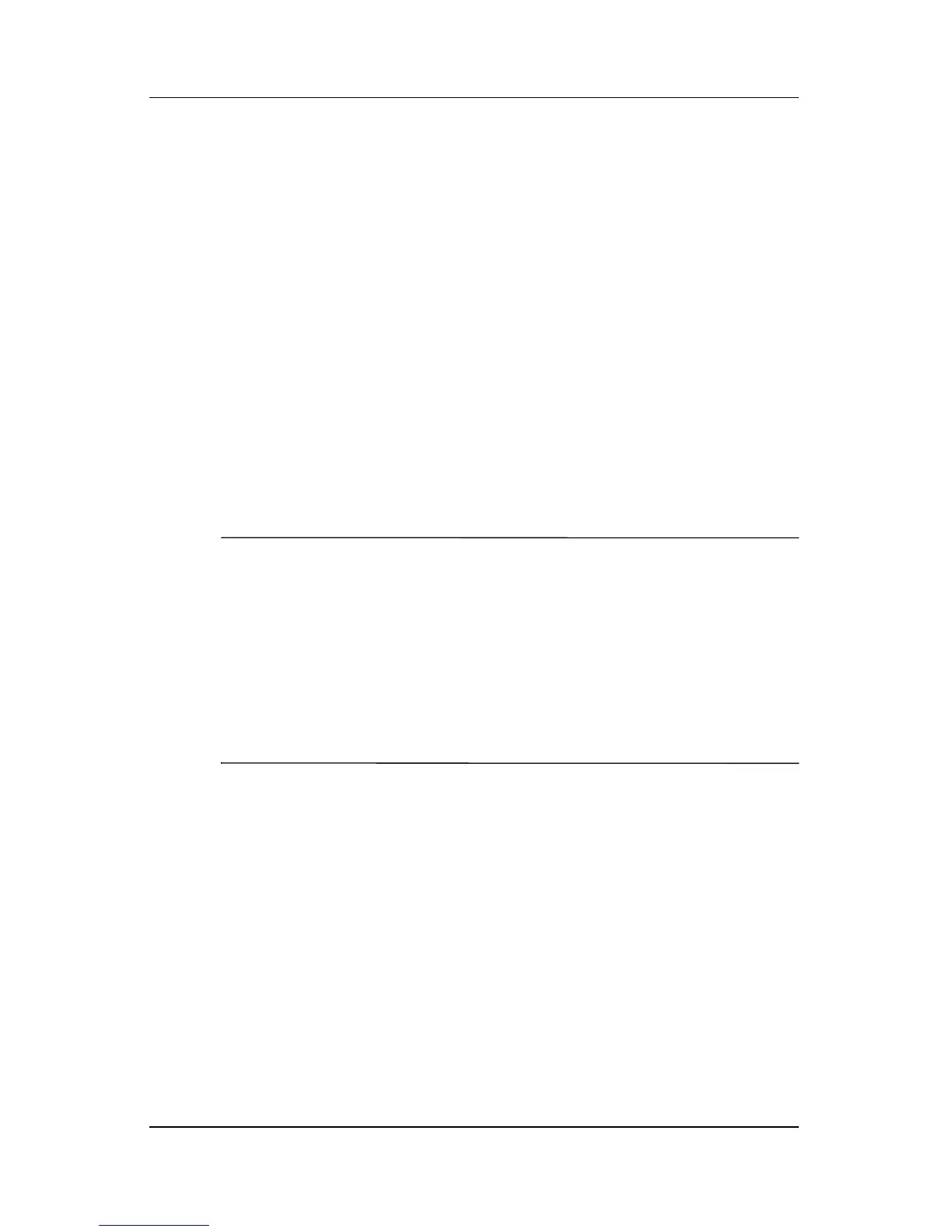4–18 Hardware and Software Guide
Multimedia
AutoPlay preferences are not available for diskettes, but can be
applied to most other removable storage devices. AutoPlay
preferences can be set for a digital memory card such as a Secure
Digital (SD) Memory Card, Memory Stick, Memory Stick Pro,
xD-Picture Card, MultiMediaCard, or SmartMedia (SM) card.
To access AutoPlay settings:
1. Select Start > My Computer.
2. Under Devices with Removable Storage, right-click an item
such as a DVD-ROM drive.
3. Right-click Properties.
4. Select the AutoPlay tab.
Changing DVD Region Settings
Ä
CAUTION: To prevent selecting a permanent region setting that is not
your permanent preference, consider that the region setting on a
DVD-ROM drive or a combo drive, such as a DVD/CD-RW Combo Drive or
a DVD±RW and CD-RW Combo Drive, can be changed only 5 times.
■ The region setting you select the fifth time becomes the permanent
region setting on the DVD-ROM drive or combo drive.
■ The number of allowable region changes remaining on the drive is
displayed in all software that can be used to change a DVD region
setting.
Most DVDs that contain copyrighted files also contain region
codes. The region codes help protect copyrights internationally.