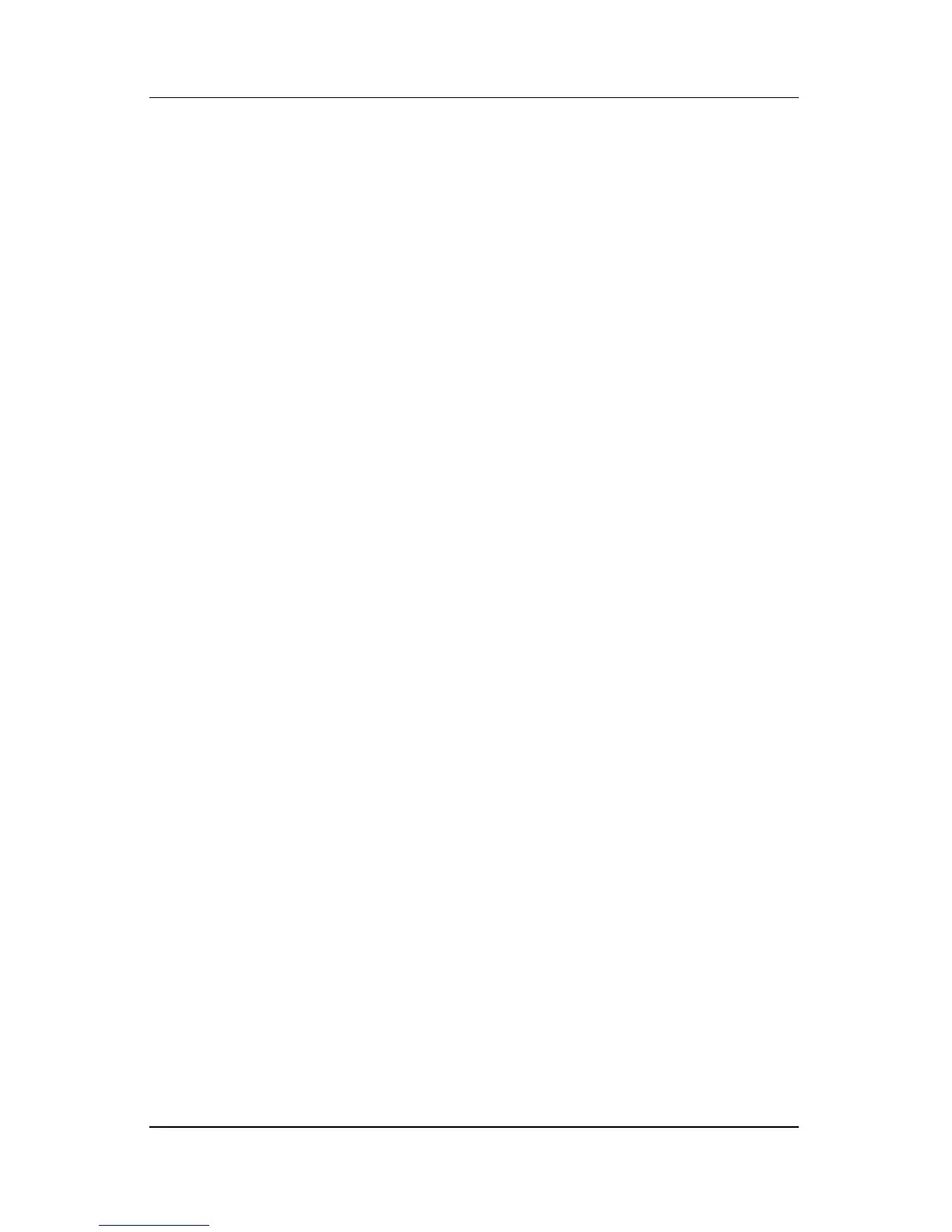Keyboard
Hardware and Software Guide 3–17
If you select a very large icon display and have set your operating
system to Auto Arrange the icons on your Windows desktop, the
icons may overlap.
To clear the Auto Arrange setting:
1. Right-click an open area on your Windows desktop.
2. Select Arrange Icons By.
3. Select Auto Arrange to remove the check mark and disable
Auto Arrange.
Keypads
The notebook has an embedded numeric keypad and supports an
optional external numeric keypad or an optional external
keyboard that includes a numeric keypad.
Depending on your configuration, the embedded keypad may be
unavailable while an external keypad is connected to the
notebook.