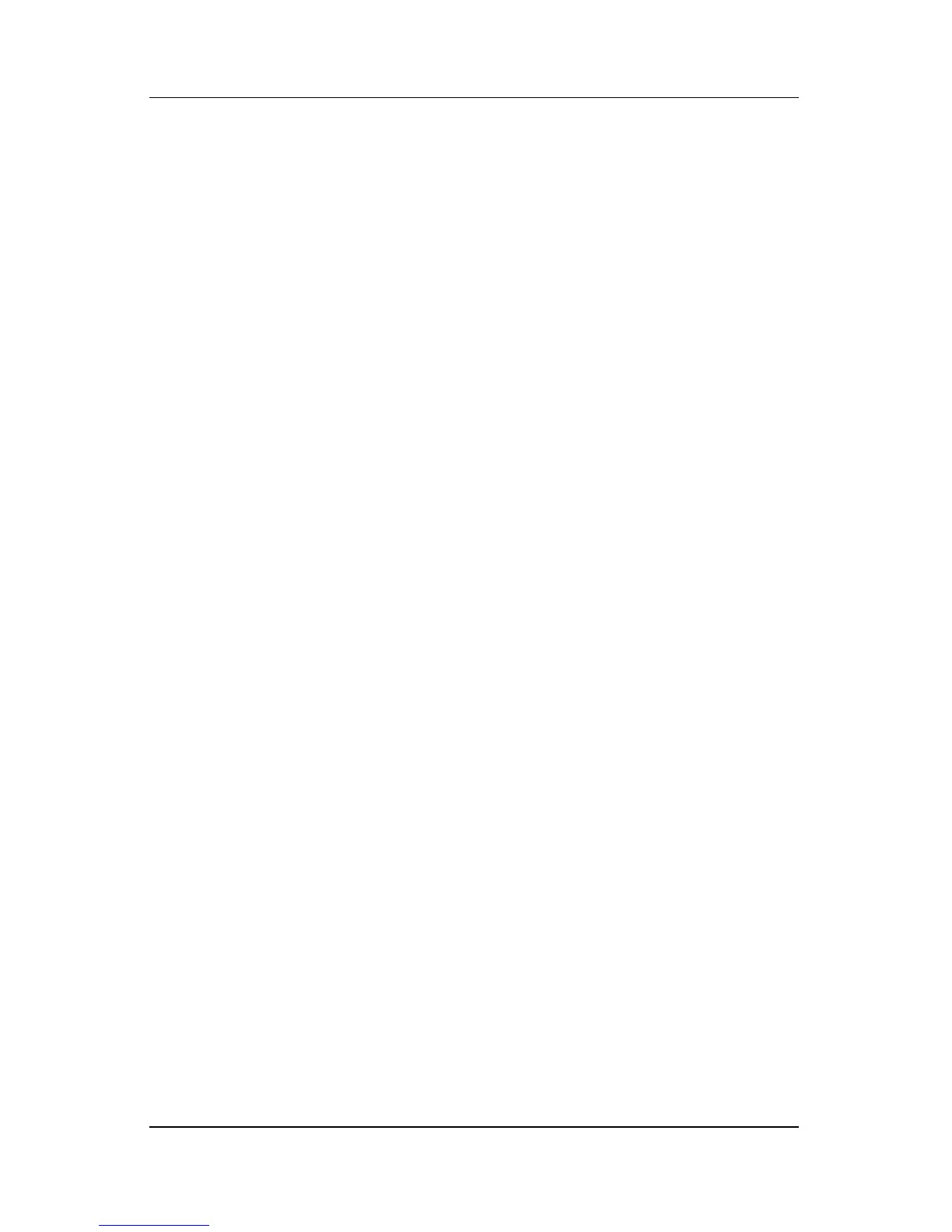Power
Hardware and Software Guide 2–21
Displaying Charge Information on the Screen
To display battery charge information on the screen:
■ Select Start > Control Panel > Performance and
Maintenance > Power Options > Power Meter tab.
– or –
■ Right-click the Power Meter icon, and then select Open
Power Meter.
For information about displaying the Power Meter icon, refer
to “Displaying the Power Meter Icon,” earlier in this chapter.
Interpreting Charge Information Displays
Battery charge status is displayed as a percentage, which
indicates the amount of charge remaining in the battery pack.
Managing Low-Battery Conditions
This section describes the default system responses to low-battery
and critical low-battery conditions. The default battery light
responses cannot be changed.
To change other responses:
» Select Start > Control Panel > Performance and
Maintenance > Power Options > Alarms tab, and then
follow the instructions on the screen.